Here we will be figuring out how to convert old QuickBooks file to new version 2021 all with ease. The QuickBooks 2021 offers many unique advantages over 2015, 2016, 2017, 2018, 2019, and 2020 versions.
This includes having features for sending reports via email at scheduled times and many search and filter improvements for locating the needed information. This can be done while working with large data and information. But so far if you have been a little apprehensive about switching to the latest version fearing QuickBooks data loss, then relax.
Warning...! Transferring Data file and converting QuickBooks old to new version is not easy. If you need to upgrade or even update, then securing your data will become a lot more crucial. If you don't take a backup and simply make an update then you may loose your financials and may not even be able go back in time to rectify your error.
It is always recommended that you ask for support before making an upgrade yourself.
Few Advisable Do’s Before Convert Old QuickBooks File to New Version
- Before converting to the QuickBooks 2021 version make a backup of your data in the old version.
- In case there is data corruption, it requires data repair for converting it to the new version.
- In the case of large files, the process may seem freezing at times due to the large volume of content.
- Keep relaxed and do not stop the process within a few minutes the whole data file will be converted to the new version.
Read more-- Upgrade from QuickBooks Older Version to 2023 LatestConvert Old QuickBooks File to New Version 2021
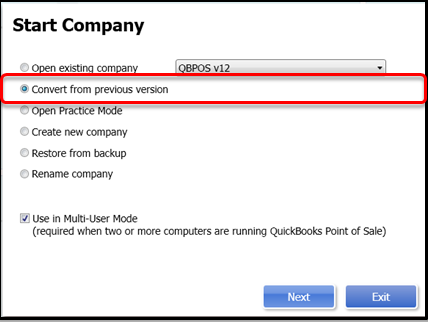
Since now you know, what it takes to upgrade your QuickBooks accounting software thus, let’s check out how to convert the old QuickBooks files to the new version 2021.
Total Time: 20 minutes
Step 1: Run the Verify Utility in the Current Version
🔹 It is very advisable that before you transfer data to the latest version run the verify utility on your data file in the current version of QuickBooks.
🔹 Which will then look for data errors and also correct them.
🔹 Once the system shows that your data is error-free then it is very secure to upgrade.
Step 2: Download and Install the New Product QuickBooks 2021
You can download QuickBooks and install the 2021 version in two simple ways, either through the CD or download it by double-clicking on the download link. The installation should start automatically after Inserting the QuickBooks CD into the CD or DVD drive but if the installation does not start then perform the following steps.
🔹 Right-click the Windows Start button and choose Explore.
🔹 Browse to your CD or DVD drive in the left pane of the window
🔹 Click once to view the contents of the CD.
🔹 In the right pane of the window, double-click the file to begin the installation.
🔹 Once you have completed the installation then proceed to update your QuickBooks Program to QuickBooks 2021.
Step 3: Converting Data File to the Newer Version
If you are installing on the network ensure that the QuickBooksDB 19 Service is set to Automatic.
🔹 This can be done by going into the settings tab.
🔹 Choose the QB server option.
🔹 Run the code as [k016], and you will be automatically diverted to the Server manager.
🔹 Scan the folders for any viruses.
🔹 Now login to your software as Admin.
🔹 Now allow QuickBooks to convert your file to the newer version.
If the user still has any doubt and doesn’t know how to convert the old QuickBooks file to the new version, how to upgrade QuickBooks from 2015 to 2018, upgrade QuickBooks 2011 to 2016, upgrade QuickBooks 2013 to 2016, upgrade QuickBooks 2017 to 2020. Reach out to us, in case of any further issues connect with QuickBooks consultant professionals, and get guided all step by step.
