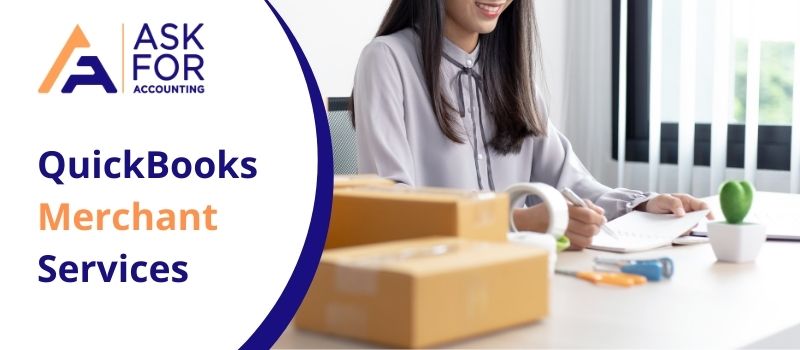QuickBooks Merchant service help is an exclusive service for people making use of QuickBooks Merchant. Read carefully to know how to process QuickBooks payments online with merchant service center. The program is the mode of the payment process for its users. All the payment processes are carried out through QuickBooks Merchant Services.
There are many ways to process payments that are introduced by Intuit for the QuickBooks software. You generally create an account in the Intuit Payment Solutions for QuickBooks, Point of Sale, GoPayment, Intuit Online Terminal, or Web Store and process your credit card transaction directly from the Merchant Service Centre. You just need to have internet access.
If you are working on the QuickBooks, Go Payments, or the QuickBooks Point of Sale, you have an option to print the receipts of your transactions. Also, there are specific QuickBooks payment accounts that are capable of processing the electronic check transformation.
May be Helpful- QuickBooks Payment Gateway Integration
How to Process QuickBooks Payments Online with Merchant Service Center
QuickBooks Merchant Services can help you process QuickBooks payments online with merchant service center quickly and easily. With QuickBooks Merchant Services, you can accept credit cards, debit cards, and other forms of payment.
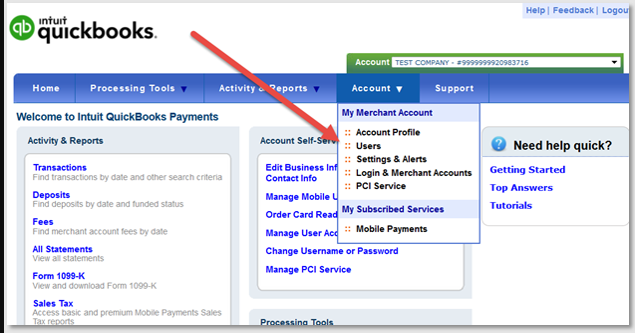
Here are two ways you can easily process payments in the QuickBooks merchant service center.
Ways 1: Processing Payments through Credit Cards
- Here are some steps that are to be followed in order to process a credit card payment.
- Open your QuickBooks Merchant Services support Center and log in.
- Go to the Processing Tools option and then click on the Charge a Card
- Fill in the information in the field required or go to the Click to swipe card option, if you are using the USB card reader.
- Click on the Submit
- As your payment is processed, you will see a confirmation window on your computer screen.
- You can either take a printout of the invoice or email it.
- You also have an option to void the transaction.
- You can even go back to the Charge a card
Ways 2: Processing the Payment through E-check
- Here are the steps below, through which you can easily process the payment through eCheck.
- Open the Merchant Service Centre and log in.
- On the homepage of the website, you have to click on the Check transaction link in the Processing Tools box
- You can also choose an alternative method i.e. click on the Processing Tools drop-down menu and click on the Accept and eCheck
- Choose an Account Type from the drop-down dialog box.
- Fill in the details in the field required like:
- Routing Number (nine digits long number)
- Account Number
- Client’s first and the last name
- Client’s contact information
- From both the option mentioned below, select any one according to your need:
- I have a signed authorization
- My customer is on the phone
- Press Submit.
If you want to enjoy the services of QuickBooks Payments, then you need to pay for it. It is not free of cost. Through the QuickBooks Merchant Services help, you can easily manage the QuickBooks Payments account online.
They are one of the best QuickBooks consultant agencies that provide assistance 24*7 and have clients all over the world. If you wish to reach out to them, then you should give them a call on their toll-free customer number.