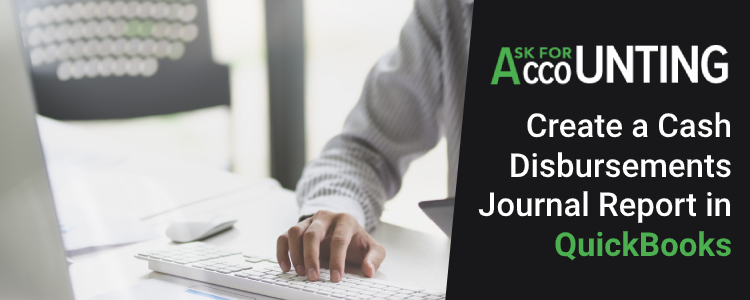The cash disbursements journal report is used to verify the checks you have documented within a particular period, including the payee and the total sum. In this write-up, we will explore the guide to create a cash disbursements journal report in QuickBooks.
QuickBooks permits you to create a cash disbursement journal report to enhance the efficiency of the business. This report lets the owner or accountants get clear details regarding the cost, revenue & profit. It includes the logs about all the checks with accurate timelines; you can even view each payee’s subtotal & total.
How to Create a Cash Disbursements Journal Report in QuickBooks
Now you understand the overview of a cash disbursement journal report and its role in Bookkeeping software. Let’s learn the steps to create a cash disbursements journal report in QuickBooks. Here is a list of instructions you need to follow:
- Firstly Open your QuickBooks.
- Now Locate the main menu.
- Click on Reports, and then hit on Custom Reports.
- Choose Transaction Details
- Give a Suitable Date Range.
- Provide a check mark corresponding to the column field and verify the below-mentioned columns:
- Choose the sum by the drop-down arrow and select the appropriate criteria from the payee, Month, or Account.
- Locate the filters
- Discover the filter list to choose the Transaction Type
- Choose the drop-down named Transactions Type to choose Multiple Transactions.
- Once selected, now choose the below-mentioned things:
- Paycheck
- Liability Payment
- Check
- Bill Payment
- Sales tax Payment
- Hit on the OK option
- Choose the Detail level filter.
- Select Summary Only.
- Hit on the OK option
Insights about the Columns in Cash Disbursements Journal
- Cash Column: Fill in the cash amount that needs to be paid carefully in the column. The amount should be the net sum of the purchase discount received through the inventory suppliers & more.
- Date Column: Write the date of the payment.
- Inventory Column: Write the discount permitted for the purchase by the suppliers. In the General ledger, the inventory amount is credited through the total sum at the period end. This discount lessens the inventory cost. Moreover, this column is beneficial to fill the purchase discount permitted by the inventory suppliers.
- Payee: You need to fill in this column the entity name or the person to whom the payment is allotted so that you can clear the payment made.
- Posting Reference (PR column): Enter the account number, which is written in the column of the account debited. Write the number carefully and accurately in the general ledger & subsidiary.
- Accounts Payable Column: This column is to view the written amount that is debited from the supplier amount.
- Accounts Debited Column: Here, you need to write the amount title through which your payment is going to be debited.
- Check Number Column: This column is for the payments that are done through checks. So if you have used checks while paying, then fill in the amount in the field.
- Other Accounts Column: This column is used when you need to record the cash for other purposes to credit objectives. For instance, the payment of assets purchased salary payment, carriage payment, and inventory purchase.
The above post, curated with the steps to create a cash disbursements journal report in QuickBooks.