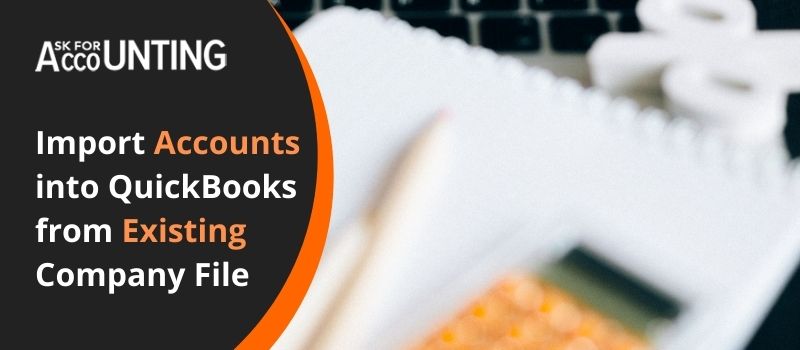If you want to know how to “Import Accounts, Chat of Accounts, Suppliers accounts in QuickBooks New Company File” then you can do that under the following scenarios. If you have so far worked on an accounting platform that is something other than QB then you will find it hard to convert and import files into QuickBooks.
Importing data has never been simple especially for beginners importing accounts into QuickBooks from existing company files or importing accounts from excel.
How to Import Accounts into QuickBooks from Existing Company File
If you have your accounts maintained in an existing file within the program and now you want them to be exported to a new file in QuickBooks then…
- First, Export the file to excel
- Import it back into QuickBooks.
Following the same steps here, let’s find out how to import the customer’s list, vendors list, and chart of accounts.
Steps to Import Accounts from Excel in QuickBooks
- From the QuickBooks home page, click on the files tab.
- Choose the utility tab and then click on the import files section.
- Choose to click on the excel file.
- If you are asked about adding various entries, then simply click no.
- Open up the advanced import slider and do the following:
- Choose the .xls file by clicking on the browse button.
- Check mark the box with the message “The excel file includes header”.
- From the mapping menu, click on Add new section.
- Now from the mapping dialogue box, do the following:
- Type in the name in the mapping field section,
- Under the import type section, choose the data type.
- Match QB with imported data. Match both the columns and the rows and you will be set.
- Click on the Save button. Select the imports tab and your file will now be imported successfully.
Importing accounts into QuickBooks saves you a lot of time and energy as you are not required to rewrite entries manually. It also saves you from getting into any kind of error that people generally fall into while maintaining books manually.
Steps to Import Suppliers Accounts in a QuickBooks New Company File
- Start by clicking the settings tab.
- This will open up a drop-down menu, from here click the imports button.
- From the window, click on the supplier’s section and choose to click on the files tab.
- Now choose the .XLS file you just exported to your desktop.
- Click on the open tab and hit continue.
- Your files will then be imported successfully.
Steps to Import Chat of Accounts in a QuickBooks New Company File
- Start by choosing the settings tab and click on the import files button.
- Choose a chart of accounts and select the files button.
- A window will appear for you to choose the .xls file. Navigate the path and choose the said file.
- Open the COA.xls and choose to click on continue.
- If QuickBooks find any critical issue in the imported file then the said fields will get highlighted. Make necessary adjustments and choose to continue the tab.
- Your Chart of Accounts file will now be imported.
The above steps covered will help you import accounts into QuickBooks. If you have accounts already prepared and maintained within your excel sheet then you will have the privilege to import them directly into the software. Here is what you need to do for importing accounts in QuickBooks directly from .xls.
If you are new to QuickBooks and want to import your data into the software then the steps given above are enough for you to successfully import accounts into QuickBooks. But since the program is only a collection of an algorithm that is meant to simplify accounts, can sometimes run into problems.
Thus if you face issues while importing data then let us know and we will help you figure out the problem. For any further help, write to us in the comment section below, and our QuickBooks Consultant will offer you customized help.