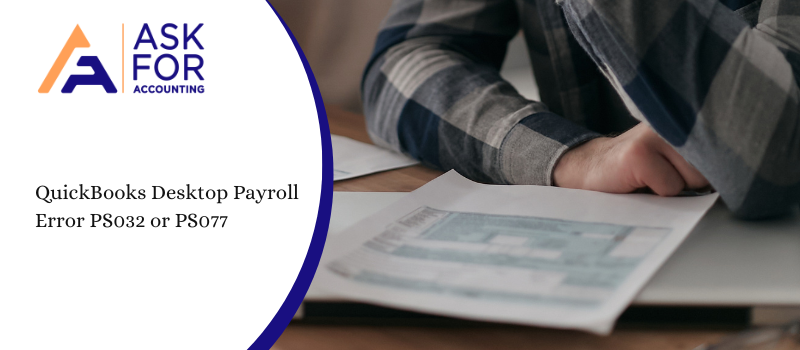In this article read the causes and how to troubleshoot QuickBooks error PS032 or PS077 it encountered while downloading the payroll updates. This might occur due to a variety of errors indicating a problem with Payroll updates or QuickBooks software.
There is nothing to worry about since QuickBooks experts can easily fix the QuickBooks Payroll error without harming the software. This error encounters leaving the error message as QuickBooks software is having a problem in installing payroll tax table update.
Causes of QuickBooks Error PS032 or PS077
The causes of the error indicate the following circumstances.
- The tax table file is damaged or invalid payroll folder/components
- It may be encountered if you are not registered to the QuickBooks Desktop
- The billing information is updated and it may wrong
- The CPS folder may be damaged or corrupt.
- The internet connection settings are incorrect.
- QuickBooks Desktop payroll updates are blocked by a firewall setting.
Important note:
- Always ensure that you have registered in QuickBooks software.
- Ensure that your QuickBooks software version is the updated version
- Remember that the billing details are updated and correct
- You have to start the repair of your QuickBooks software.
- Switch off your (UAC) User Account Control if you are making use of Windows 7, 8, or Vista.
Troubleshoot QuickBooks Error PS032 or PS077
Use these steps and note that you may not require completing all things to solve the QuickBooks error PS032 or PS077. If these steps do not resolve the error, continue with the given steps.
Step I: QuickBooks License Number
- In QuickBooks Home Press F2.
- Note down the QuickBooks license number.
- To close the Product detail window and then click OK.
- Ensure that you have QuickBooks software Desktop Installation.
Step II: Check the Payroll Service Subscription
- Select My Payroll Service from the Employees menu, then Manage Service Key.
- The Service Name and Status should be correct and will show as Active.
- Verify the service key number, and enter the correct number if necessary.
- Click Next, uncheck the Open Payroll Setup box, then click Finish.
- The entire payroll update will be downloaded.
Method III- Register and Update QuickBooks Desktop
- To open Product Information, press F2.
- Check if it says Activated next to the license number.
Update QuickBooks
- From the Help menu, click on Update QuickBooks.
- From the displaying options, select Mark All the button & click Save.
- Select the Update Now button.
- Select Reset Update and Select Get Updates.
Payroll tax table update
- First, Choose Employees, and after that, proceed to select Get Payroll Updates.
- Once the user is on the window, the user needs to select the ‘Download entire payroll update’ option.
- Next, Click the Update button.
Method IV: Run the Quick Fix my Program from the QuickBooks Tools Hub
- First of all close your QuickBooks.
- After that download the latest version of the QuickBooks Tool Hub.
- Then save the file in the appropriate location.
- Now open the recently downloaded QuickBooksToolHub.exe file.
- Follow the on-screen instructions and agree with the terms and conditions to install the tool hub.
- Lastly, open the tool hub then choose the Program Problems option.
- And then click Quick Fix my Program.
- Start QuickBooks Desktop and open your data file.
If you have any other queries in your mind or facing any other problems while using the software, contact the QuickBooks error consultant toll-free number.