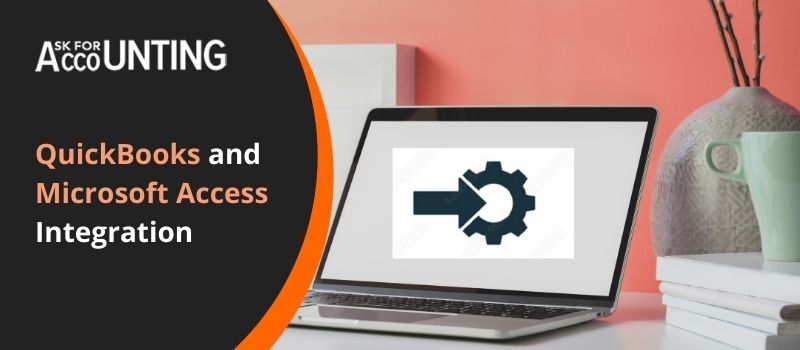Undoubtedly, QuickBooks is a popular accounting software. The program is specially developed for gearing up the small and medium-sized industries. QuickBooks and third-party agencies offer helpful and necessary tools to sync QuickBooks with Microsoft Access. But when we talk about QuickBooks and Microsoft access integration then, QuickBooks is not flexible. Access is a DMS and is also an integral part of the Microsoft Office suite of products. With this application, the users are authorized to efficiently use QB data files just like Access.
Benefits of QuickBooks and Microsoft Access Integration
With the integration of Microsoft CRM Access with QuickBooks, the user saves plenty of time and improves accuracy. You can send or receive:
- Intricate details of the customers,
- Payments,
- Credit card transactions,
- Sales receipts,
- Purchase orders,
- Vendors, bills, and other QuickBooks components between the desktop application and QuickBooks program.
With the help of third-party agencies, you can integrate QuickBooks into your existing MS Access. This is perfectly aligned for both desktop and online applications. Integration can even be customized to ensure what you need. In case you have employed your own Microsoft Access developer you can go through the QuickBooks Link library for developers. This Microsoft Access developer library authorizes integration with your QuickBooks program with the easy step-by-step guide.
How to Create a Table in Microsoft Access Database with QuickBooks – QuickBooks and Microsoft Access Integration
To get your QuickBooks and Access Integration done, you would need to follow the steps below:
- On your desktop, click on the Start
- Choose All Programs then navigate from MS Office to MS Access.
- Your desktop window will open up a default database named Database1.
- The change can be renamed in case required to a preferable name.
- Click on the Create button to start working on the new document.
- Once you are all set with the newly created database, navigate to External Data.
- Generate a connection by choosing External Data, clicking on More, and then pressing the ODBC Database.
- You can even directly choose the ODBC database option located in the External Data menu.
- You will now see the “Get External Data” window, which will then be accompanied by two different options:
- Data import in newly created tables: What this option does is directly extract your QB tables from your Access Database. This can then be further viewed and edited as per your needs. The editing of the tables can’t be uploaded to a new query to process.
- Data access by creating a linked table: With this option, the tables are extracted from the newly created table. But this will continue to update in QuickBooks at the same time. Hence all the tasks you perform within these tables will be uploaded directly to your QB account.
We at AskForAccounting hire highly qualified and experienced professionals who are capable of handling all QB errors. Thus if you face issues then worry no more as we are available round the clock. In case you face some difficulty in executing the steps or have queries related to QuickBooks and Microsoft Access Integration, then you can directly reach out to us. The QuickBooks consultant team can be approached via the toll-free phone number or the live chat option.