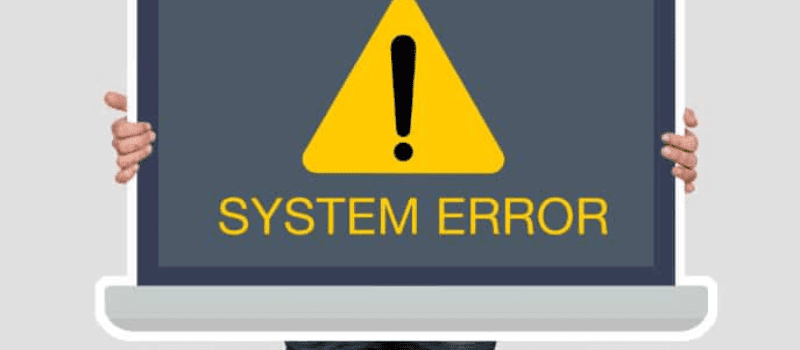There are several errors that a user might face while using the Intuit updater installation. If you have come across the QuickBooks error 1603 while using the Intuit updater installation software, then there may be more than one reason for the same, those are.
There was some problem with the installation of the Microsoft .Net framework (version).
Or the updater installer has encountered some internal error.
As software and error go hand in hand, QuickBooks encounters technical or functional errors unexpectedly. QuickBooks installation error is one of them. it infers that the program installer has witnessed an internal error and thus is not able to apply the patch. When the user attempts to install QuickBooks updates, then most likely you may come across an error code 1603. This error may be caused by to installation error in QuickBooks. If so, then you might have received the following error messages.
Possible Causes for the QuickBooks Error 1603
- QuickBooks installer fails to identify a version of Adobe Flash 7 installed on your computer.
- QuickBooks installer is unable to identify the needed Microsoft.NET 1.1 SP1 and whether it has already been installed or not.
- You may have aborted the operation on receiving another error like error 1328.
- The Microsoft Windows Installer copy is corrupt.
- QuickBooks installation is corrupt/damaged.
How to Troubleshoot QuickBooks Error 1603
We can help you if you experience issues opening QuickBooks Desktop after installation or while installing it. Learn how to troubleshoot the QuickBooks error 1603.
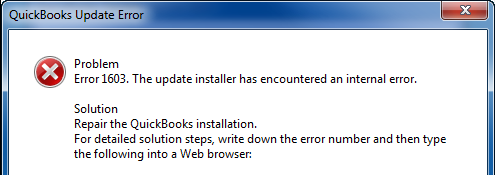
To help resolve this issue, you have to follow these steps:
Solution 1: Run the Install Diagnostic Tool from the Tool Hub
Get started with running QuickBooks Install diagnostic tool from the tool hub.
Step 1: Download the QuickBooks Tool Hub
The QuickBooks Tool Hub helps in fixing common errors. We advise using Tool Hub on Windows 10, 64-bit, for the optimal user experience.
- You have to close QuickBooks.
- Download the QuickBooks Tool Hub latest version then save the file in a location where you can find it quickly, such as your Windows desktop or Downloads folder.
- Open the QuickBooksToolHub.exe file you downloaded.
- To install and accept the terms and conditions, you have to follow the on-screen instructions.
- Double-click the icon on your Windows desktop to launch the tool hub after installation.
Step 2: Use the QuickBooks Install Diagnostic Tool
- You have to open the QuickBooks Tool Hub
- Click Installation Issues in the tool hub.
- The QuickBooks Install Diagnostic Tool should be chosen. Run the program. It can take as long as 20 minutes.
- Restart your computer after the tool has been completed.
Solution 2: Update Windows
Install errors are frequently prevented by window updates.
- Visit Windows upgrade
- Restart your computer after the update is complete.
- Open QuickBooks and your company file if you could before you notice the problem.
- Reinstall QuickBooks Desktop if you have trouble installing it.
Solution 3: Manually fix Windows components
If the update and the QuickBooks Install Tool didn’t resolve the issue, you can fix particular Windows components on your own. You should only perform these steps if you are an IT professional, a seasoned Windows user, or have assistance from Microsoft support professionals.
- Reinstalling or repair Microsoft.NET Framework
- Repair Microsoft MSXML
You are ready to proceed if you can install and launch QuickBooks.
Solution 4: Use Selective Startup to install QuickBooks Desktop
Install QuickBooks when in Selective Startup (Safe Mode) to get around third-party programs like antivirus and antispyware tools that could prevent the installation.
If you need any help, please dial a toll-free number and get help from our QuickBooks error consultant technical helpdesk.
Frequently Asked Questions
How to install the QuickBooks Desktop?
Usually, it’s a very hassle-free procedure to go on with the QuickBooks Desktop installation.
Here’s what to do:
● First, Prepare for the installation, by checking all the system requirements.
● For installing QuickBooks Desktop, start by opening the file QuickBooks.exe.
● Then, Complete the on-screen instructions and hit Next, after that, enter your license number and product number and then further hit Next.
● After the subsequent step, finally activate QuickBooks Desktop.
What is error code 1603 on Windows?
Windows error 1603 means that the Sync installation did not successfully launch. Next steps: Before installing Sync, make sure that the Windows User Account type is set to Administrator.
What is error 1603 on the Intuit update?
When the Intuit Entitlement Client, which is a component used by many Intuit products to allow product licensing, cannot be installed, the NET Framework error occurs. The most common reason why the Entitlement Client cannot be installed is a broken or missing Microsoft.NET Framework component.