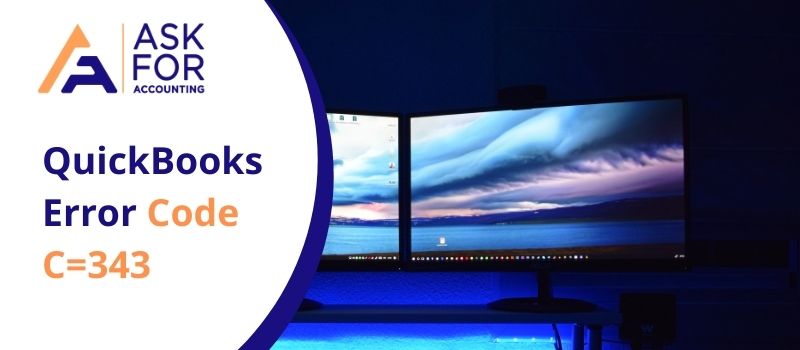QuickBooks error code C343 when you are attempting to open up your QB company file then you might get an error with a message as: C=343, .dll extension file cannot be executed. You may also receive this error when you are registering Microsoft XML files with a .dll extension from the command prompt. If this is the case then the message you will get is: No helper for the register is registered to execute this action.
QuickBooks error code C343 or the filename is not executable when opening your QuickBooks Desktop. This may not open your company file and QuickBooks may not respond. QuickBooks users ensure that update the software regularly and upgrade it with the latest release. Error C343 also be seen when the MSXML file is missing or damaged.
Causes of QuickBooks Error Code C343
- The files are not registered- To fix this cause you have to resubmit the files and then start the QuickBooks again or you have to install the services of MS Core XML.
- The .dll services file is damaged- This file is required by a web browser or programs as it contains the resources, code, and data.
- You are not using the QuickBooks latest release- To verify this, you have to press the F2 button to check the latest release and the version.
Troubleshoot the QuickBooks Error Code C343
Many solutions are here to resolve the error so you can choose any one of them to troubleshoot the QuickBooks error code C343.
Step 1: You have to save the MSXML.dll file
For 64-bit
- In your system, open the run window
- Then type the CMD and click on the Enter button
- In the CMD window, type CD-Windows-syswow64 and press enter button
- Now fill in the Regsvr32 MSXML3.dll and enter then fill in the Regsvr32 MSXML4.dll and press enter
- Now you have registered both the files
- Restart your system and then QuickBooks software.
For 32-bit
- Open the Run window in your system
- Then type the Regsvr32 MSXML.dll and press Enter button
- A message box appears on your screen that says the registered status is successful
- So the file is registered in your system now you can run the QuickBooks software
- Restart the QuickBooks Desktop in your system.
Step 2: Download and run the QuickBooks Diagnostic Tool
- Download and save the QuickBooks Install Diagnostic Tool in your system
- Then close all the programs running in the background
- Now run the install tool
- After done success, check for all the components properly
- If not then repair it and it is done now so you can start using the software.
Step 3: Update the QuickBooks Desktop Software
- In QuickBooks, click on the Help menu
- Then click on the option Update from the drop-down menu
- Now you have to download the update by clicking on the Update now and then installing it
- The update is done successfully and you have the latest release of QuickBooks.
Step 4: To clean install use the QuickBooks Clean Install Tool
- Firstly do the backup of all the data in your QuickBooks Desktop account.
- Then uninstall the software from your system
- After that rename the installation folders
- At last, you have to install the QuickBooks desktop again in your system
- Now it is done and there is no issue.
Step 5: Remove and re-install the MSCML.dll files
- Go to the download page and search for the files that are MS Core XML files
- When you get these files, download them to your system
- Install the files properly
- Then go to the MSXML.msi file and double-click on it then you get the on-screen instructions to follow
- Follow the steps and complete it
- After completion, restart your QuickBooks software.
Step 6: Open QuickBooks in Safe Mode
- Click on the QuickBooks icon by pressing the Ctrl key on the keyboard
- Then QuickBooks opens up in the Safe Mode with many company files
- Now click on the File option and then click on the option Open file from the drop-down menu
- Locate the file and select it
- Then open the file in QuickBooks
- If the file won’t open then you have to rebuild it after verifying it
- Choose the file
- Click on file operations
- Select the verify rebuild.
You have to connect with the QuickBooks error consultant helpdesk at any time. They are glad to help you with their best assistance. You can also email your queries to [email protected] or do a live chat with them as they are available all around the clock.