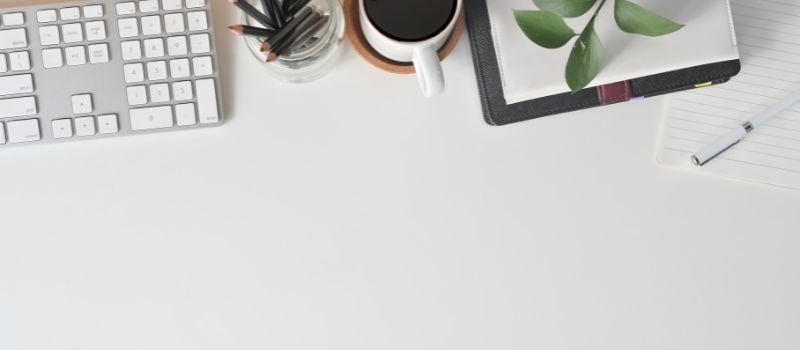Let’s start our article about the QuickBooks Online error 6200 account period closed. This error message shown on your screen is…
“The accounting period has closed and the QuickBooks account is not updated through the QBO Services API.
or
“Error 6200: Account Period Closed, The accounting period has closed.”
Please use the website of QuickBooks Online and QuickBooks self-employed to make all these changes”. The Books or accounting period has closed in QuickBooks Online for this period. Please record this change in QBO manually or open your books in QBO to allow this change to sync.
What Causes for QuickBooks Online Error 6200
This error has various reasons for the cause and also has solutions according to the reason. In your QuickBooks online account, you mentioned the date of the closed period on the invoice that is not able to be posted this month. This usually happens in case of a late invoice received of the closed previous period.
- If you made changes to the invoice of the previously closed accounts but the software is preventing it from making changes because of the purpose of tax or reconciliation.
- It also happens because it is so rarely occurred old closing period invoices to the current period of QuickBooks.
Steps to Fix QuickBooks Online Error 6200
Various solutions are used to resolve this QuickBooks Online error 6200. Perform it accordingly to resolve the issue. The solutions are…
Step 1: Change the Date of the Invoice in the QuickBooks Account
- You have to open the invoice again in your QuickBooks account.
- Then change the date of the invoice to the present month date.
- After making these changes, export the invoice to your account.
Step 2: Login as an Administrator and Change the Close Date
- To find the close date or to change it, login as an administrator.
- Click on the Settings option.
- Further, click on the option Accounts and Settings.
- Go to the Advanced tab.
- Then in the Accounting section.
- Select the Edit option.
- Now the close date is visible and you can change it.
- Then save it.
Step 3: Check the Closing Period
- First of all, check it with your accountant.
- Check for the closing period.
- If it is ok to re-open the closed period.
- Then do it with your accountant and push all the orders in it that are related to that period.
- With this, you can easily put all the orders in your QuickBooks account, and also, the error is resolved.
Above, you get the solution that helps you in resolving the QuickBooks Online error 6200 account period has closed issue. The team is here all around the clock to help you all the time whenever required. You can ask your queries or issues anytime by connecting with them via the QuickBooks error support team and getting the best assistance ever.