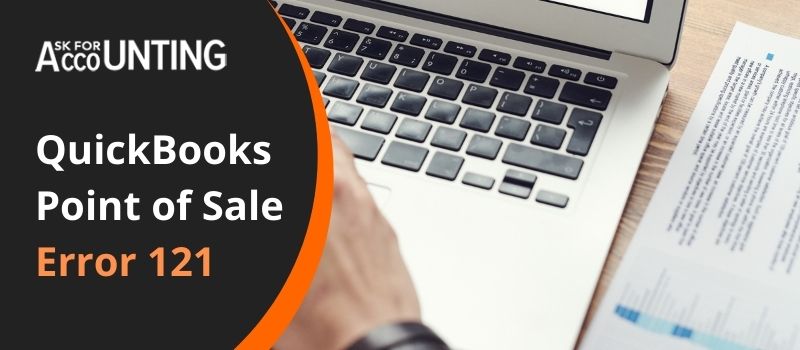If you are still on an older version then most likely you are at a higher risk of encountering QuickBooks POS error 121. If the program throws such a message to their point of sale users then it becomes all more important to QuickBooks POS update. Intuit continues to work on updating its programs to make the software error-free.
QuickBooks Point of Sale application is a powerful software that is good enough to take your business on a growth curve. This error code indicates when you sign in to your POS other than a system admin you encounter this error. You can see the error with an error message.
Error Message: “QuickBooks POS Error 121 denied you do not have permission to select from timeouts”
On facing this error when you visit the help and software updates page inside QuickBooks POS you will come across a software update that will fix the issue.
Method to Solved QuickBooks POS Error 121
For fixing the QuickBooks POS error 121 you need to delete all the data from the Entitlement Client folder and remove the WSActivity.xml file. Ensure all the Point of Sale processes and services are stopped before you attempt to perform the resolution steps.
Step 1: Close all the POS processes and Services
- Select Task Manager
- Choose the Processes
- Locate and close all the processes: exe
- Close Task Manager process
- In the search window enter services.msc
- Go to the Services window, and search for QBPOS Database Manager vXX (‘XX’ refers to the QuickBooks version)
- End up all the services
- Stop all the service window
If the problem QuickBooks POS error 121 persists within your accounting software then we suggest you continue to follow the steps below.
Step 2: Delete the Required Files
- View the hidden Windows folders
- Windows 8.1 and 8
- Vista and Windows 7
- Windows XP
- Move to the location depending on your Operating System
- Windows 8 and 8.1: C: Program DataIntuitEntitlement Clientv8.0
- Vista and Windows 7 : C:Program DataIntuitEntitlement Clientv8.0
- Windows XPC: DocumentsandSettingsAllUsersApplicationDataIntuitEntitlementClientv8.0
- Select all files in the folder
- Select Delete.
- Move to the previous location: C: Program DataIntuitQuickBooks Point of Sale XX.0.
- Approach the INI folder and delete the WSActivity file.
- Open POS again and download and install updates required.
- Complete the registration process.
In case you face any QuickBooks POS issue you can report it to the QuickBooks POS consultant number. The highly efficient team provides quick resolution in a very short wait time.