The QuickBooks refresher Tool is one of the Diagnostic tools that help you diagnose the problem and then fix it. The tool is provided by Intuit to fix all your glitches in day-to-day life.
As you are using QuickBooks daily so there are some small or large problems that users face so they can be easily resolved using this tool. So, you don’t have to waste your time connecting with the team and waiting for so long.
What is QuickBooks Refresher Tool?
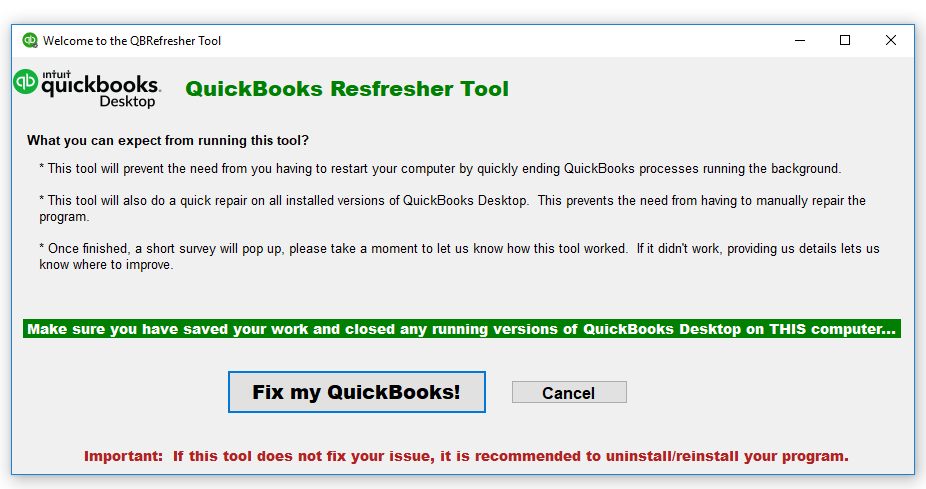
This tool basically, troubleshoots all the glitches in your QuickBooks Desktop. You can use it for any kind of problem like functional, technical, or error problems. It keeps your accounting software trouble-free so that you can do your work in a proper manner without any interruption.
How does QuickBooks Refresher Tool Work?
When you run this tool in your system then it firstly closes or kills all the background processes in your system. After that it analysis the processes that are running and then gets to know what causes the problem and stops that process. With this, you get your smooth workflow and it basically refreshes your system so that you can run your software freshly and then not going to face the issue again.
Download and Install QuickBooks Refresher Tool
For recovering all the errors, issues, and problems in your QuickBooks Desktop account, download and install the QuickBooks Refresher Tool and use it whenever you are facing any glitches. There are different tools within it to resolve different kinds of problems. Here are the steps that are required to download and install the tool in your system. The steps are:-
- You have to first close all the processes of QuickBooks using the task manager that is running in the background
- Open the Task Manager by pressing Ctrl + Shift + Delete keys together and then select the option of Task Manager
- Then a Window Opens up, click on the tab name Processes
- In the list of processes, search for the QuickBooks-related process
- Select each process and then click on the button End Task or End Process
- All the processes are closed now so you can process them further.
- Also, close the QuickBooks software if it is opened in your system
- Download the QuickBooks Refresher Tool from the quality source
- Then save it in the default location or in the location where you can easily get it
- Go to the downloaded file location where you saved the downloaded .exe file
- Then double-click on the file to launch it or right-click on it and then select the Run option
- The installation starts so, you have to follow all the instructions properly and complete the installation
- When the installation completes, open the tool by right-clicking on the icon then select the open option to open the tool
- Now the tool is ready to use to resolve all your issues.
How to Run QuickBooks Refresher Tool in Your System?
After downloading and installing the tool, you have to run the tool to fix the problems. Steps to run the tool are written here in detail so that you can do it on your own. The steps are as follows:
- Before running the tool, close the QuickBooks Desktop software
- Go to the QuickBooks Refresher Tool icon and double-click on it to open it. OR You can also right-click on the QuickBooks Refresher Tool icon and then select the Run as administrator option
- After opening it, click on the button Fix my QuickBooks
- Now, wait for the Progress bar to complete and it shows you the details
- After this, you get a message box saying “Thank you for running the QBRefresher Tool! Re-open your QuickBooks and see if your issues are resolved. If not, try reinstalling QuickBooks”
- On the message box, click on the OK button
- In the end, Run the QuickBooks desktop and check for the problem.
Why do you Need QuickBooks Refresher Tool?
The refresher tool is required in many cases or scenarios. QuickBooks refresher tool helps you to fix all the failures of the QuickBooks Desktop software application. The different areas of failure are mentioned here where you can use this refresh tool to fix them. the areas of failure in QuickBooks are as follows:-
- QuickBooks Password Reset
- QuickBooks Desktop installation problems
- Error Codes of QuickBooks
- Network issues in QuickBooks
- QuickBooks Company File Problems/issues
QuickBooks Refresher Tool Features and working
The features and working of the QuickBooks refresher tool are explained in detail. There are different tools in it that have their own functionality, features, and working. So let’s go through all these different tools that are in one. the features and working are as follows:-
1. Quick Fix My Program
Did you also know that your QuickBooks program got crashed because of a sudden power failure? Yes, you read it right. If your QuickBooks is also not working or crashed when you are working because of power failure or any other issue. Then you have to run the Quick Fix My Program to fix this problem. there are some names of issues in which you have to run this tool option:-
- QuickBooks Error Code 6123
- Any kind of PDF issues
- Printing issues in QuickBooks.
2. QuickBooks File Doctor – Repair all the Company File Issues
All the problems that you face in your QuickBooks Company Files are resolved by using the QuickBooks File Doctor. These glitches are like damaged or corrupted company files, blank lists of employees, vendors, etc all can be fixed by using this tool. More errors related to this are:-
- QuickBooks Error Code 6000
- The company File is damaged
- Network issues in QuickBooks
- QuickBooks Error Code 6130
- QuickBooks Error 6150
- QuickBooks Desktop Error 6000 -35
- Unable to Open the Company File
- Customers, vendors, and Employees lists are blank.
3. QuickBooks Password Reset
You can easily reset your password in case you forget your password or want to reset it because of any reason. You have to use this tool to do it in an easy and smooth manner. Just go to the Password reset tab and reset your QuickBooks desktop password.
4. QuickBooks Install Diagnostic Tool for repairing Installation Errors
You can use QuickBooks to install Diagnostic from QuickBooks Refresher Tool when there are issues related to the installations or Windows components that failed or nor functioning properly. There are many errors or issues that can be fixed using this tool and some of those issues are as follows:-
- QuickBooks Error code 3371
- QuickBooks Error 1904
- QuickBooks Desktop Stopped working
- QuickBooks Unrecoverable error
- QuickBooks Error code 1402
- QuickBooks Desktop won’t open in your system
- QuickBooks Error code 1935
- QuickBooks Error 1603
- QuickBooks won’t open
In conclusion, you have all the information related to the QuickBooks Refresher Tool. The information includes what is it and how to get it and use it. Also, how many tools are there in this tool, and what problems and issues are resolved by that included tools. So, you can now resolve any of the problems that you get using this information.
To connect with the team for any queries and issues, you can connect with the QuickBooks Consultant team who is here 24/7 hours to help you out. The team members have expertise in resolving the issues of QuickBooks and also get you the best assistance.
FAQ’s
1. Can I directly use this QuickBooks Refresher Tool instead of applying any other solutions?
Yes, you can directly fix the issues using the QuickBooks Refresher Tool. It resolves all your QuickBooks problems whether they are related to the Company file, installation issues, printing glitches, PDF problems, error codes, and many other issues. All can be resolved using this tool.
2. Does QuickBooks Refresher Tool require any kind of Payment Update or Upgrade?
No, the tool is free of cost. You just have to download, install, and run it in your system in which you are using QuickBooks Desktop. Also, no upgrade or update is required for the tool. You can easily troubleshoot all the issues or error codes that you are facing in your account.
3. What Reasons Cause the Error and make you use the Refresher Tool?
Some of the reasons are as follows:-
● QBUSER.INI file is missing
● Windows operating system is not responding properly
● Installation is damaged
● Hard drive issues
● The Company Filename is too lengthy and many more reasons.
