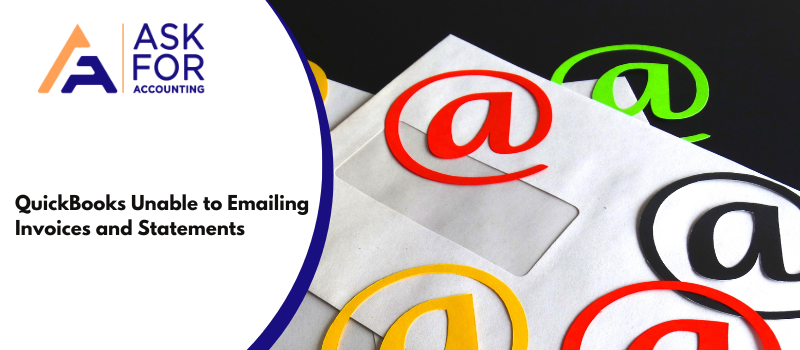It can be quite frustrating when you are unable to send email invoices and statements through QuickBooks. This article will help troubleshoot QuickBooks unable to send email invoices and statements. It not only interferes with your business but also with your clients. When QuickBooks emails do not work you will face problems in sending:
- Invoices,
- Statements and
- Even payroll details to your clients, employees, and other associates.
Some Possible Reasons QuickBooks Unable to Send Email Invoices and Statements
- There has been a set of email preferences incorrectly.
- The installation of the QuickBooks has been damaged.
- There is a blocked domain admin.
- The email provider’s account security settings.
Troubleshoot QuickBooks Unable to Send Email Invoices and Statements
If your email not working then learn how to troubleshoot the QuickBooks unable to send email invoices and statements.
Step I- Update Your QuickBooks Software
Ensure that you are using the latest version of the software, if not then we suggest you update QuickBooks Desktop.
For Windows User
- Select Update QuickBooks Desktop from the Help menu.
- Click Update Now, then click Get Updates.
- Close QuickBooks and reopen it after the update is complete.
- Select Yes when prompted to install the update.
For MAC User
- Select Check for QuickBooks Updates from the QuickBooks menu.
- Install and relaunch the program.
On a regular interval, QuickBooks releases software updates and maintenance so that it can fix various types of issues regarding the product.
Step II: Check WebMail Email Preferences
Check the webmail preferences settings, to do that…
- Open QuickBooks and go to the Menu bar.
- Click on Edit.
- Select Preferences and click on it.
- On the left panel, click on Send Forms.
- Locate the My Preferences tab and click on it.
- Select the email account that you are using.
- Click on the Edit icon.
- Mark the SSL box or you can just opt for the Default.
- Go to the Server Name field.
- Ensure that your email provider’s settings match the server name.
Step 2: If Password Not Accepted by Webmail
Gmail: In case you are using Gmail and your QuickBooks through Gmail is not working then, you have to turn off the security of the mail setting by enabling the ‘access for less secure apps and turn off the 2-step verification. This will let you get permission to send emails for QuickBooks by using your Gmail account.
Yahoo: After Yahoo mail has implemented its 2-step verification, you will be required to enter a random password generated by Yahoo to the QuickBooks desktop. You will be prompted to enter the password when you try to send the mail through QuickBooks. You also have to enable access to less secure apps.
Right Networks or Summit Hosting: You have to complete the MFA request in the case of Right Networks (US) and Summit Hosting (Canada).
Anti-Virus: In case your anti-virus is blocking it check with the provider on how to allow ports Yahoo!: port 465 and Gmail, Hotmail, and others: port587 to have communication.
Once you are done with these steps, restart your QuickBooks and try to send an email through QuickBooks. In case you are getting the same message again “QuickBooks unable to send email” then follow the next steps to resolve the issue.
The issues that the updates fix are provided to you in detail under the update compliance information. So before even starting with any of the following steps below, update and download QuickBooks software if you have not already. Once you have done that, check if your QuickBooks is working, if not go to the next steps.
If You are not able to fix Isolate the case…
Check if the problem is with a certain file that you are trying to send by using a sample file
- Go to the File menu and click on Close Company.
- Locate the No Company Window and open it.
- Click on the Open a Sample file.
- Select a sample file that you want to use.
- Try and mail it.
- If that works then the problem is with your file.
In such a case, try to reset your QuickBooks email service provider.
How to Deal with Undelivered Invoices in QuickBooks Online
If the email address is incorrect or there is a brief problem with the recipient’s email server, the email bounces or is not delivered. Make sure that each of your customer accounts is linked to the correct email address. To make sure that clients receive their invoices and pay you on time, do this.
Step 1: Check the status of the sent invoice
We are unable to identify which of many recipients the invoice was sent to and failed to reach. This indicates that the status will be Undeliverable if the invoice cannot be sent to 1 of the 3 recipients.
Here’s how to find out if your customer hasn’t received the invoice.
- You have to go to Sales, then you have to select All Sales or Invoices.
- You can see whether or not the invoice has been delivered in the Status column.
Step 2: Make sure the customer’s email address is correct
Ask the customer to check their trash or spam folders if their email address is accurate and if they haven’t received the invoice. You can also check QuickBooks Online to see whether the problem is being caused by your email address.
- Begin by going to Customer and Sales, then you have to select Customers.
- You have to select the customer who hasn’t received the invoice
- Now you have to click on Edit.
- You have to check the email address and edit it if any change is required.
- Then again resend the invoice.
If all these steps do not resolve the issue of emailing invoices and statements, then we suggest you please connect with the Consultant. You can do this via the QuickBooks error consultant number provided above.
Frequently Asked Questions
What does QuickBooks’ undelivered status mean?
If the email address is invalid or there is a brief problem with the recipient’s email server, the email bounces or is not delivered. Ensure that each of your customer accounts is linked to the correct email address. To ensure that clients receive their bills and pay you on schedule, do this.
Why won’t my bills be sent through QuickBooks Online?
Invoices getting caught in the Outbox could be a sign of a communication breakdown or an email settings issue. You can try adjusting your email settings, inspecting the email client for issues, or getting in touch with QuickBooks support for more help.
Does QuickBooks Online send invoices automatically?
It is simple to set them up automatically using QuickBooks Online. Just set up regular bills!