QuickBooks is one of the most efficient accounting software. It is used in a lot of different industries. However, even though it is one of the best software in the business industry, it still has some errors that it can face. Learn how to troubleshoot error in Reload.sql in QuickBooks Desktop for Windows.
When you open either a portable company file or an accountant’s copy transfer file, you may encounter an error in reload.sql error in QuickBooks for Windows. These errors can have different Sybase error messages. For instance, you might see one of these errors when trying to open an accountant’s copy transfer file (.QBX).
- Error in reload.sql at line 29886- Sybase message: can not convert hex string to a varbinary
- Error in reload.sql at line 25514- Sybase message: Right truncation of string data
- Error in reload.sql at line 40454. Sybase message: The file [file_name] is invalid when the disk sandbox feature is enabled for database ‘[database]’
- Error in reload.sql at line 365- Sybase message: Copying your starter file data.
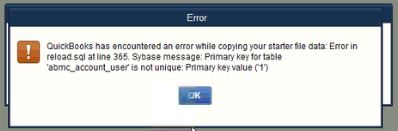
If you encounter an error message indicating that your portable company file (.QBM) or accountant’s copy transfer file (.QBX) is larger than 3MB and cannot be opened across a network, follow these steps:
- Open the company file from which you created the accountant’s copy transfer file.
- Remove the accountant’s copy restriction.
- Create a new accountant’s copy and send it to your accountant.
Troubleshoot Error in Reload.sql in QuickBooks Desktop for Windows
For a solution, simply transfer your file to the computer running QuickBooks. Before proceeding, ensure that QuickBooks Desktop is updated to the most recent version: By following these steps, you can troubleshoot error in reload.sql in QuickBooks Desktop for Windows and successfully send the file to your accountant.
Solution 1: Restore the file locally
Step 1: Move the file locally
- Open a local folder where you want to save your file.
- Right-click anywhere, select New and then select Folder.
- Enter a name for the folder without special characters.
- Go to the folder where your portable company file or accountant’s copy is saved.
- Right-click on the file, and select Copy.
- Open the folder you created then right-click anywhere and select Paste.
Step 2: Open or restore the file
- Press and hold the Ctrl key, and then open QuickBooks.
- Restore your portable company file or open the accountant’s copy.
Solution 2: Run the QuickBooks Install Diagnostic Tool
Action:
Solution 3: Repair QuickBooks
Steps:
- Close QuickBooks, then repair it.
- Open QuickBooks and try to restore the file.
If the file still can’t be opened:
Your QuickBooks installation files might be damaged. Proceed to Solution 3.
Solution 4: Reinstall QuickBooks
Steps:
- Close QuickBooks.
- Uninstall, then reinstall QuickBooks.
- Retry to open or restore the file.
Conclusion!!
Here are all the solutions that you can use to resolve the error in reload.sql in QuickBooks Desktop. These errors can be a little tricky to resolve. In case you are not able to resolve them, then our QuickBooks error expert team is there to assist you anytime.

