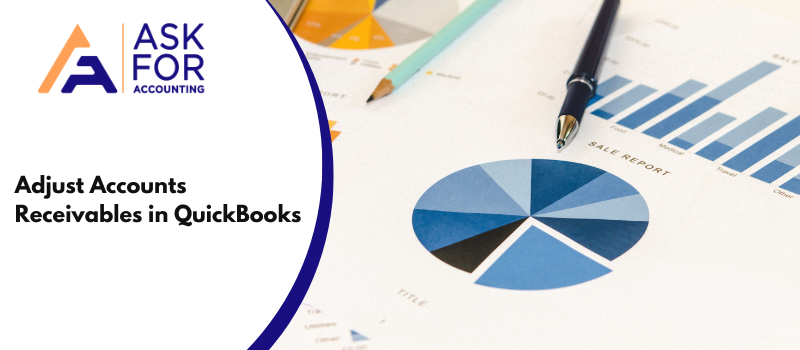When you try to install Sage 50 accounts or Payroll v25 and above on your system then, quite often you may come across an issue with error code 1935. Know the causes and learn how to resolve the Sage 50 error 1935.
Error 1935: An error occurred during the installation of assembly component.
Such a problem either stops the installation process or doesn’t even let it begin. It happens because of an anomaly between the computer and the application. Consequently, your screen flashes a message like the one above.
What are the Common Causes of Sage 50 Error 1935
Several factors affect Sage 50 installation on your computer system.
- An antivirus/antimalware application is preventing the installation.
- If this is the cause, then you can ask for a Sage 50 installation Consultant.
- Your Windows Operating Software is not up to date.
- If you are using Windows XP, then the problem could be with the .NET framework.
- The installation file is damaged.
- Installation got interrupted in the middle.
Here’s a Step-by-Step Guide to Troubleshooting Sage 50 Error 1935- Assembly Component
The solutions mainly depend on the causes; here are some of the relevant solutions of Sage 50 error 1935 that are easy to perform.
Step 1: Windows Update
- Go to the taskbar of your computer and hit ‘Start Menu.
- Open the control panel and look for Windows Update.
- Check all the updates and installation of each one of them.
- Once the Windows update is through, reinstall your Sage 50.
- Go to the left side of the windows and choose Change Settings.
- You will see Important Updates, click on it and a drop-down will appear.
- Now check the ‘Never Check for Updates’ checkbox from the drop-down.
- Hit on OK.
- Follow this path: Start > Control Panel > Administrative Tools > Services in sequence.
- Now hit the ‘Windows Update.
- Hit two times successively on the Services button and then hit the ‘Stop’ button.
- Finally, perform the Sage 50 installation on your computer system.
Step 2: Updating the .NET Framework
- Hit the start button on your desktop.
- Now find the Program and Features.
- Go to the control panel and choose Programs.
- From programs, select Program and Features.
- Under the Name column, you will find the .NET framework.
- Now hit Change/Remove to uninstall it.
- Uninstall the .NET framework by following the instructions on the screen.
- Now go to the start button again.
- Search Windows Update in the search box given below.
- Hit Windows Update in the result.
- You will see the .NET Framework as an update/installation option.
- Select Update for it and follow the on-screen instructions.
- Issues related to .NET Framework will be resolved.
Step 3: Terminating the Backend Programs
If you continue to face the error, then follow these steps.
- Some third-party applications try to maliciously harm other first-party applications.
- Spot the third-party application installed on your computer system.
- Hit ctrl + alt + Del to launch the task manager.
- Go to the Startup tab.
- Select the third-party applications and hit the right-click.
- Choose Disable.
- Go to the Details tab now, select all the third-party applications, and then choose ‘End Process.’
- Once these applications shut down.
- Check to see Sage 50 installed on your computer system.
- Your issue is finally resolved.
Step 4: Disable Anti-virus or Security Software
- Disable or turn off your anti-virus software.
- The installation should be restarted.
Step 5: Install Microsoft .NET Framework
- First of all, go to https://www.microsoft.com/en-gb/download/details.aspx?id=49981 and click Download.
- When you are prompted to save the file, make a note of the name, browse to where you want to save it, and click Save.
- Follow the on-screen instructions to run the installation.
These simple solutions provided above should help you troubleshoot the Sage 50 installation error on your computer. In case you come across any Sage errors 1935 when installing Sage 50 is still intact then dial our toll-free and let our experts take a look over your issue. With the help of the Sage 50 consultant experts team working at our helpdesk.