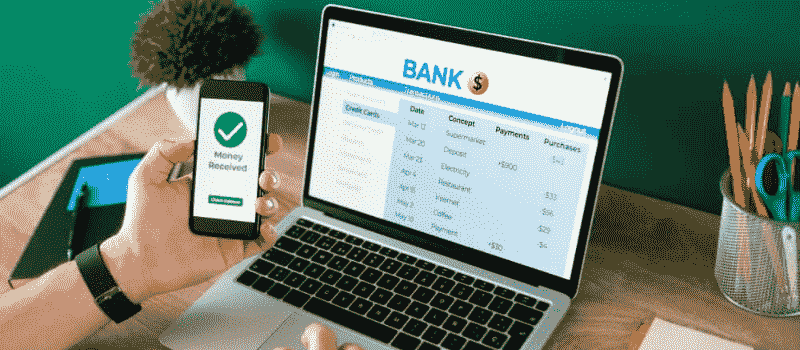Many people working in an office setting will often have to reconcile their bank account statements for their boss, taxes, or other purposes. Reconcile in Sage 50 is a new software that helps you to do that easily and quickly. This article will give you a complete guide on reconciling in Sage 50 bank, credit card, and VAT.
What is Bank Reconciliation?
Reconciling enables you to verify that your real bank balance matches your Sage bank balance. You are not required to reconcile any accounts, but we strongly advise you to do a Sage 50 bank reconciliation. If you reconcile weekly or monthly, companies are much more likely to get a correct financial balance and detect reconciling discrepancies. Reconciliation of your bank account regularly enables you to: Verify that all transactions have been recorded into Sage and therefore reflected in your accounts.
The things listed below will give you an idea of what exactly reconciling your bank accounts means.
- By matching up the accounts in an individual’s accounting records and bank statements, cash account balances are reconciled with bank statements.
- The goal of this technique is to figure out how these two variables are and then record any appropriate accounting changes.
- The bank has logged all transactions that have touched the entity’s bank account in the last month.
- Your bank statement will show you all of your transactions.
- Bank reconciliations should be completed on all bank accounts regularly to ensure that a company’s cash records are correct.
- If the bank’s cash levels are significantly lower than expected, then it may result in bounced checks or overdraft fees.
- A bank reconciliation may detect some types of fraud, and this information can be used to impose harsher limitations on the receiving and payment of cash.
What Are the Benefits of Reconcile in Sage 50?
A key cash control process is to prepare a bank reconciliation statement regularly. Its purpose is to compare the cash balance recorded on the general ledger to the cash balance shown on the bank statement. Due to variances in timing in recording transactions as well as any inaccuracies, those two balances are rarely equal. The bank reconciliation process might reveal any discrepancies found in the company’s books or bank statements. This subject describes where and how to prepare a bank reconciliation in Sage 50. Sage 50 bank reconciliation has several benefits.
Some of them are mentioned below
- Positive Pay may assist in the prevention of check fraud.
- Multiple bank accounts can be reconciled at the same time.
- Examine the cash flow projections.
- Automate the reconciliation of check information.
- Control who has access to balances and who can modify them.
- Once the information has been reconciled, it can be kept or deleted.
- One-step bank transfers can be made using General Ledger.
How to Reconcile Bank, Credit Card, and VAT in Sage 50
As a business owner, one of your most important duties is reconciling your bank transactions, credit card, and VAT. Reconcile in Sage 50 bank, and credit card transactions helps you track your financial progress and prevents you from making any mistakes that could lead to financial problems.
Bank Reconciliation
A bank reconciliation is a process that banks use to reconcile the accounts of their customers. This means that the bank can confirm that the balances in each account are accurate. Reconciling a customer’s account can prevent possible financial problems and help to ensure that the customer’s money is being used for its intended purpose.
The main purpose of a bank reconciliation is to ensure that the bank has accurate information about the customer’s account. This information can be used to make financial decisions about the customer and to provide support during difficult times. Reconciling a customer’s account also helps to protect the bank from fraud.
If you are reconciling in Sage 50 with your bank, there are a few steps that you will need to take.
- First, on the bank statement, compare the company’s list of checks and deposit accounts to the checks shown on the statement to find checks and deposits that haven’t been paid yet.
- Then to use the cash amount listed on the bank account, subtract any deposits that have yet to be received.
- After that subtract any unpaid invoices.
- Now this will show you how much money you have left in your bank account after making significant adjustments.
- Once done, you may then utilize the company’s final cash balance, plus any interest generated and outstanding notes receivable.
- Now you may then utilize the company’s final cash balance, plus any interest generated and outstanding notes receivable.
- The following step is to subtract any bank fees, fines, or NSF checks that may have been charged.
- As a result, the company’s adjusted cash balance will be calculated.
- Finally, you need to check that the company’s final adjusted cash balance should equal the adjusted bank balance after reconciliation.
Credit Card Reconciliation
Credit card reconciliation is a process that helps to reconcile the accounts that are on your credit card. This can help you to understand how much money you have available and where the money is being spent.
You need to keep the following things in mind before you do credit card reconciliation in Sage 50.
- Your statement’s charges will be included in the top section.
- The payments you’re making or have made will be shown in the bottom section.
- Also, it helps you keep track of whether or not the general ledger accounts have been cleared.
- If you have all the transactions on your credit card, there will be no discrepancy in un-reconciliation.
- Keep a close eye on your Sage 50 Accounting Software statements to ensure that all transactions have been properly recorded.
- You may now access the adjusting journal by clicking on the appropriate symbol in the cash advances.
Note: The checkbox is located next to the Bank Statement. There are two major sections to it.
Steps to Reconcile Credit Card
Now if you want to do Credit Card Reconciliation in Sage 50 then you need to follow the steps that are mentioned below:
- First, select the credit card that has to be reconciled from the drop-down menu.
- After that enter the most recent date from the statement.
- Now check the beginning balance in the statement to see if there is any discrepancy.
- Then, input the statement’s final balance.
- If you obtain an inaccurate result, go back and look at the previous month’s reconciliation.
- After that in the lower-right corner of the Credit Card window, enter a negative figure for the balance.
- Finally, you need to enter the statement’s final balance.
Reconcile VAT
When you start a new business, there are often many things to take care of. One of the most important tasks is reconciling your VAT account in Sage 50. Reconciliation is the process of reconciling different accounts and balances to ensure that all financial transactions are accurate and reflect the true state of affairs. Reconciliation can be difficult, but it is essential for ensuring the accuracy of your business finances. To reconcile your VAT account in Sage 50, follow these steps:
- First, you need to select the Accounting menu.
- After that, you need to go to Reports.
- Now select VAT Reconciliation from the Tax menu.
- The following step is to set the dates for From and To.
- After that, click Update.
- Once you’ve found VAT, click on VAT Return.
- If necessary, create a backup copy of your data by selecting Backup from the Settings page.
- Indicate the timeframe for filing a VAT return.
- Now if you need to add a transaction from a previous period that has already been reconciled, Then select the Include reconciled transactions option.
- To alter the tests that are running, VAT Returns are being used.
- Calculate your VAT return by clicking on the Calculate VAT Return button.
- Finally, complete the VAT period filed amounts and modifications, if necessary.
How to Undo Last Reconciliation in Sage 50
You may undo the last reconciliation and the most recent reconciliation in Sage 50 by following the steps outlined below.
- First, you need to go to your Bank accounts.
- Then select the required bank account from the list of bank accounts.
- Now you should select the reconcile option.
- Once done, go to the reverse reconciliation option.
- Then after selecting the appropriate reconciliation, click Reverse reconciliation.
- Now to proceed with the backup, press the Yes button.
- Finally, to confirm the reverse of the bank reconciliation, click Yes once again.
How to Print Bank Reconciliation Report in Sage 50
Whether you are a small business owner or an accountant, you likely need to print out a bank reconciliation report. If you would like to print a bank reconciliation report in Sage, there are a few tips that you will need to follow. The processes to print a reconciled bank report in Sage 50 are mentioned below.
- First, you need the Reports section.
- Then you should select Bank Account Reports.
- After that select the Bank Reconciliation Report.
- Then select the New option.
- Now go to the general tab.
- Once done, select the bank from the drop-down option in the bank account field just on the General tab.
- When you are on the General tab, pick the Print option from the drop-down menu in the Print box.
- The following step is to see if all other relevant criteria should be specified.
- Finally, you should click on the preview option once you have defined all the required parameters.
Reconcile is a great tool for reconciling your bank and accounting transactions. Reconciling your bank and accounting transactions can help to keep your business finances in check. Reconciliation can help to reconcile your bank accounts so that you can track your overall financial progress. It can also help to reconcile your income and expenses so that you can accurately budget for the future.
Now that you have a complete guide on Sage 50 reconcile you can easily decide if you want to use it and how to bank reconciliation in Sage 50, credit card reconciliation in Sage 50, and undo the last reconciliation. However, if you are still confused about something or have some queries then you can reach out to the Sage 50 support helpdesk for a quick and easy response.
Frequently Asked Questions
What happens when you go reverse in a Sage 50 Reconcile process?
When you reverse a bank reconciliation, all related transactions are marked as unreconciled, and the bank reconciliation date is removed. To undo future reconciliations, you must first undo the preceding one.
Can you manually reconcile a trial balance if you get stuck while doing Sage 50 Reconcile?
One of the most important tasks that a business accountant must do is reconcile the trial balance. This is a document that shows how much money is left in each account after all transactions have been made. Reconciling a trial balance can be a difficult task, but there are several steps that you can take to make it easier.
● The first step is to make sure that all of the accounts in your company are correct.
● Now you should also verify the amounts in your accounts by comparing them with the balances in your financial statements.
● Finally, you need to reconcile any discrepancies between your trial balance and your financial statements.
● If there are any discrepancies, you will need to find the source of the error and fix it.
How can you reprint the Bank Reconciliation Report during the Sage 50 Reconcile process?
To reprint the report, follow these instructions:
● First, open the bank reconciliation report under reports, and bank accounts report.
● Then choose the bank you want to conduct the report for.
● Now in the Print drop-down box, choose Last completed reconciliation (or Historical Reconciliation and the specific date of the report to the right).
● Finally, select Preview from the drop-down menu.
How to do group Transactions in the Credit Card Sage 50 Reconcile process?
To do group Transactions on the Credit Card, follow these steps:
First use a credit card, debit card, or deposit
● After that, you need to check.
● Finally, some credentials will appear on the screen for each transaction: The amount, the date, the check numbers, the payees/retailers, and the description.