Sage is an effective and efficient tool that not only enhances your security but also helps in your business growth. Sage brings smooth updates however, sometimes you can get an error message Sage 50 update fails and needs to be run again.
If while Sage updating, you get this error then you don’t need to worry at all. Today in this blog we are giving you a complete guide on how you can fix the Sage 50 update that failed and needs to be run again an issue.
Sage 50 error, update fails or could not be completed and needs to be run again.
Why and When Sage 50 Update Fails 2023, 2022 and 2021
The data paths on the server and the data paths on the local computer are not the same. Many users are reporting problems with the 2023 US or Canada Edition Sage 50 update fails, including crashes, company missing, lost data, and slowdowns.
- The installed program is unknown to the operating system.
- There are several instances of peachw.exe operating on the system.
- It’s possible that some of the files haven’t been updated properly.
- Peachw.exe is still operating when the program is closed.
- The installation is blocked by anti-virus software.
- If you need to launch a file as an administrator, follow these instructions.
Tips to Resolve the 2022 or 2023 Sage 50 Update Fails and Must be Run Again
Many users have reported that their Sage 50 2023 update failed, leading to problems with their software. If you are having trouble updating your software walk you through the process or fix the problem.
Method 1: Ensure that the data path on the server corresponds to the local data path
- Examine the server’s data path.
- Compare the data path’s position to the local data path.
- You’ll need to remove the program and reinstall it with an alternative program and data path.
Method 2: Turn Off Your Computer
- Turn on your computer again.
- Run the update after starting it.
Method 3: Staring the program, as an Administrator
- Examine the update folder in your data directory.
- Choose Run Administrator from the context menu of the executable file.
- After that, double-check that your updates are up to date.
Method 4: In Task Manager, see if Peachw.exe and Peachupd.exe are still running
- You may also choose Task Manager from the drop-down menu by right-clicking on the taskbar.
- Ctrl + Shift + Esc will take you to the task manager.
- You’ll want to navigate to the Details tab if you’re running Windows 8, 8.1, or 10.
- If the peachw.exe and peachupd.exe processes are still running, click end process to end the task.
- Check that the file’s date isn’t more than a year old or a date that isn’t in the future. By right-clicking on the file, you may change the date.
- If the peachw.exe and peachupd.exe processes are still running, click end process to end the task.
- Check that Service Release (SR) updates are available for installation.
Method 5: Replace missing status information
- Check the date of the STATUS.DAT file in the data path.
- Check that the file’s date isn’t more than a year old or a date that isn’t in the future. By right-clicking on the file, you may change the date.
- Select the RENAME option and change the file’s name to STATUS. OLD.
- If the STATUS.PTL is still present, repeat steps 2 and 3 until the STATUS.PTL is removed.
- Then, under the attachments box, save the STATUS.zip file to your computer.
- Select Extract All from the menu when you double-click the STATUS.zip file.
- Verify service release (SR) changes after extracting the file to the data path.
Method 6: Selective Startup Mode
- Using the Windows + R keys, open a new window.
- After typing msconfig in the search option, click on OK.
- In the system setup box, go to the General tab and select “Selective Startup.”
- Selective startup choices should be disabled.
Method 7: Get a New Copy of the Service Release
- Double-click the updates folder in the data path to open it.
- Select the Delete option after receiving the service release update file by right-clicking.
- Install the update again.
- To begin installing the Service Release, double-click the downloaded file.
- Continue to the next section if the problem hasn’t been resolved.
Method 8: Examine the Peach WLog.XML file, which may be the source of the failure
- Navigate to C: Windows
- Open the PeachWLog XML file in Notepad.
- Choose the Edit option
- Then Search for failure in the file and folder that is causing the problem.
- The file that is causing the problem is Status.dat.
- In step 5, rename the file or folder name, and then download a new file and place it in the same spot.
- Delete all program path files and run Repair on the Sage 50 software if the replacement files are not attached.
- Now is the time to install the Service Release updates.
Method 9: Redesign the Program
- Navigate to the Start menu and select the Control Panel.
- Now select Programs and Features from the drop-down menu.
- When you get to the application list, select Sage 50 Accounting and then click the ‘Change‘ button.
- To begin the repairing procedure, select the ‘Repair‘ option and press the ‘Next‘ key.
Method 10: Remove the executable file for Service Release (SR)
- To begin, get WinRAR and install it on your computer.
- Select Properties from the context menu of the Service Release executable file.
- Add the name of the file to the Extract list.
- After you’ve opened the extracted folder, run setup.exe.
- If the problems persist, start your computer in safe mode and execute setup.exe.
Method 11: Sage Application Should Be Uninstalled And Reinstalled
- When the process is finished, you may download Sage.
- The most recently downloaded file contains the most recent service release.
- Launch the Microsoft Easy Repair Utility.
- Uninstall the software using the command prompt
- Close the window after the file has been successfully removed.
- Sage should be re-installed.
Method 12: Turn off your computer’s Antivirus Scanning
- Disable the anti-real-time virus scanning.
- Ascertain if the Sage application has been correctly updated.
Tips to Checking the PeachWLog.XML File to Fix the Sage 50 Update Could Not be Completed and Needs to be Run Again Error
This Sage 50 update could not be completed and needs to be run again issue causes the failure of the PeachWLog.XML file.
- Go to the C: Windows
- Then Open PeachWLog.XML file with Notepad, if can’t find then browse to C:WindowsSystem32Notepad
- Now select the File option to open, then browse to and select the PeachWLog.XML file
- After that choose Edit >> Find
- When the fail line is found, note down why the file or folder the failing.
- And then should to Repair the system
- Finally, Reinstall the update.
Sage 50 Becomes Non-responsive after Installing 2023 Update
Recently, I updated my Sage 50 2023 installation to the latest release but the system not responding when started, and also the server itself.
Steps to Fix the Issue Sage 50 2023 Update Installation Non-responsive
- Reset server and company’s workstations
- Re-install of Actian Zen
- Purge data files to clean up file space
- Re-install sage
How to Fix Sage 50 2023 Update Download Error Warning Issue
A Sage update download warning error comes up while trying to update Sage 50 2023. There are a few things that you can do to fix this problem.
- Try again, Download Sage 50 2023
- Restart the system
Unable to Connect to the Database when Updating Sage 50 2022 to 2023
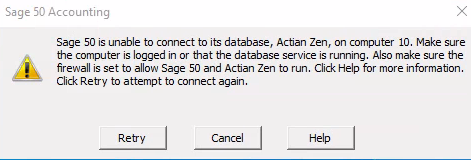
Recently upgraded your Sage 50 Accounting 2022 to Sage 50 Accounting 2023 and now getting the attached error message click here to fix the Sage 50 unable to connect to the database.
Sage 50 2023 Update Error Must be Installed on the Server First
This error must be installed on the server first when trying to install the program on a workstation after updating Sage 50 2023 software. In this section read the tips to resolve the Sage 50 2023 update fails update must be installed on the server first.
- First, Open your Sage 50 Accounting U.S. Edition from the server if the update is not installed or the update fails
- After that Go to the Help Menu, and then About Sage 50 Accounting
- Follow all instructions to Install Sage 50 updates
- Once the installation is complete, verify the updates are now installed on your workstations
- If the error persists, move on to the next section to resolve the Sage 50 update error update must be installed on the server first.
We have provided you all with all the steps that you may require to resolve the Sage 50 update that fails and needs to be run again. We hope now you have enough information about the error and hopefully the above-mentioned steps will help you to fix the Sage 50 update that failed and must be run again. If you need any further help or need more info then please give a call Sage 50 consultant team or you can also online chat with Sage experts 24/7.
FAQ’s
Will you be able to maintain all of your computer settings when you upgrade?
● After the firm is converted, some user preferences will be changed to defaults; to modify these settings, go to Options, Global.
● The printing forms’ defaults will also be reset; to modify the form, click select form when printing.
What are some of the advantages of upgrading to the most recent Sage 50 release?
With the current upgrade, the new version delivers various advantages:
● Assists you in managing your business with greater efficiency and precision.
● It improves productivity.
● Gmail integration has been improved.
● It assists in keeping track of all functions to increase the quality of your work.
What are the steps to update Sage 50 from an Older to a Newer Version 2023
It is always a good idea to make a backup of the data before proceeding with advanced resolutions. Keep in mind the following:
● You must first totally uninstall Sage 50 before you can upgrade to Sage 50 Accountants Edition.
● Then, use the Accountants Edition Serial Number to reinstall the software.

