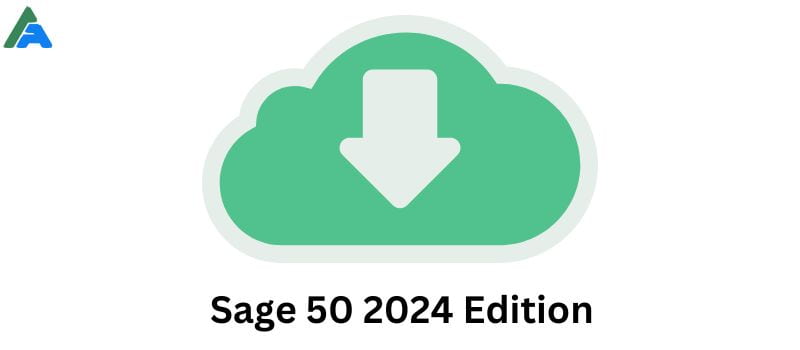Sage 50 is a comprehensive accounting solution, that empowers businesses with a robust array of tools to manage finances effectively. Through intuitive Sage 50 2024 download, users can access invoicing, payroll, and reporting features, enhancing operational efficiency. Gain valuable insights to fuel your business’s success and make informed decisions.
To ensure a smooth installation process, following steps specific to your Sage 50 version and requirements is crucial. Its user-friendly interface, offers a seamless Sage 50 download experience, allowing you to access the software’s functionality quickly.
What are the Minimum System Requirements to Download Sage 50 2024?
| Component | Requirement |
| Processor | 2.0 GHz |
| RAM | 8 GB |
| Operating System | Windows 10 (21H1 or higher) or Windows 11 with the latest updates |
| Disk Space | 1 GB for installation |
| Browsers | Microsoft Edge (required for Sage Payroll & Payments); Google Chrome and Microsoft Edge (2020 or higher) for other Connected Services |
| .NET Framework | Microsoft .NET Framework 4.8 with an additional 280 MB to 850 MB |
| Display | SVGA video with minimum resolution 1280×800; Preferred 1440×900 or higher |
| Internet Access | Required for online features; 25 Mbps download, 10 Mbps upload recommended |
| File Size | Maximum 5GB for Sage Remote Data Access companies |
| Computer Name | 15 characters or less |
| Microsoft 365 | Business Basic, Standard, Premium, or Enterprise Editions |
| Printers | Supported by Windows 10 or 11 |
| PDF Viewing | Adobe Reader Acrobat |
How to Sage 50 2024 Download U.S. Edition
What are the key points to remember?
- To ensure the integrity and security of your software, always download Sage 50 from a reliable source, such as the official Sage website.
- Keep your license key close at hand during the installation and activation processes.
- If you have any difficulties downloading or installing Sage 50, consult the Sage 50 knowledge base or contact Sage support for assistance.
Download process
- First, go to the Sage portal: http://support1.na.sage.com/selfservice/.
- From the given list choose your products. In case your products are not there, click and see more products.
- Choose Sage 50 (United States) product and then select your version and edition. Then click on Sage 50- US Edition: Download Portal.
- Click on the “Download” button and the file will be a .exe file, typically named “Sage50.exe”.
- Save the file in your Desktop or Download folder for easy access.
Installation Steps for Sage 50 2024 Accounting
- To begin the installation, double-click the Sage50.exe file.
- In the Install Shield Wizard prompt, review the Requirements and browse for the Destination folder. Click Install to proceed.
- Before continuing, disable your antivirus software. After reviewing the installation instructions, click Next.
- Read the License Agreement, check the box to signify your agreement, and click Next.
- In the window, select the box for Auto Configure the Windows Firewall and click Next.
- Enter the Serial Number from your order or download notification and click Next to continue.
- Select “No” and then click “Next” to continue.
- On the next screen, choose this computer as the server and then click “Next.”
- Specify the preferred file locations during installation and proceed with the Install button.
- The commencement of the installation will occur.
- Click Next to share company data.
- On the File menu, click Company File, and then click Next to continue.
- The installation process has been finished successfully.
- Launch Sage 50 from your desktop.
- In the Help menu, choose Sage 50 Activation, Licensing, and Subscription Options.
- Click on Activate Online Now.
- Once the activation is complete, click OK.
- Restart your system to complete the activation process and start using Sage 50.
Additional Steps
- Activate Your Software: After installation, open Sage 50 and follow the prompts. You will need your license key again.
- Download Updates: Sage 50 regularly releases updates to fix bugs and improve performance. In Sage 50, check for updates in the Help menu.
- Set Up Your Company Data: Create and set up a new company file or import an existing one. The options are in the File menu.
Conclusion!!
Implementing Sage 50 Accounting is a straightforward task when these steps are meticulously followed. The process initiates with ascertaining that your system meets the minimum requirements and then accessing the official download portal to save the installer file. Installation entails a sequence of prompts, comprising reviewing requirements, assenting to license terms, and providing your serial number. Post-installation, activation, updating, and setting up the company data are essential steps to ensure a seamless commencement of using Sage 50.
FAQ’s
Is there any free version of Sage 50 Available?
Sage 50 doesn’t provide a perpetual free version, but you can evaluate its full functionality during a 7-day free trial. This trial period allows you to explore Sage 50’s capabilities before committing to a subscription.
Keep in mind that the trial has an expiration date, and continued use requires a paid subscription. While free accounting software alternatives exist, they may lack the advanced features and functionalities offered by Sage 50. Consider your accounting needs and budget to determine the most suitable option for your business.
Is Sage 50 being discontinued?
Sage 50 desktop support concluded in September 2022. Existing users can still access their data, but no new licenses are available, and no updates will be provided. Sage is now primarily focused on its cloud-based versions, such as Sage 50 cloud Accounts.
Is Sage 50 and Simply Accounting the same?
While Sage 50 and Simply Accounting may seem like two distinct software programs, they share a common origin. Originally known as Simply Accounting, the software underwent a rebranding in 2012. Sage, the parent company, implemented a numbering system across its product line, transforming Simply Accounting into Sage 50. In essence, Sage 50 is a continuation of Simply Accounting, offering the same functionality under a different name.