In this article, you will get to know, how to use the Sage 50 database repair utility. Sage 50 database repair utility tool is exceptional software as it helps you resolve all kinds of Sage 50 issues i.e. components, the local OS environment, and/or network connectivity issues.
It gives you the ability to determine the causes of the following errors.
- Instances for the Pervasive Database Engine that can be damaged or patched improperly.
- Data path containing outdated files or corrupt files.
- Troubles in connecting the network across the data path.
Fix Components, OS Environment, and Network Connectivity Issues with the Use of Sage 50 Database Repair Utility (DBRU)
Here are some steps that are to be followed to start the tool.
Run or Start the Sage 50 Database Repair Utility Tool
- First of all download the latest version of Sage 50 U.S. Edition 2023 Database Repair Utility.
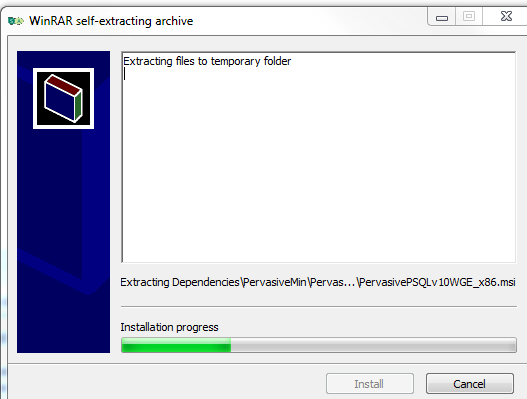
- All the files that are required for the proper functioning of the tool are to be extracted.
- Read the end user license agreement and click on the agree checkbox.
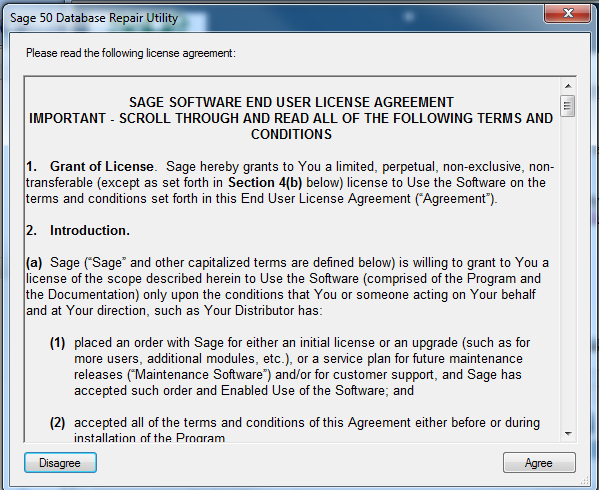
- Now, you will see three options that are available within this tool
- Removing Pervasive.
- Install Pervasive.
- Creating New Local Data Path.
Method I- Remove Pervasive
To remove pervasive from the system, you need to uninstall the Pervasive from the local system. It is considered mandatory to log out of the system and close the Sage 50 software before using this utility. You will also get a reminder stating the same.
Method II- Install Pervasive
Through Install Pervasive utility, you can effortlessly install Pervasive in your local computer system. This process will automatically install all the necessary updates that are required. This utility can be used in combination with removing Pervasive utility. It is considered mandatory to log out of the system and close all Sage 50-related programs. You will also receive a notification to close all Sage 50-related programs.
Method III- Create a New Local Path
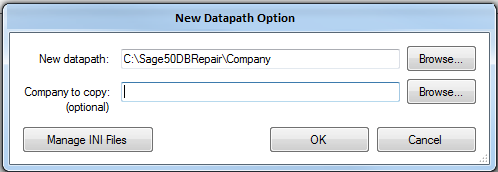
The Create New Local Path utility produces a new data path directory with the factory regarding all the default files for Sage 50 software. It even provides a clean set of files for the Sage 50 software to work. You can even copy a company to the newly created data path directory to check a previous company for the new data path. The Create New Local Data Path Utility is considered an advanced option. Follow the steps mentioned below to successfully Create a New Local path utility.
- Validate the location of the new data path.
- Use the Company to Copy feature as it will move the entire existing directory from the previous path to the recently created data path.
- You will have to Manage INI Files which will allow you to go back to the initial data path. You will have to choose the original data path and click on the Make Active option. Then you will have to close the Database Repair Tool.
- See that this newly created data path is functioning properly.
By following the steps mentioned below, you can easily have Sage 50 Database Repair Utility Download successfully, you can try to repair Sage 50 data files issues. In case, you have some doubts and queries, you can contact Sage 50 consultant. They are Sage consultancy that provides round-the-clock customer service across the world.
FAQ’s
Is it necessary to take a backup before running the repair utility?
Yes, it is always recommended to take a backup of your Sage 50 data before running the repair utility to avoid any data loss.
How long does it take to repair Sage 50 using the database repair utility?
The time taken to repair the Sage 50 using the database repair utility depends on the size and complexity of the database. It can take anywhere from a few minutes to several hours.
Can I download the Database Repair Utility for the Sage 50 Accounting version R2013?
No, you can’t download the Sage 50 database repair utility for version 2013, because using an older version of Sage. You need to first update your Sage 50 Software with the latest release.

