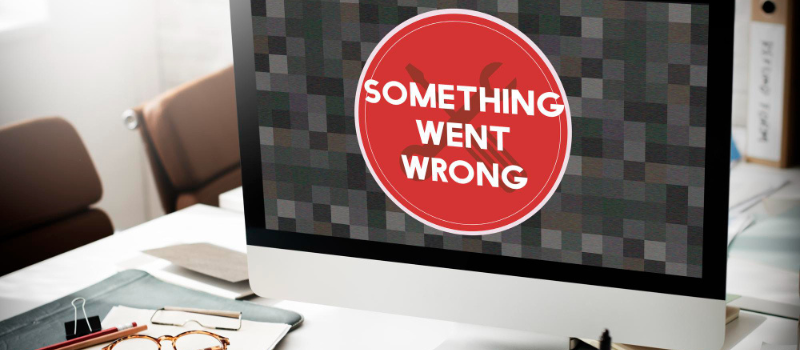While working on the software, the user may face numerous Sage 50 errors like data service ynavailable issues, etc. This data service unavailability error occurs on this machine when opening Sage 50 Cloud Accounts.
When opening Sage 50 cloud accounts in your system or computer but not successfully opening, an error with the following messages may appear.
Unable to connect to Sage Data Service on machine [computer name]
Data service unavailable on this machine
What are the Reasons for Sage 50 Data Service Unavailable on this Machine
While opening the Sage Account, the subsequent message is visible: The user may face the data server error and they are attempting to access an attribute that is not available.
- No updating of Sage software
- The network message is disabled/ corrupted
- The network server is not constant
- No use of Mapped Drive
- The system in use is not mapped as it is not the domain member
- The system domain name is either dysfunctional or turned off.
Resolutions Sage 50 Data Service Unavailable Error or Unable to Connect to Sage Data
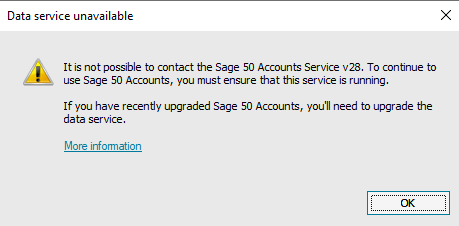
The user needs to install the software update on the network server and regularly check updates. To resolve this error, stop the data service after repairing, and restart the computer and the server installation needs to configure.
Method I: Install Latest Software Updates
Ensure the user requires following the below steps…
- The user needs to install the latest software updates on the network server:
- These updates need to be checked frequently for any new version that has the latest features
- The next step is that the user needs to stop data services
- The computer requires to be restarted and the updated data service needs to be installed:
Server installation needs to be configured. - Next step: The user can check the installation of Microsoft .NET 4.5
- For Windows 7 or Vista, the user can start the Programs and Start Control Panel Programs Features
- For Windows 8: Press the Windows key + R and turn on and turn off Windows features
Now enable Microsoft .NET 4.5
- Now press the Ctrl + Alt + Del to open the task manager service and right-choose the needed service to stop it
Method II: The Network Connection is Disabled/Corrupted
- Go on the server and start the pervasive service
- If it does not start, they can uninstall the service
- The user can reinstall the Pervasive standard and perform routine security checks.
- Verify and Check all the permissions on the network server
- Offer the needed permissions if not already given.
- The error is probably to fix the latest permissions and installations.
Method III: The Server is Not Determined Properly
- The user needs to turn off the Antivirus from the Security and Network option
- Install and try the program
Method IV: Mapped Drive is Not Used
- A mapped network needs to Disconnect
- Remap the drive with all precautions and access rights
- The network server is always ready for use
Method V: The Computer Domain Name is also Dysfunctional or Turned off
- The server needs to be pinged with the hostname
- In case the ping fails numerous times, this means that the network connection is broken.
Method VI: The Computer in Use is Not Mapped while it is not the Domain member
- Verify if the domain is linked to the administrative computer but not the workstation that receives the prompt.
May be useful- Sage 50 Error Database Engine on Computer is UnavailableTips to Troubleshoot Data Service Unavailable on this Machine while Upgrade Sage 50
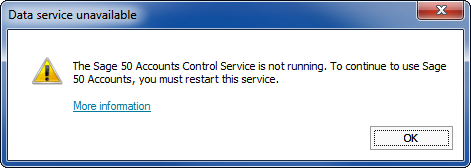
Follow the below steps to resolve the data service that is unavailable on this machine when upgrading Sage 50 cloud accounts.
Method I- Download Sage 50 Accounts
- You have to click the link below for the version of Sage 50cloud Accounts that you want to install.
- Download Sage 50cloud Accounts V29
- Download Sage50cloud Accounts V28
- Download Sage 50cloud Accounts v27
- Download Sage 50cloud Accounts v26
- Download Sage 50cloud Accounts v25
- If you are asked then you have to enter your My Sage login details and then you have to click Sign In and then you have to click Download Sage.
- If you are asked to save the file, then note the name of the file and then click Save.
Method II-Uninstall Sage 50cloud Accounts data service
- The Sage 50cloud Accounts installation file should be double-clicked.
- Click Click Next after selecting the I accept the terms of the license agreement checkbox.
- When it says to delete Sage 50 Accounts Data Service from your computer and then click Delete.
- When everything is done, click Close unless you are requested to restart your computer.
Method III- Re-install Sage 50cloud Accounts
- Double-click the installation file for the Sage 50cloud Accounts that you downloaded earlier.
- Choose the checkbox next to I to accept the conditions of the license agreement, then click Next.
- After selecting Standard (recommended), click Yes to start the installation.
- Once finished, click Restart now if your computer is asked to restart, otherwise click Close.
May be useful- Sage 50 Error RPC Server is UnavailableWhat’s next Data Service Unavailable Error when Opening Sage 50 Accounts
Again Sage 50 getting an issue i.e. Sage data service is unavailable when opening Sage 50 Accounts software. Try to Restart the computer that holds your data. In most cases, this fixes the problem, therefore try reopening Sage 50cloud Accounts.
Go to the following section if the error persists or if you are unable to restart the machine.
Restart your computer
It is advised that you restart the computer you are now using before attempting to open Sage 50cloud Accounts once more.
Go to the following section if the problem persists.
Method I- Check the status of the Sage data service
- Press the Windows key + R on the PC that contains your data.
- Enter services.msc where it says to Open in the Run window and then click OK.
- Find the appropriate Sage 50 Accounts Service version in the list of services. If you’re not sure what this is, you may use our Verify your version number guide.
- Click Start when you right-click Sage 50 Accounts Service, for example, version 28. To achieve this, you can verify that you are a Windows administrator.
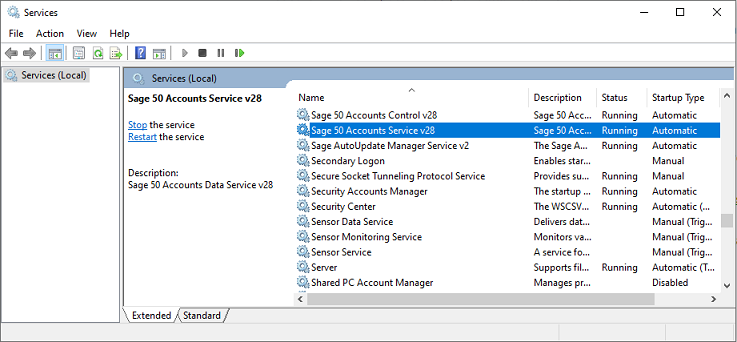
How can I Configure the Data Service on the Server?
There are three ways to configure it.
- The network server holds the data and its copy of Sage Accounts.
- The server runs and holds the data service.
- The server holds the data and a separately installed copy of Sage Accounts of data service.
In case the user faces any issue related to the error, they can call the Sage 50 consultant number toll-free number. We have our professional team of Sage tech experts to handle the queries and concerns of all users.
FAQ’s
How to Install Sage Data Service on the server?
● Click the Start menu in Windows and select Programs.
● Then you have to select Sage 50 Data Service Manager.
● Enter Sage 50 Data Service Manager in the search if you can’t find it.
● Click Install Now under the Server and Version tab.
● The Data Service should now be installed on the computer hosting your data as a result of this.