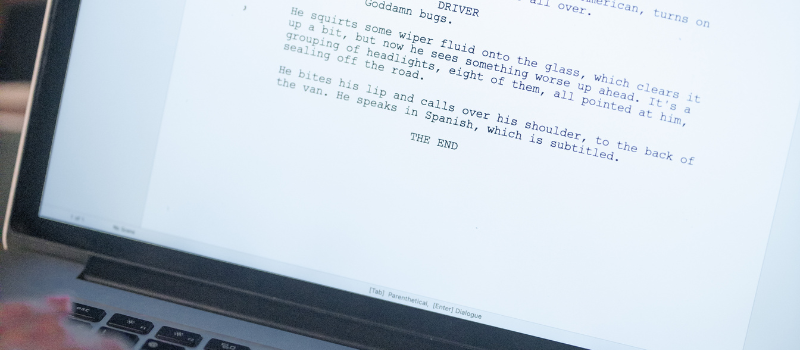Often, you face a Script error when you launch Sage 50 and try to perform a few operations, i.e., selecting payroll, setting up filter criteria, Selecting Maintain in the Maintenance Window, and so on. These Script errors come in the form of various error codes but what we are going to discuss today is a bit different. A Script error has occurred on this Page into Sage 50 is a technical error that demands your immediate action.
What is a Script Error on this Page in Sage 50
As stated above, this is a Sage technical error that appeared at the launch of Sage. The kind of error you may see may be more or less like the one below and depends on your version.
Error: "Script Error Line 26 C:[Location]what's new" appears when opening the program or Error: An error has occurred in the script on this Page" with the URL C:/Program%20Files%20(x86)/Sage/Peachtree/IAR/IARMainPageFix.html
- Line: [Line Number]
- Char: [Character]
- Error: Object doesn’t Consultant this property or method: ‘PAWWeb.HostApp’
- Code: 0
- URL: [Directory/WhatIsNew/[Location].htm]
Script error often appears with a warning like: Do you want to go ahead?
Script error line 26. Script error cannot display opening program. Script error on what's new page and window. Script error on what's a new window. Script error on internal accounting review Script error page can't be displayed. Script error opening select for payroll entry.
There are Several Reasons for this Script Error in Sage 50. – Let’s have a look
- Couldn’t install Sage 50 in the latest release.
- Using an unsupported version of Internet Explorer.
- Blocked ActiveX controls on IE.
- You are using a 64-bit computer and the program is not installed in Program Files (x86).
- Program path files are not valid.
- Installation got interrupted or damaged.
- Too high set User Account Control settings.
How to Fix the Script Error on this Page into Sage 50
The resolution of this script error on this page into Sage 50 accounting software is possible through several methods. Let us walk you through each step one at a time.
Step 1: Installing the latest service release
- Go to Sage 50 on your computer.
- Follow this path: Services >> Check for Updates >> Check Now.
- Choose Download Sage 50 and exit Sage 50.
- Service release will be installed now.
- Now, see that the error is gone.
Step 2: Setting up Sage Advisor
- Open Sage 50 on your computer and follow this path: Help> Sage Advisor Settings.
- Once there, look for the Show the Setup Advisor on-screen assistance box and clear it.
- Hit OK and exit Sage 50 to ensure that the changes take effect.
- Launch Sage 50 Once again and see if the problem has been resolved.
Still not sorted and seeing, an error has occurred in the script on this page error message appears on your screen then follow these steps.
Step 3: If the Installation was Damaged or Incomplete
- Exit Sage.
- Now go to the Program Path.
- Look for a folder named PTToday and Change its name to OLDPTToday.
- Find another folder named ProductServices Change its name to OLDProductServices.
- Now run a repair.
- Finally, disable the Antivirus, find the latest service release, and reinstall it.
- Open Sage again and check that the problem has been resolved.
Step 4: Enabling the ActiveX Control
- Open your Internet Explorer, go to Tools, and then to Internet Options.
- Go to Security and follow to Local Intranet.
- Find the Custom Level button and click it.
- Find the section ActiveX controls and plug-ins and enable Allow previously unused ActiveX controls to run without prompt.
- Enable Run ActiveX controls and plug-ins.
- Now hit OK and then Yes if you are prompted to allow changes and then OK.
You can also get a Script Error Message when you Try to Perform these Tasks
MTD Submission Script Error
This error occurs when you try to enter HMRC gateway login details.
Maintain Vendors Script Error
This error occurs when you trying to maintain the vendors page.
Merchant Script Error
This error occurs when you try to enter Merchant information into Sage 50 accounting software.
Upgrade Script Error
This error occurs when you try to upgrade to Windows 11 and upgrade from V27 to V28.
These four methods provided above should help you out in troubleshooting the Sage 50 Script Page Error. We advise you to get in touch with our Sage 50 consultant. If you are looking for further assistance with the issue or any other Sage-related problems, then talk to us now.
FAQ’s
If you get Sage 50 an Error Has Occurred in the Script on this Page due to ActiveX controls being blocked, what do you need to enable to fix the error?
Make sure the following are enabled in ActiveX:
● Enable ActiveX and plug-ins:
● Enabled Download Signed ActiveX Control
● Enabled Script ActiveX components that have been designated as scriptable.
How can you tell whether your UAC is turned off?
Here are the steps to see if UAC is turned off:
● Look for a Registry Editor on the internet.
● Now Go to HKEY_LOCAL_MACHINE then go to Software.
● Once done click on Microsoft then Windows.
● Then go to Current Version then navigate to Policies.
● Once you go to Policies, finally go to the System option.
● If the value for Enable LUA is not 0, double-click it and modify it to 0.
● Finally, Reboot the computer.
What can be the reasons behind the improper installation of sage 50?
Reasons for Improper installation of Sage 50 that can cause Sage 50 an error has occur in the Script on this Page error are:
● The user may have installed a trial version that has since expired, causing subscription troubles.
● It’s possible that the on-time scanner is preventing the installation from proceeding.
● Due to incomplete installation operations, the.NET Framework has become corrupted or damaged.
● The local administrator’s failure to turn on.NET in the window highlights.
● The window installer is unable to stop the ubiquitous service to continue the installation procedure.
● Internet connectivity that isn’t working properly.