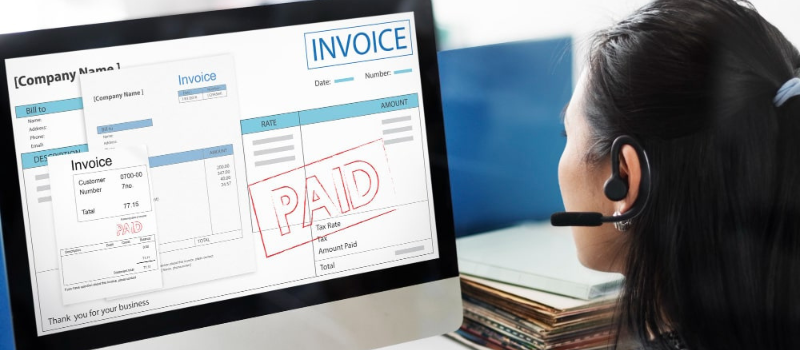With the help of this article, you can go through this article and learn about the Sage 50 Invoice mismatched. So without wasting time let’s go through this article.
Troubleshoot Sage 50 Invoice Issues and Problems
Here we will discuss in this blog on the issues of Invoices with Sage 50. What the causes of the Invoicing issues might be and how they can be fixed?
Tips to Resolve the Sage 50 Invoice Mismatched Record Issue
- To access the invoice referenced in the error you have to select Invoice and Credits.
Look for any blank lines in the list to see whether the invoice or credit number is present.
- Click Yes after selecting Delete.
- After selecting File, Maintenance, and Check Data, click File again.
You must restore an error-free backup and re-process in case the error is still present.
Tips to Resolve the Sage 50 Invoice Has No Items Issue
- You have to click Invoice and Credits and then you have to click the invoice mentioned in the error.
You have to look for any blank lines in the list if the invoice or credit number is not listed.
- Then you have to click Delete and then you have to click Yes.
- After that, you have to click File, then you have to click Maintenance and then you have to click Compress Data.
- You have to clear the Compress All Data Files check box and then you have to select Invoices
- Now click Compress and then you have to click OK, and then you have to click Close.
- At last, you have to click Check Data.
You should restore an error-free backup and re-process, it in case the error is still there.
Sage 50 Can’t Find Invoices
In this section, we will deliver into a common issue faced by many Sage 50 users is can not find Invoices. Know to explore the possible reasons behind this problem and discover effective solutions to help fix the Sage 50 can’t find invoices.
Method I: Turn off and on (or on and off) the transaction manager
- Open the Start menu on the computer containing the company’s data, then choose Settings, followed by Control Panel.
- Then you have to choose Services after choosing Administrative Tools
- In the list, look for Sage 50 Accounting Transaction Manager.
- Start (or Stop) can be chosen by right-clicking the item.
- Once more you have to right-click the item and choose Stop (or Start).
Method II: Turn on Transaction Confirmation
- Select User Preferences from the Setup menu in the Home window.
- Then you have to select Transaction Confirmation
- In the section for the confirmation message, check or uncheck the box and then you have to click OK.
Method III: Turn off Fast posting
- Go to Setup, Settings, Company, and Systems in Sage 50 and uncheck the box that is next to Fast Posting.
- Note: You will need to attempt doing these operations on the server computer where the database is stored if you are unable to access Setup, and Settings because a message stating that there are unposted transactions appears.
- You can move the files locally to a workstation to perform these tasks if you won’t be able to do so on the server computer.
- Once these settings are applied you have to make sure to move the files back.
- Also keep in mind that if the file is moved locally while there are unposted transactions, such transactions may be forced to be removed from the system and will need to be re-entered.
How to Fix the Viewing and Paying Sage Invoice
You must first create one if you haven’t already got a My Sage login to view your invoices.
Open the My Sage invoices webpage
- You have to go to my.sage.co.uk/invoices
- Then you have to click sign in and enter your Email and then you have to click Continue if asked.
- Now you have to enter your password and then you have to click Login
Also, you can visit my.sage.co.uk then you have to click My Account and then you have to click Invoices.
Fix Invoices that are Missing Sage 50
The default setting for the date range on the Sales Invoice and Purchases Invoice lists is the previous 30 days. If the invoice you created falls outside of this range, it is not included in the list. You must adjust the dates to make this right.
- Click Purchase Invoices or Sales Invoices in the appropriate menu.
- Change the date columns in the From and to sections to reflect the invoice’s date.
- After selecting More, make sure the Status drop-down box is set to All.
- At last, click Search.
Can’t Find my Invoices for Sage 50
If you are not able to find my invoices for Sage 50 then below are some of the steps mentioned.
Method 1: Turn off and on the translation manager
- Open the Start menu on the computer holding the company’s data, then choose Settings, followed by Control Panel.
- Then choose Services after choosing Administrative Tools
- In the list, look for Sage 50 Accounting Transaction Manager.
- Start (or Stop) can be chosen by right-clicking the item.
- Once more, right-click the object and choose Stop (or Start).
Method II: Turn on Transaction Confirmation
- Select User Preferences from the Setup menu in the Home window.
- You have to select Transaction Confirmation.
- In the section for the confirmation message, check or uncheck the box and click OK.
Method III: Turn off Fast posting
- Go to Setup, Settings, Company, and Systems in Sage 50 and uncheck the box next to Fast Posting.
- Note: You will need to attempt doing these operations on the server computer where the database is stored if you are unable to access Setup, and Settings because a message stating that there are unposted transactions appears.
- You can move the files locally to a workstation to do these tasks if you won’t be able to do so on the server computer.
- Once these settings are applied, make sure to move the files back.
- Also keep in mind that if the file is moved locally while there are unposted transactions, such transactions may be forced to be removed from the system and will need to be reentered.
Unable to View Invoice PDF in Sage 50
By doing the following steps you can edit your Shared Links settings.
- First, you have to go to your Company Settings on the AutoEntry site.
- Then you will find the Shared Links settings that are under Preferences.
- Now you have to select Public, and then remember to click the green Save Changes button after that.
May be useful- Import Invoices into Sage 50
FAQ’s
How to Find Invoices in Sage 50?
You must navigate to Sales and choose Sales Invoices to view individual invoices. Viewing invoice details, you have to check whether an invoice has been issued, emailing, copying, editing, and paying invoices are all options from this page. A credit note can be written as well as a delivery note printed.
How to View an Invoice in Sage 50?
● From the Sage 50 menubar, select Lists, Customers & Sales, and Sales Invoices.
● Click Open after selecting the invoice you want to view. The Sales Invoice window will open and display the invoice.
● Make the changes and click Save.
How to Save an Invoice as a PDF in Sage 50?
● You have to choose Sales invoices, from sales.
● Then you have to select the check boxes that is next to the invoice that you want to print.
● You have to click the PDF button, from the action toolbar.