When you create the backup, an error occurs and stops you from doing so. You see a message flash on the screen of your computer which reads Sage 50 backup failure or backup has been unsuccessful.
If you’re experiencing problems with your Sage 50 backup installation, be sure to check the error message that appears when you try to start the backup. This error may tell you what needs to be fixed for the backup to work correctly. This error may come in the form of either of the pop-up messages given below.
- Unable to create the file to the address…
- Backup failed
- Restore Failed. Unable to Restore
- The file already exists. Replace existing file?
- Backup failed. Unable to open a file to be backed up.
What Causes the Sage 50 Backup Failure or Not Completed
If you’re experiencing an error when trying to back up your Sage account, there are a few reasons for this error Sage 50 backup failure.
- The backup files are always stored in the SAJ folder. We see the ‘Not Responding’ message when the size of the folder is too large.
- When there are backups already present in the SAJ folder, it leaves no room for the new backup.
How to Resolving the Sage 50 Backup Failure or Unsuccessful
There are several solutions to the problem of Sage 50 backup failure, we will follow them all one by one. But before we begin the process, make sure that the company file is being accessed in the single-user mode.
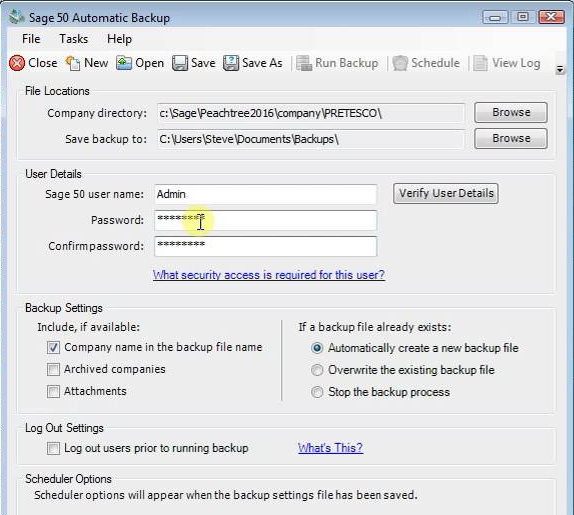
Method 1: Backing up the file directly into a USB Flash Drive
- Open Sage 50 and start the process of backup.
- Once you are on the Backup Window, change the backup location from USB Flash Drive to a folder located in C: drive.
- Hit the OK button and proceed to back up.
- See that your problem has been resolved.
Method 2: You don’t have proper rights to make the Backup
- Go to the desktop screen of your computer and find the Sage 50 Accounting icon.
- Right-click the icon and choose Run as Administrator.
- Now when going for backup, choose Restore from Backup.
- Follow the onscreen prompts to complete the process.
- Once the process is complete, it ascertains that there is a limited Sage 50 on your Windows, because of which it is continuously crashing.
- Now uninstall and reinstall Sage 50 with administrator rights.
- Make sure that any antivirus active on your computer is disabled while you are reinstalling Sage 50.
Method 3: You are backing up in the Working Folder .SAJ and the file size is too large for it
- Exit Sage 50.
- Press the Windows + E key on your keyboard to launch Windows Explorer.
- Go to the location of the data file.
- Find the .SAJ folder of your company file and click on it two times successively to open the contents within.
- If you find any backups in the folder or a folder that contains backups, move them from the .SAJ folder to a different location.
- Along with that, go to the simple and MySQL folders inside .SAJ folder and check if you could find any backup in there.
- Ensure that there is no backup file left inside the .SAJ folder to ascertain that the error doesn’t occur again.
- Back up the company file once more and delete all the old backups.
Method 4: You are creating a backup on Windows 8 and the Backup files are saved in the restricted program files folder
- Open Sage 50 and start the process of backup.
- Once you are on the Backup Window, change the backup location from C: Program files to a folder located in C: drive or on the desktop.
- Hit the OK button and proceed to back up.
- See that your problem has been resolved.
These solutions provided above will certainly resolve the Sage 50 backup failure. In case you find yourself stuck in the process and need external help; you could get in touch with our experts via the Sage 50 consultant phone number. Our help desk is always ready to resolve your issues.
FAQ’s
When should you create a backup?
Backups are an important part of any business’s housekeeping and should be performed at least once daily. If this seems excessively frequent, consider how much data re-entry you would be willing to do in the event of a system failure. The end-user of the software is responsible for creating backups.
When you should make a backup:
● Check the data before you start.
● Changing the data in any way.
● Before reinstalling the software.
● Transferring an existing installation to a new computer.
● making any data changes in bulk
● Before and after the upgrade.
When should you restore your backup?
You might need to restore a backup for a variety of reasons, including
● Data migration to a new data server.
● Corruption of data.
● Failure of the system drive.
● Loss in Data.
● A mistake occurred due to incorrect data entry.
How can you change the name of your company file while restoring your file in Sage 50?
You are not creating a new business when you input a new name here; rather, you are altering the name of an existing firm. To change the name of the file, follow the steps below:
● Choose New Company from the File menu to create a new company.
● Select Company Information from the Maintain menu.
● The Maintain Company Information window appears in Sage 50.
● In the Company Name area, type a new value.
● The firm name can be up to 30 characters long ( this field is mandatory, it cannot be left blank).
● If required, make changes to additional corporate details.
● When you’re done, click OK.
● Your new company name is now shown in the company.
● The title bar of Sage 50’s main window will reflect your new company name the next time you open it.

