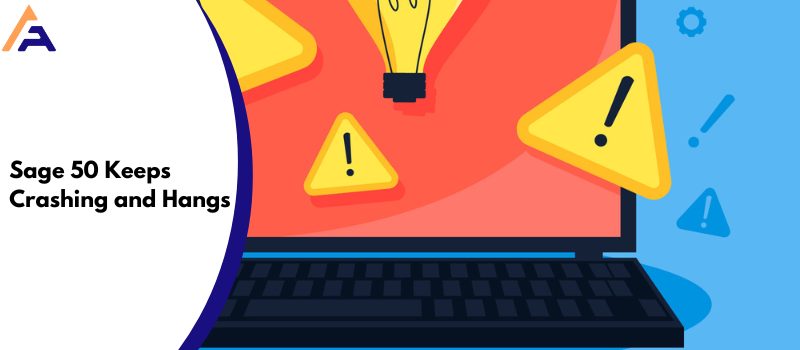Most of your accounting work depends on Sage 50. But at times when you launch it, you see a message Sage 50 keeps crashing and hangs. If this so happens then it is highly advised not to panic, even if your company data is at risk.
Sometimes users experience problems with the Sage 50 software crashing. When you launch your Sage 50, you might face the error stating.
“Sage 50 Accounting has stopped working”, Or "A problem caused the program to stop working".
The message could be in various formats indicating the same. The problem could extend to the point where Sage is unable to connect with the Database.
Why do your Sage 50 Accounts Keeps Crashing or Hanging
The active program closing repeatedly could be due to several factors. Like if antivirus interrupts the software, corrupted files, an incomplete installation, or if any Sage-related folders have been quarantined by the program.
- Either the Host has been modified by someone.
- The problem can just be your Windows user’s access level.
- Data has been moved to a different user account.
- Windows installation update.
- Windows installation corrupt/damaged.
- Try opening a Sage 50cloud Account while logged in as an administrator to verify this.
Expert Tips to Resolve Sage 50 Crashing and Hangs Issue
Get the solution steps to resolve the Sage 50 crashing errors. Your software may crash or lead to various known and unknown errors.
Step 1: Launching Notepad with Administrator Rights
- Go to the Start menu type Notepad in the search box and hit
- Right-click Notepad once it appears in the list and choose Run As Administrator.
- Now we will open the Hosts File by clicking on File, Open.
- Now change the type of all the files from Text Document *.txt to All Files *.*.
- Follow the path: C: WINDOWSsystem32driversetchosts.
- Add this line at the beginning of each file: 0.0.1 localhost. (All the files that have a # sign at the beginning of the line ought to be ignored.)
- Save the changes you just made.
- Now launch Sage 50 and test it.
- If you see a message which is from Windows Defender that contains any information regarding Win32 HostsFileHijack, on your screen, you ought to Ignore
- In case Sage 50 is still not working, exit Sage 50, shut down your computer, and start it again.
- Try launching Sage 50 once again.
- If the problem is resolved on the computer you have performed this solution on, repeat the same process on the other Windows systems.
- If you are working on Windows XP, follow this solution to resolve the issue.
Step 2: Windows with Selective Startup option
- Start the Windows with the Selective Startup option.
- Now shut down your computer and turn it on again.
- Perform uninstallation of Sage 50.
- With the use of the .net cleanup tool, perform the cleaning of the Windows system.
- Follow this path: C: WINDOWSMicrosoft.NETFramework to delete v2.0.50727 folder.
- Go to Windows Temporary Folder and delete all the content there.
- In case you are unaware of the location of the Windows Temporary Folder, go to My Computer and right-click it. Proceed to
- Go to Advanced
- Hit Environmental Variables. your temporary folder is located there.
- Now reinstall Sage 50.
Step 3: Set Sage 50 in Compatibility Mode for Windows 8 Users
- First, Right-click on the Sage 50 accounting software
- Then click on the properties option
- Now, select the Compatibility tab
- Check the Compatibility mode section box
- Select your Windows 8
- Click on OK and then open the Sage 50 program
Note:- Run the Sage 50 program as an administrator.
Tips to Prevent Sage 50 Keeps Crashing After Windows 10 Update
Steps to Fix Sage Crashing after Windows 10 Update…
- Right-click on the Sage 50 icon
- Then select the properties option
- After that, click on the Compatibility tab
- Check the Compatibility mode section box
- Select your windows from the drop-down menu
- Click on OK.
Performing these solutions on your Windows OS will resolve your query “Sage 50 keeps crashing”. Thus wait no longer, as you may even lose your company’s data.
What to do when Sage 50 Accounts Hangs or Crashes During Check Data
Follow the below tips to fix the issue during check data your Sage 50 hangs or crashes.
Run check data within Demo Data
- Enter Manager in the Logon field under File > Open > Open Demo Data > then click OK.
- Check Data under File > Maintenance.
- You must first look for and delete any old report files if the problem also affects Demo Data.
- Browse to the following directories
- Sage Accounts v29 C:\ProgramData\Sage\Accounts\2023\Company.000\Reports
- Sage Accounts v28- C:\ProgramData\Sage\Accounts\2022\Company.000\Reports
- Sage Accounts v27- C:\ProgramData\Sage\Accounts\2021\Company.000\Reports
- Sage Accounts v26- C:\ProgramData\Sage\Accounts\2020\Company.000\Reports
- Sage Accounts v25- C:\ProgramData\Sage\Accounts\2019\Company.000\Reports
- Sage Accounts v24- C:\ProgramData\Sage\Accounts\2018\Company.000\Reports
- Sage Accounts v23- C:\ProgramData\Sage\Accounts\2017\Company.000\Reports
- Sage Accounts v22- C:\ProgramData\Sage\Accounts\2016\Company.000\Reports
- Choose COMMENTS. RPT and errors WARNINGS and RPT. Right-click > RPT > Delete.
- You must delete and reinstall Sage Accounts if the problem persists in Demo Data.
- Click Next if the demo data’s check data is complete.
Solutions to Stop Sage Accounts Hangs or Closing Issues on Splash Window
Follow the below steps to fix the Sage Accounts hangs or closes on the opening splash window issue.
Check the Windows System Information app
After entering your login information, if your software hangs on the splash screen, there may be a problem with the Windows System Information app. Let’s check…
- Enter system information in the Windows search bar, then you have to click System Information.
In case this window populates, then there is no problem with the System Information App, so you can move on to the next section.
Preventing Sage 50 Program Crashes or Freezes Issues when Opening Reports
Follow the below steps to fix the Sage 50 program crashing or freezing issue when opening reports.
Section 1: Damaged Reports Folder
- Sage 50—U.S. Edition, close.
- Then you can browse your data path.
- Rename is the second option when you right-click Reports.
- Give the folder the name OLD Reports.
- Place the folder from the Attachments section in your data path after downloading a new copy that is appropriate.
- Run Repair if your application version isn’t listed in the Attachments section.
Section 2: Damaged Database Engine
- Uninstall and reinstall the Actian database engine.
- Then open the program and verify that the issue is resolved.
Section 3: Custom Reports
- Delete the custom report and recreate it.
Section 4: Damaged Windows profile
- Try running the report while logged in as a different Windows administrator profile or by creating a new one.
Section 5: Windows 10
- Set the DPI setting to 100%
Section 6: Disable security software
- Find other security software, then temporarily disable it by following the manufacturer’s instructions.
- If disabling the software does not resolve the issue, either remove the application or get help from a local IT support specialist.
Troubleshooting Solutions for Sage 50 Accounts Crashes when Saving, Printing, or Emailing
Follow the below steps to fix the Sage 50 program closes, the server crashing when trying to email/print, and saving transactions/reports.
Section 1: Run Sage and Outlook as an administrator
- Right-click Sage 50’s icon to close it.
- Then you have to click the Compatibility tab after choosing Properties.
- The option to Run this program as an administrator should be checked.
- Now you have to click Apply and then click OK.
- You should now be able to print or email in Sage 50 without the program crashing.
Section 2: Damaged Form
- Check that one of the standard forms can be printed or sent.
- You must restore the customized form(s) from a backup if you can print or send a standard form.
- You may also recreate the form and customize it by using a standard form.
- Check that you can now print after you have restored or regenerated your form.
Section 3: Damaged *.PTR,*.MKD, and *.PTL Files
- First, you have to close Sage 50.
- Go to the location of your data path
- Remove any .PTR, .MKD, and .PTL files were found in the Forms and Company data folders.
- Check to see if the form prints correctly by opening Sage 50.
Section 4: Damaged DDF files
- Start by closing Sage 50
- Go to the data location
- Delete the DDF files that are located in each company’s folder.
- Verify that you can print.
Section 5: Damaged Pervasive
- Uninstall Pervasive on the server
- On the server, you have to reinstall Pervasive
- Activate the program
- A transaction can be saved, printed, or emailed.
- Check to see if the program no longer freezes.
Section 6: Printer Driver issue
- Printer drivers can be updated, uninstalled, or both.
- Check to see whether you can now print.
Section 7: User Account Control
- To disable User Account Control
- Check to see whether you can now print
What to do If your Sage 50 Program Crashes when Entering or Saving Transactions
Below are the steps given so that you can try to fix the Sage 50 program crashing when entering or saving transactions issue. But before we can move further, it is highly suggested to follow the safety protocol before trying to troubleshoot the Sage 50 Crashing problem.
Tip I- Run as Administrator
- First of all, click Properties from the right-click menu of the Sage 50 icon.
- Select the Compatibility tab.
- Run as administrator by checking the box.
- Now verify your program and company.
Tip II- Clear DDFs and Reinstall Pervasive
- Find your company directory.
- After that Sage 50-U.S. Edition should be closed.
- Find data path and program path into Sage accounts.
- Remove .DDF files from the company directory.
- Remove Pervasive and reinstall again.
- Now verify your program and company.
Get help from Sage Experts via Chat or Phone if you are facing any one of the following crash/hang issues.
- This error occurred when you trying to send a batch of statements via email.
- This error occurred when you trying to open your Sage 50 company file or data.
- This error occurred when you trying to log into Sage accounting software on your desktop.
- This error occurs when you trying to enter Payments or pay bills.
- This error occurred when you tried to reconcile your bank account and no PDF file was produced in history.
- This error occurred when you trying to start or open your Sage 50 Accounts.
- This error occurred when you trying to submit payroll data to HMRC at the end of a pay run and optimizing the data on opening the payroll.
Thus if you are not yet sorted with the problem then connect to help the Sage 50 Consultant team. We house a brilliant team of experts who deal with Sage 50-related issues at our help desk.
FAQ’s
Why does Sage keep closing down?
● The problem can just be your Windows user’s access level.
● Try opening a Sage 50cloud Account while logged in as an administrator to verify this.
● Try running Sage 50cloud Accounts as an administrator if you are unable to log in as the administrator: Click Properties from the context menu of the Sage 50cloud Accounts shortcut.