Let’s start our article about the Sage 50 maintenance and data repair. Corruption of data takes place when the data itself is corrupted and as a result, might also affect the Sage software crucially. This might mostly cause usually occur due to the corrupted/damaged data file.
However, shutting down your Sage software through task manager is an unusual method of closing any software. Thus, always ensure to first check the corrupted data file while opening the sage software.
What is Data Corruption
Data corruption happens when your information gets messed up. This usually occurs due to things happening outside the software, like computer crashes, power failures, interference from other programs or devices, or network problems. To check for trouble use the check data option.
This corrupted/damaged data file should be repaired at the earliest and need immediate maintenance to ensure the proper functioning of Sage software. Before starting the maintenance and data repair process, ensure to keep a backup file of the important data.
What Happens When You Not “Repair Sage 50 Data”
If you are using Sage 50 accounting software, it is important to keep your software up-to-date with the latest changes and updates. This will ensure that your data is accurate and secure.
- Your Sage software might crash or freeze at times.
- The list might show a blank page or freeze while choosing the drop-down list.
- You might see the haphazard or strange character on your window screen.
- You must be having lost posted or missing records transactions from the data.
Protect and Repair Sage 50 Accounts Data
Because trouble means your information is damaged or missing, you need to repair data and fix corruption as soon as possible. If you restore a backup from before the trouble then you have to put in all the transactions you did since that backup.
Identify and reduce the risk of data corruption trouble
You can lower the chance of data issues and find problems quickly with a few simple steps.
Inspect your data
- Make regular backups.
- If you use other software then check it.
- Make sure your software is up to date.
- Check your system specifications.
Check if your Sage Software is Up to date
- You must verify and check whether any essential update is available. To check, perform the given instructions:
- Click Help and then Check for the Sage Updates.
- Now, follow the on-screen instructions to update.
Expert Strategies for Effective Sage 50 Accounts Data Repair
You can identify corruption easily when Check Data displays a list of the issues along with the usage of the tool Database Repair Utility. It is recommended to run this tool a frequent intervals so that data reliability can be accurately maintained. To check the data, first click on the file, choose maintenance, and then click check data.
Step I: Fix Data Corruption
- Restoring the Backup can be very helpful in repairing and protecting the data.
- Perform the given steps to restore the backup history.
- Go to File and click on the restore button.
- Now, select browse > locate and click the backup file you need > click Open > Press OK and then click Yes.
- If needed, enter the log-in data and then click on OK.
- Go to File > click on Maintenance and select Check Data.
Step II- Run Data Repair
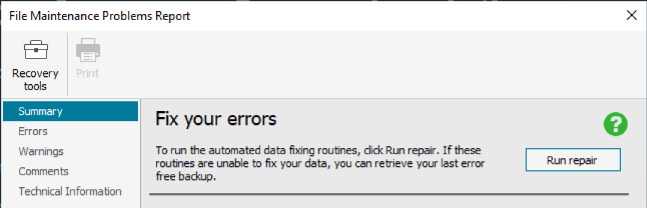
- First, Click on the Start window
- Type appwiz.cpl in the Search field type then press Enter
- In the Programs and Features, option right-click on the Sage 50 Accounting Software and select the Change option.
- Now, select Repair and then click on Next.
- The repair will run
- Click on Finish, after repairing Sage 50 successfully.
- Install any program updates as needed.
Step III- Fix Data Error with Sage 50 File Maintenance
If you’re using Sage 50 Accounts version 26 or newer and you run the check data tool it finds errors that can be fixed.
Run an automatic repair
- Click on “Run repair” to automatically fix any errors in your data.
- To back up your data, click “OK” and then click “OK” again.
- If the errors are successfully repaired, a window labelled “Success” will appear.
- Click Close, It’s advisable to take a backup of your error-free data at this point.
- If the errors can’t be fixed, the next step is to retrieve an error-free backup.
Retrieve an error-free backup
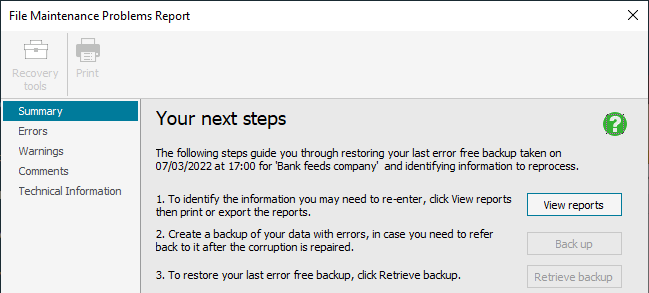
- Click on “View reports” to identify information that you may need to re-enter. Run any required reports.
- To restore your last error-free backup, click “Retrieve backup.”
- If an error-free backup can’t be found, a message will appear. Click “Browse” then manually locate and double-click an error-free backup. If you’re unsure then restore each backup and check the data until you find one without errors.
- To complete the restoration, click “OK” and then click “Yes.”
- Click “OK” and log in to your data.
Proceed forward with on-screen instructions to install the required updated version correctly. However, if the problem still prevails, right away connect with the Sage 50 consultant experts readily accessible round the clock. The certified Sage professionals are highly experienced in tackling any problematic error repair Sage 50 data files with utmost proficiency.
FAQ’s
How does data corruption happen in Sage 50, and how can I fix it?
Data corruption in Sage 50 can occur due to external factors like computer crashes, power, or network issues. To fix it use the Check Data tool. If errors are found then the “Fix your errors” window will appear. It allows you to run an automatic repair.
What should I do if the automatic repair doesn’t fix the errors in Sage 50?
If the automatic repair doesn’t work, the next step is to retrieve an error-free backup. Click on “View reports” to identify the information you may need to re-enter. If there’s no error-free backup then you’ve to manually locate and restore backups until you find one without errors.
Can I run the repair tool remotely in Sage 50 Accounts v27?
No, if you use Remote Data Access in Sage 50 Accounts v27 the repair must be run at the main site. The option to run the repair will be greyed out if you’re at a remote site.
What should I do after a successful repair in Sage 50?
After a successful repair, a “Success” window appears. Close it and take an error-free backup. It’s advised to run the Check Data option again in File Maintenance to ensure there are no lingering errors.
How can I identify and minimize the risk of data corruption in Sage 50?
To minimize data corruption risk then take regular backups to ensure that any 3rd party software compatibility keeps your software up to date and check your system specifications. These steps help in maintaining a healthy data environment.

