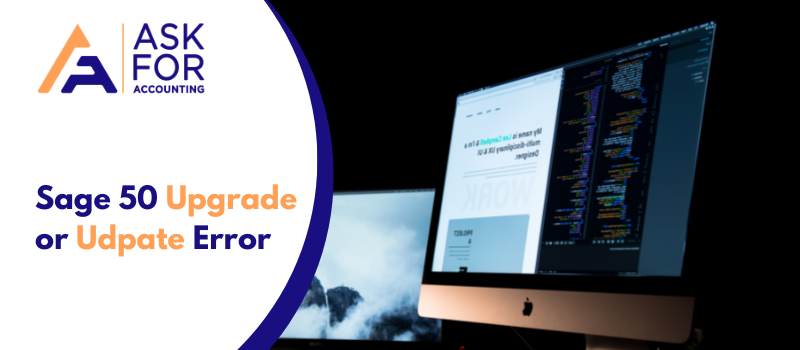However, you don’t need to worry at all, in this blog we are going to give you a complete guide on Sage 50 upgrade error and update issue 2023.
Sage is the best accounting software that is completely supported by cloud portability and it provides completely smooth updates from time to time. But sometimes. Users may get an upgrade error while upgrading or updating the Sage 50 software.
What are the Causes of Sage 50 Upgrade Error?
If you are experiencing an upgrade error message when trying to upgrade the Sage 50 there are several possible causes.
- The server data path differs from the local data path.
- This problem can also be generated by several instances of peachw.exe running in the same process.
- The executable file must be installed. Execute as administrator.
- Peachupd.exe is a process that is running.
- User Account Control or the UAC.
- Even though the software has been closed, Peachw.exe is still running as a process.
- During the upgrade from a previous version, several files were not correctly updated.
- The operating system does not recognize the program as installed.
- Anti-virus software is obstructing the installation of the service release.
Tips to Resolve Sage 50 Upgrade Error
If you are having problems upgrading your Sage 50 software, there are a few steps that you can take to fix the issue. Follow the below instructions to fix the Sage 50 2021 upgrade error and Sage 50 2020 upgrade error.
- Start up your computer system.
- Locate and validate the DATAPATH, which should be equivalent to the server’s LOCALDATAPATH.
- Now restart your computer.
- You must launch your system as an Administrator.
- To access Task Manager, use the ALT+CTRL+DEL buttons on your keyboard.
- Check to see if PeachtreePrefetcher.exe, PeachtreeBusinessLogic.exe, PTXA[Release].exe, or peachw.exe is currently operating.
- Look for an old version or a missing STATUS.DAT file.
- Check for Sage 50 updates and download the most recent service release.
- Check to see if the PeachWLog.XML file is to blame for the failure.
- This software should be repaired.
- Create a new data route for Related resources using the “Database Repair Utility.”
- Extract all executable files from the service release.
- In your system, run the setup.exe file.
- Sage programs should be uninstalled and reinstalled on your machine.
- Disable your antivirus temporarily to allow for real-time scanning.
Sage 50 Program Upgrades or Updates Not Installing
In today’s blog, we are good to guide you on to fixing Sage 50 accounting program Updates or upgrades not installed. How the Sage 50 accounting software upgrade or update not installing issue can be solved according to the methods mentioned below?
Why You’re Facing Sage 50 Program Upgrades or Updates Not Installing Issue
Just go through the entire blog with causes and methods that certainly help you a lot.
- During upgrades to a previous version, Files are not correctly updated.
- The main reason for this error is that peachw.exe runs in multiple instances.
- The hard drive is affected.
- Peachw.exe still works as a process despite the program being closed.
- The operating system cannot recognize the installation of the program.
Tips to Resolve Sage 50 Program Upgrades or Updates Not Installing Error
If you are using the Sage 50 accounting software, be sure to update it to the latest version. If you are having trouble installing the Sage 50 update, there is a workaround that you can try.
Step 1: Choose Language
Windows XP Resolution Method
- Click the Control Panel option after pressing the Windows/Start button.
- Within the Control Panel window choose the Regional and Language options Select the Advanced tab.
- Choose English from the available dropdown menu.
- Finally, click OK to apply the change.
- Finally, restart the computer.
Procedures for Windows 7 and Vista
- Start by pressing the Start button.
- Select the Control Panel option.
- Choose the Clock, Language, and Region options.
- Now, select the Administrative tab.
- Now, select Change System Local.
- Choose English as your language.
- To apply the changes, click OK, and then restart the computer.
Method 2: Close Sage 50 Files
- If any company files open, you need to close them first
- After that, Run the update again
- Update file found at C:\Users\Public\Public Documents\Sage Software\Simply Accounting\Download\
Step 3: Restart Pervasive
- Restart your computer’s Pervasive.
- You must now determine whether or not they have been resolved.
- If the Sage 50 is working properly on the network but not on your workstation.
- You should restart the Pervasive service on the workstation you are working on.
Sage 50 2021 Upgrade and Update Issue
In this section, you get complete information about the Sage 50 upgrade error 2021 along with its causes and solutions.
Why Facing Unexpected Upgrade Issues in Sage 50 2021
Here are some upgrade errors onward might occur when you try to upgrade Sage 50 2021.
- When “the old password you entered is not correct
- Corrupted DDF files create a barrier
Tips to Resolve the Sage 50 2021 Upgrade Error and Issue
Follow the below instructions and steps to fix Sage 50 2021 upgrade errors, issues, and problems.
Solution 1: Change the password to match the security agreement
To fix this error message, you have to change the password. Here are the solutions to fix this error.
- Make sure about these things while creating a password
- The minimum length must be seven characters
- In seven characters minimum characters include one upper case and lower along with 1 numeric value.
Solution 2: Repair the Corrupted DDF files
The first thing you have to browse is the folder including the company file. Then, you have to locate the company directories to view and delete the incorrect ones .DDI file. To fix this issue, there are two troubleshooting guides, which are listed below.
Method I: Sage 50 INI file
- Enter the Windows + E key simultaneously from the system keyboard
- After that, “File Explorer” will pop up on your screen and find .INI file directory
- For Sage 50 2019, one has to browse C:/ProgramData/Sage/Peachtree
- Earlier version and Sage 50 2018 have to find C:/Program Files(x86)/Common Files/Peach for 32-bit system
- Go to the “Configuration file” which is linked with the preferred version
- In any case, if the dialog box pop-up on your screen to tell you to select the Notepad
- To locate the data path, you have to scroll down to the last paragraph
- Then locate the beginning line including Data Path
- Now, open the program path to go to the 6th or 7th paragraph to find the beginning of the program path.
Method II: Fix this issue with its icon Properties
- Firstly, open your Sage 50
- Now, you have to choose the “File” section and then go to the “Company”
- After that, drag your arrow to the corner to check the complete directory
- After that, the data path preferred a directory of the company name
- You have to locate the program path
- Hit the next right-click on the short icon of Sage 50
- Select “Properties“
- Program paths pop up in blue on the minus peachw.exe
- In final step is to locate the wrong .DDF extension files, delete all, and then execute the repair program.
Sage 50 2023 Upgrading Issues and Problems
You recently upgraded your Sage 50 version to the latest release 2023 but suddenly experienced a lot of issues sluggishness or Sage slowness when trying to pull up a sales order, invoice, or purchase order list. Also facing issues while emailing the orders or invoices.
Follow the below tips to Fix the Sage 50 2023 Upgrading Issue
- Restart the Actian Zen data
- Restarted the server
- Un-install Sage then Re-install Sage 50 2023
You need to manually download the Product and Service update.
- Open a Sage 50 company
- Then select Services
- Check for Updates
- Check Now.
If you recently upgraded your Sage 50 Pro, Premium, or Quantum to the latest release 2023 but can’t import general journal entries, don’t worry.
Tips– Try to import again with the format of the .csv file, if not imported click on the link to fix the import errors into Sage 50 software or connect with the Sage 50 support team through chat or phone.
Recently you tried to upgrade Sage 50 2022.4 company to Sage 50 2023.1 but it fails. After that, you tried the smaller size of the company database, and it’s working fine but the large database getting an error. Don’t worry we solve it…
Sage 50 has no set size limit for companies.
Tips on how to upgrade a large database company to Sage 50 2023.1.
- You should optimize your company data to reduce the size
- Then try to upgrade Sage 50 company data to 2023.1
- If not need to experts help connect now via chat or phone.
Tips: You are unable to connect to the database when you recently upgraded or updated Sage 50 2022 or 2023.
- Configure Firewall
- Verify data path
- Confirm Actian is running on the server
- Restart all workstations
- Use clientinstall.bat file to install on your workstations
You recently upgraded Sage 50 2022 to Sage 50 2023 and then connected through 365 & shared for accountants. After shared received an error message “please wait while we synchronize” when trying to exit, save, stop sharing, to suspend sharing.
Tips:-
- Created a new copy from a previous non-shared accountant backup
- After that reopened the new copy in 365 and then shared back again
Sage 50 Quantum Upgrading Conversion Error
You recently upgraded your Sage 50 Quantum 2013 to 2021, and after installation facing an issue “cannot open company file”. Read how to fix the Sage 50 can’t open the company file.
You recently upgraded your Sage 50 Quantum 2013 to the latest release but getting an issue with Daily Register in both your Sage 50 company file and the sample company file is coming up blank. You need to uninstall and reinstall the Sage 50 program again. If the issue is not resolved contact Sage 50 consultant through chat.
Sage 50 Premium Upgrading Issue
Tips to fix they could not log into the company issue.
You need to install all available updates within the Sage 50 program go to the Services menu >> Check for Updates >> Check Now >> download the update.
The Sage 50 Upgrade error is an updating issue that can be easily solved with easy steps. We hope now that you have the guide and all the information about the error you will be able to fix the Sage 50 Upgrading Error by following the steps mentioned above. If the issue has not been resolved yet, contact to Sage 50 consultant team 24/7.
FAQ’s
What is the other resolution to fix the Sage 50 Upgrade Error?
The following is one of the easiest methods:
● On your computer, relaunch Pervasive. You must now verify whether or not they have been resolved.
● If the Sage 50 is working properly on the network but not on your workstation, you should restart the Pervasive service on the workstation.
What are some reasons behind the Sage 50 Updating Error?
These are the following reasons behind the Sage 50 Updating Error:
● The installation in a loop, the SR loop After a failed update installation, the program is unable to be opened.
● When installing a Service Release update, an error message appears.
● The installation of the service release update.
● The Sage 50 update failed.
● Restarting the computer and rerunning the update results in the same message, effectively removing it.
● File [file name] could not be copied,” says the error.
● The service release will not install. The service release would like to restart.
● The update keeps asking to be installed.