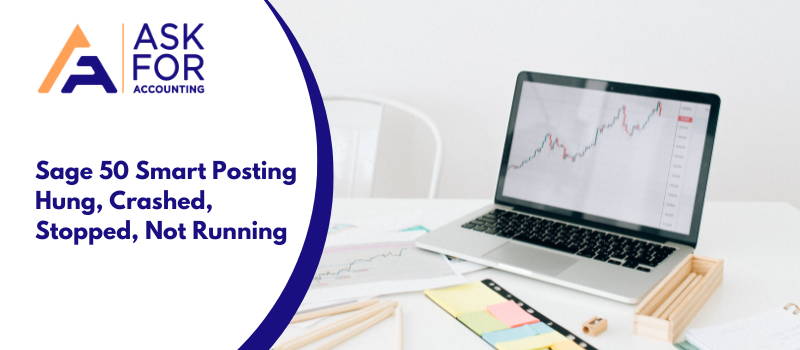There are many ways through which a user can get their import data into Sage 50 from other accounting software, but all of those processes require manual work to be done by the user and are more time and effort-consuming, making them not the first option anyone would want to choose. When it happens, you will be faced with an error message like Sage 50 SmartPosting service not starting.
Causes Sage 50 SmartPosting Errors
If you are experiencing the Sage 50 SmartPosting service error there are a few reasons and causes.
- Due to Internal error.
- Due to Damaged transactions.
- Due to Antivirus and firewall.
- Due to Damaged program files.
- Due to out-of-balance transactions.
- Due to SmartPosting has stopped services.
Troubleshoot Sage 50 SmartPosting Errors and Issues
We recommend you follow the process with precision to ensure that SmartPosting error is addressed properly and managed without any hurdle. Learn how to fix the Sage 50 Smart Posting service errors and problems.
Tips to Fix the Sage 50 SmartPosting Service Not Running or Unable to Start
SmartPosting cannot be started because the Services of SmartPosting are not running.
- Turn on the workstation which is the host to the SmartPosting Services.
- Generally, The server machine is the one hosting the SmartPosting Services.
- Follow the path- Start > Control Panel.
- If you are using Windows Vista, you need to go to System and Maintenance instead of Control Panel.
- In the options given on the screen, you need to select Administrative Tools.
- Now go to the Services tab.
- When the Services Dialogue opens, go to Sage 50 SmartPosting <XX> and double-click it.
- It will open another dialogue box- Sage 50 SmartPosting Service Properties.
- When the dialogue box appears, click Start.
- Hit ok.
- Now shut down all the open dialogues.
- Restart SmartPosting in Sage 50 by following these steps…
- On your Sage 50, go to the File menu and then to SmartPosting Manager
- Click Start
- Now verify that the problem is solved if not go to the second solution to fix the Smartposting not started issue.
Tips to Fix Sage 50 SmartPosting Services have Crashed and Hung
There are several ways to attempt to fix this issue.
- First, you must try restarting the SmartPost service from the Windows Services console. Steps can be found here.
- First, you have to go to the device that has the SmartPosting service configured (most likely this is a server machine). On this computer, you must have administrative rights.
- To stop the service, use the Task Manager.
- Close all open windows in Sage 50 before posting all journals under Tasks > System> Post.
- Before you upload the journals, check sure all other Sage 50 users have closed any open windows.
- You must resolve any errors if you get them.
- Restart the computer on which the SmartPosting service is installed after the errors have been fixed.
- Sage 50 should restart SmartPosting.
- After attempting the above steps, if you are still unable to restart SmartPosting then follow the below steps:
- Begin by going to the tool where the SmartPosting service is set up (most probably this is a server machine. On this tool, you will need to have Administrative rights.
- If you want to stop the service then use the Task Manager.
- Go to Start > Control Panel on this tool (If you are using Vista, then go to System and Maintenance instead of Control Panel.
- Then you have to select Administrative Tools and Services.
- Double-clicking Sage 50 SmartPosting Year> on the Services dialog will bring up the Sage 50 SmartPosting Year> Properties dialog.
- Then you have to select the Log On tab.
- Check the box that is next to Allow service to interact with desktop under Local System Account.
- Then you have to select OK.
- Restart the computer.
- Return to the Sage 50 SmartPosting Year> Properties dialog after you have fixed the mistakes.
- Choose the Log On tab.
- Uncheck the option next to Allow service to interface with desktop under Local System Account.
- Then you have to select OK.
- Restart the computer.
- Lastly, restart Smartposting in Sage 50.
Tips to Fix the Sage 50 SmartPosting Service Cannot be Stopped
This issue SmartPosting cannot be stopped in Sage 50 occurs when Sage 50 cannot communicate with the database.
- First, close the company and reopen it.
Tips to Fix the Sage 50 SmartPosting Service Cannot Be Started Because an Unresolved Error Exists
- First, close all open Sage 50 windows
- Then Go to the Tasks menu and then System then Post
- Now, choose to post all journals
Tips to Fix the Sage 50 SmartPosting Service Not Running on the Server
This error is caused when SmartPosting is not installed on the server.
Resolution to resolve the Sage 50 SmartPosting service on the Server is not running so you cannot be restarted.
- Make sure that Sage 50 is closed on every system.
- To find your program path refer to the article that is listed in the Related Resources section, and verify the three following files installed into the program path on the server.
- SmartPostingService20XX.exe
- SmartPostingService20XX.exe.config
- SmartPostingInterop.dll
- To the notepad, you have to copy the following command: sc create “Sage 50 Smart Posting 2019” start= auto binPath= “C:\Program Files\Sage50\SmartPostingService2019.exe” DisplayName= “Sage 50 SmartPosting 2019”
- Update the binPath=to match your program path exactly, in Notepad.
- If you are using a different Release, then in all three places you have to change the year 2019 to the correct Release Year.
- Then you have to click Start, Run.
- In the open field, you have to type cmd and then click OK.
- After that, you have to paste the updated command line that you have created, into the DOS prompt window and then you have to click Enter.
- On the screen, SUCCESS will be displayed.
- Now you have to click Start, Run.
- Then you have to type services.msc and then click OK.
- After that, you have to right-click on the newly installed Sage 50 SmartPosting 20XX and then you have to click Start.
- Lastly, verify whether the SmartPosting service is now running or not.
Why Can’t Find the SPState.xml
You may not be able to find the Smart Posting File (SPState.xml file) because you don’t have the proper permissions for the folder where the file is located. Your file must be located in the company data folder. To use Sage 50 properly, you must have Full Control permissions on the company data folder.
Note: The company data folder is mainly located at C:\Program Files\Sage\Peachtree\Company. If you have mapped to it from another device, then the drive may have a different letter.Once you have followed these simple troubleshooting methods provided above, you should be able to get rid of the Sage 50 errors.
If you face any problems while going through these methods and you still face Sage 50 Smart Posting error then, connect with support. Sage 50 consultants will guide you all step by step to fix your issue right over the phone. Thus, wait no longer as you may never know how crucial your problem may be.
Frequently Asked Questions
Use of Sage 50 SmartPosting?
SmartPosting helps improve performance by allowing you to save transactions without waiting.
How to Start the SmartPosting service in Sage 50?
● Go to Maintain menu > Company Information
● Select to use the SmartPosting posting method
How to stop SmartPosting in Sage 50?
● Go to the File menu and then SmartPosting Manager.
● Click on the Stop SmartPosting button.
How to restart SmartPosting service in Sage 50?
● Go to the File menu and then SmartPosting Manager
● Click on the Start SmartPosting button.
Can I manually post or un-post transactions when using SmartPosting service?
Yes you can manually post or un-post transactions when using SmartPosting
● Go to the Tasks menu and then System
● Now, post transactions manually
● Go to the Tasks menu and then System
● Now, Un post to un-post transactions.