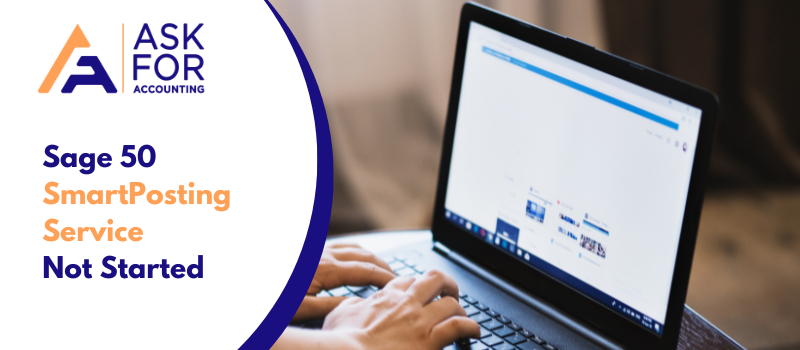You may come across certain issues that may act as an obstacle in your work. One such error is the Sage 50 SmartPosting service not started because an unresolved error exists and faces any Sage 50 smart posting error.
This error usually occurs in the Sage 50 U.S. edition. When you encounter this Sage issue, your application will not finalize the installation. The main cause of this error is that it is not installed on the server. You will see the following error getting displayed on your monitor’s screen.
Error: “Sage 50 SmartPosting Service Not Started on The Server [SERVER NAME]. It is not running so cannot be restarted.”
Sage 50 SmartPosting service is not running Sage 50 SmartPosting service is hung or crashed Sage 50 SmartPosting cannot be stopped Sage 50 cannot find the SPState.xml file
Sage 50 is an accounting solution that is mostly recommended for small and medium industries for their financial and bookkeeping needs. It is easy to use solution but on certain occasions, it malfunctions. In such situations.
Possible Causes and Reasons that Could Lead to Sage 50 SmartPosting Service Not Started
It is pretty to know why you continuously get the same error notifications. It results in the Sage 50 Smart Posting Service being unable to launch or unable to restart. It also affects the software by crashing down or hanging, stopping transactions from posting, stopping making modifications in the Real-time posting, and more.
Below are the listed causes due to which an error occurs:
- Damaged application files
- SmartPosting has stopped in services
- Damaged or corrupt transactions
- Out-of-balance transaction
- Environmental factors can be one of the reasons like firewalls and anti-virus.
Tips to Resolve Sage 50 SmartPosting Service Not Started or Keeps Stopping at Random Times
If you come across this Sage error “SmartPosting service not functioning properly”, then the following solution may help you fix your issue. These solutions are suggested by the Sage experts to rectify your error.
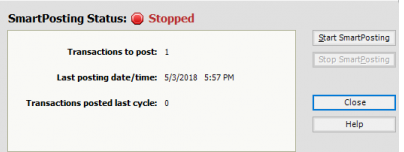
Solution 1: Installed SmartPosting
- Close all the Sage 50 software running on the server.
- Check for the following files that are installed on your server:
- exe
- exe.config
- dll
- Here is a command, copy it to Notepad: (sc create “Sage 50 Smart Posting 2013″start= auto binPath= “C:Program FilesSage50SmartPostingService2013.exe” DisplayName= Server=”Your ServerName”=”Sage 50 SmartPosting 2013″)
- From Notepad, you will have to update your beneath. match the program path and the bin Path.
- Change the server’s name to the one you are running on.
- Change the version of the year to the version of Sage 50, you are currently using.
- Click on the Windows icon and open the Run Command
- In the search field, type cmd.
- Press the OK option to execute the program.
- Paste the command line that you have created in the above steps on the MS-DOS prompt window and press Enter.
- You can “SUCCESS” written on the screen.
- Again, press Start and then open Run Command
- In the search field, type MSC and press OK.
- From the list, now click on the recently installed Sage 50 SmartPosting 20XX and press the Start icon again.
- Ensure that your SmartPosting service is running properly.
Solution 2: Damaged or Corrupt Data Path
If the above solution is not able to help you with the “Sage 50 Smartposting Service Not Started error” then follow the below-given steps.
- Installed Run the cmd prompt and enter [name_server_k1142] in the command line.
- Now create a new folder just a level above the folder that holds the data regarding the individual company folder.
- Rename the folder as the damaged data path.
- Move all folders into the new folder which is recently created in the remote data path. Exclude all the individual company files as they may be damaged.
- Then move all files to a new folder.
- Ensure that your SmartPosting service is running properly.
Solution 3: Restart the SmartPosting Service
- Open Run Window (press Windows + R).
- After that, enter services.MSC, and then click on OK.
- Find out Peachtree SmartPosting or Sage 50 SmartPosting.
- Now, right-click on the service and then select Start or Restart.
How do I Start or Stop the Sage 50 SmartPosting Service
Follow the below steps to learn how to Start or Stop Sage 50 SmartPosting.
- First, you need to Open a Run window by pressing Windows + R
- Now enter services.MSc
- After that select the SmartPosting service associated with your Sage 50 version i.e. SmartPosting 20xxx for Sage 50 software
- If need to start right-click the service and select Start, stop right-click the service, and select Stop.
How do I Disable Sage 50 SmartPosting Service
Follow the below steps to learn how to disable the Sage 50 SmartPosting service using the Services Menu or Command-Line.
Steps to disable Sage 50 SmartPosting Service with the use of the Services Menu
- First, open a Run window by pressing Windows + R then enter services.msc.
- The SmartPosting Service that corresponds to your Sage 50 version will look like this… SmartPosting 20xxx for Sage 50.
- Now, open the SmartPosting service’s properties by double-clicking it.
- After that select the Disabled option and then the Recovery tab.
- In the case of the first failure, the second failure, and the third failure, then select Take No Action.
- Finally, click OK.
Steps to disable Sage 50 SmartPosting Service with the use of Command Line
- First, start by clicking the Start button then type Command
- Run Command Prompt with as admin right
- You can type or copy and paste the wmic service “Sage 50 SmartPosting [using current version]” call stopservice then press Enter
- You can type or copy and paste the wmic service “Sage 50 SmartPosting [using current version]” call ChangeStartmode Disabled then press Enter.
- You will get a message to appear confirming that the services have been disabled and stopped.
Though it is very difficult to fix the issue before seeing it, we have provided the above-given solution to fix just that. If the severity of the error is normal and there is no other issue, then the above solution may help you fix “Sage 50 Smartposting Service Not Started”. If you are still facing trouble and demand immediate help, then dial the Sage 50 consultant. “AskForAccounting” is a Sage Consultant firm that takes into account every query that you might have related to Sage 50. Our customer Consultant team is available 24*7 to help you fix your issues.
FAQ’s
-
What do you understand with Sage 50 SmartPosting Service?
Smart Posting Service is a posting option that helps you to boost your performance by letting you save the transactions without waiting for them to post. This service will automatically post the transactions for you. Moreover, it helps you in network environments by allowing multiple users to work in the same company file simultaneously.
-
Can restarting the SmartPosting Service help me to fix the “Sage 50 SmartPosting Service not started” issue?
Yes, it can help you fix the “Sage 50 SmartPosting Service Not Started” issue. To restart the service, you can follow the below steps:
● Press the Windows + R keys from your console
● Next, enter services.MSC within the Run field and then hit Ok
● Look for the Sage SmartPosting or Peachtree SmartPosting in the lists of Services
● Once found, perform a right-click on the Service and then select Start or Restart -
How do I fix the environmental issues if the Sage 50 SmartPosting Service Not started?
Environmental issues usually happen due to Antivirus or Firewall software. These applications interfere with or block the SmartPosting service. To correct such issues, you can modify your security software to allow Sage 50 and Pervasive required functions.
-
What can we do if the program files get damaged and a Sage 50 SmartPosting Service not started error message on my screen?
You can try to Uninstall and then reinstall the Sage 50 software. This solution needs to be performed when your program files get damaged and none of the solutions are helping if you’re trying to fix an error “Sage 50 SmartPosting Service Not started”.
-
What to do if I find an Out-of-balance transaction and it gives Sage 50 SmartPosting Service Not started problem?
● Click the link in the left corner of the bottom where it shows that SmartPosting has stopped
● Hit the tab “Start SmartPosting”
● If still fails to start SmartPosting then it will reference the journal-related error
● Go to the Tasks >> System >> Post
● Choose the journal
● After that, hit Ok
● If the journal post with no error then move to step 11
● In case, if attempt to post the journal and find a journal out-of-balance message then you need to load the Integrity Check
● Select the Journal Balances from the Integrity Check window
● Then hit Ok
● If the test is completed then Go to the Maintain >> Company Information
● Change the Posting Method from SmartPosting to Real-time and it will post all journals
● Once posted then click Maintain >> Company Information
● Change the Posting Method from Real-time to SmartPosting
● Or, go to the main screen and start SmartPosting by clicking on the Activate SmartPosting
● Finally, check whether the SmartPosting is running or not.