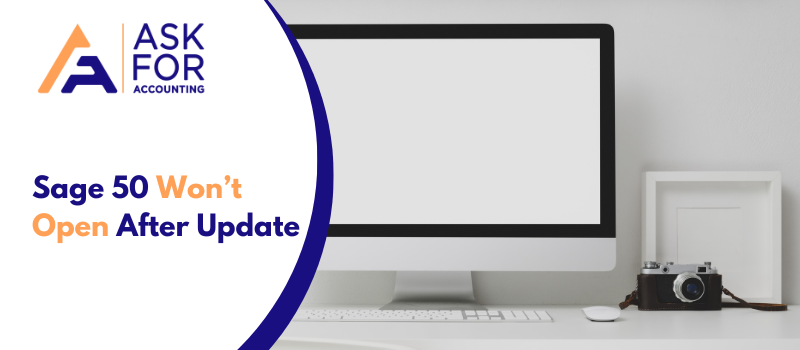In today’s blog, we are going to guide you through the steps that will help you to resolve the Sage 50 won’t open after update installation or upgrade.
Sage is a well-known accounting software that meets the accounting and financial needs of businesses of all sizes and sectors. The software contains potential features and tools that mobilize regular financial activities and save a significant amount of business time and money.
However, errors do occur from time to time in the Sage 50 software. The error could occur for a variety of reasons and disrupt the work process. The user is unable to open the program after a failed update installation of Sage 50, which is a common error reported by the Sage error. To avoid losing work, the error must be corrected as soon as possible.
The Most Common Cause of Sage 50 Won’t Open After Update
There are a few different reasons and causes why your Sage 50 won’t open after the update. May possibility is that the software is not compatible with your operating system.
- When updating the previous version, a few company files are not properly updated.
- While peachw.exe is running in processes.
- A corrupt sector on the hard drive.
- It happens when the executable file is meant to be run as an administrator.
- The server data path is distinct from the local data path.
- The STATUS.DAT file is from an earlier version.
- When the Sage application is closed, the Peachw.exe remains active.
- While installing, Sage is not recognized by the operating system.
- Antivirus software is preventing the service from being released.exe is running as a process.
- The error can also be caused by UAC (User Account Control).
Tips to Resolve Sage 50 Won’t Open After Update Installation or Upgrade
Sage recommends multiple resolution methods to fix the Sage 50 not responding or Sage 50 won’t open after the update installation error because there are multiple causes for the occurrence of this error. Follow the solutions in the correct order to successfully resolve the error.
Method I: Examine DATAPATH and LOCALDATAPATH on the Computer
- Check the server’s data path.
- Verify that the DATAPATH location matches the LOCALDATAPATH.
- If the paths do not match, you must uninstall and reinstall a separate program path and data path.
Method II: Restart your Computer
- Turn off your computer and restart it.
- After the computer restarts, run the most recent update when prompted.
Method III: Log in as Administrator and Execute the Program
- Decide to not start.
- Look in your data path for the Updates folder.
- Right-click on the executable file and then select Run as administrator.
- Examine the installed updates.
Section IV: STATUS.DAT is Missing or has an Older Version
- Determine the data path.
- Select Rename if the STATUS.DAT file has an older date.
- Change the name of the company file to STATUS.OLD.
- Repeat steps 2 and 3 if STATUS.PTL is present.
- Locate and download STATUS.zip from the attachments.
- Right-click the STATUS.zip file and select Extract All; the file will be extracted to the data path.
- Verify that the service release update can be installed.
Method V: Get a New Copy of the Service Release
- Navigate to your data path.
- Navigate to the Updates folder.
- Select the new Service Release update file for your version and then click Delete.
- Get the most recent version of the product update.
- Click the downloaded file to start the Service Release installation.
If the error is still not resolved, you can try the other methods listed below.
- Examine the PeachWLog.XML file for the source of the failure.
- Then, repair the program.
- Using the Database Repair Utility, create a new data path.
Tips to Resolve Sage 50 Program Will Not Open After Installing the Windows 10 Update
Microsoft released a Windows 10 upgrade a few months ago that caused Sage 50 to crash. However, you can work around this by configuring Sage 50 to run in compatibility mode. Microsoft has released a new Windows 10 update that prevents Sage 50 won’t open after the update when it is set to operate in compatibility mode.
- Determine the pervasiveness that hosts the corporate file.
- Restart the pervasive now.
- Check to see if the mistake has been addressed. If the issue is resolved.
- If you discover your software is up and running.
- Follow the same instructions if you discover another or the same error.
We hope that the following article has resolved your issue Sage 50 won’t open after an update or Sage 50 not responding issue and that you can continue to use your program for better account management. If in case the Error Sage 50 won’t open after the update persists even after following the above steps, then you may contact Sage 50 consultant well-versed staff of specialists wherever you have a problem.
FAQ’s
How Do I Repair Sage 50 2019 Won’t Open Error If the Company’s Data Folder Has Damaged or Corrupted Files.
This error may occur if the company’s data folder contains damaged or corrupted files. Observe the instructions for resolving this problem:
● Begin by creating a new data folder and an expandable file cleanup.
● Choose to start a verification system that will allow you to determine whether or not there is a company file error.
Do I Need a Data Backup While Troubleshooting Sage 50 2019 Error?
Yes, it is. When troubleshooting the Sage 50 2019 won’t open errors, so it’s a good idea to keep a backup of your data. In general, you don’t need a data backup for the basic solutions. However, if you find that the basic solutions aren’t working and you need to move on to the advanced solution to fix Sage 50 won’t open error, it’s a good idea to back up your data before beginning the process.