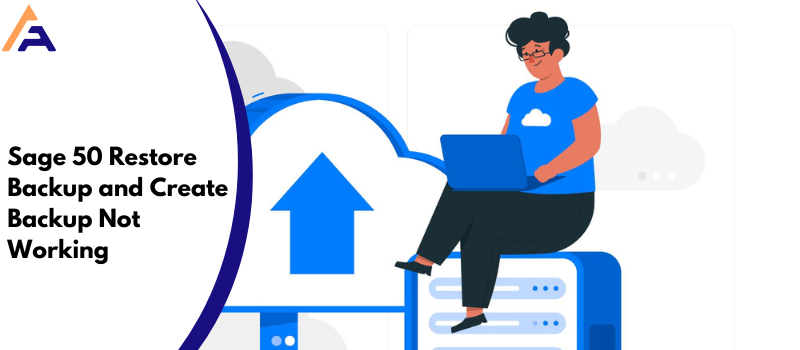Today, in this blog we will show you a complete guide on how to fix the Sage 50 unable to create or restore a backup issue. Sometimes your Sage 50 software works locally due to a poor network, so it does not work appropriately and eventually stops operating.
This is usually when you take up a backup of Sage 50 while running the software. When Windows gets an incorrect answer from an application, it displays the ‘Not Responding’ warning. Sage 50 cannot create or restore a backup you get an error message on your display…
“Unable to create the file to the address”, “backup failed“, “restore failed– unable to restore.”
What are the Reasons behind Unable to Create or Restore a Backup of Sage 50 Data?
- When Sage 50 doesn’t permit to carry the backup and restore it.
- The data is on the server, and the Connection Manager on the workstation has been terminated.
- When creating a backup, the not responding message is frequently caused by the SAJ folder being too large because backup files are being created in the SAJ folder.
- The backup fails due to an anti-virus crash and that further locks up the software.
- When backups are stored in the SAJ, each subsequent backup will overwrite the previous backup, causing the backup to exponentially grow in size.
Troubleshoot Sage 50 Unable to Create or Restore a Backup Data Issue
You can resolve Sage 50 unable to create or restore a backup in many ways, the resolutions to fix this error are mentioned below.
The solution I: The File is directly Backed up to a USB Flash Drive
- First, open up Sage 50 on your computer.
- Now In the backup window of Sage 50 start the backup.
- Then change the backup folder’s location from the USB flash drive to another folder on the desktop or C: drive.
- After you choose to change the driver press the OK button.
- Check whether the issue is resolved or if you still have this issue.
Solution II: The File size is too high owing to a Backup in the working folder (.SAJ)
- First of all, you should close Sage 50.
- Now hold down the Windows key and then hit the letter E on your keyboard to launch Windows Explorer.
- Then navigate to your data file’s location.
- Once the data file is opened, locate the .SAJ folder for the company files and double-click it to open its contents.
- If there are backups in the .SAJ folder, relocate the backup folder to a location outside of the .SAJ folder.
- Now check if there are any backups, look in the simple and My SQL folders inside the .SAJ folder.
- Finally, retry backing up your company file.
Note: The identical problem will occur if you restore any of the backup files that you transferred out of the .SAJ folder. So, create new backups and remove the existing backup files (as the previous backups contain backups inside the SAJ folder).
Solution III: You don’t have the necessary permissions to back up your data
- First, locate and click the Sage 50 Accounting icon on your computer’s desktop.
- Now run as Administrator by right-clicking the icon.
- Then select restore from backup when making a backup now.
- To finish the process, just follow the onscreen instructions.
- Once the procedure is finished, it checks to see if you have a limited version of Sage 50 installed on your computer.
- Now uninstall Sage 50 and reinstall it with administrator rights, making sure that any antivirus software running on your computer is turned off.
Solution IV: When restoring a backup produced using the Winzip software, the restore failed
- First, remove Winzip, which converted the backup to a cab file.
- The backup data may be incomplete if the restore fails with the same warning.
- Trying a different backup.
- You’ll need to reinstall Sage 50 following this step if you require Winzip.
Solution V: On Windows 8, you’re making a backup, and the backup files are saved in the restricted program files folder.
- Firstly, open Sage 50 and begin the backup process.
- Now change the backup location from C: Program files to C: Program files xxx once you’re in the Backup Window a folder on the desktop or in the C: drive
- Change the backup location from C: Program files xxx to a folder on the C: drive or once the location is set, back up after pressing the Ok button.
- Finally, check to see if your issue has been resolved.
Like other software packages, Sage 50 also has the potential to develop technical troubles from time to time. Sage 50 Unable to Create or Restore a Backup is a regular problem. We hope now you have enough information to create a backup or restore a backup in Sage 50 accounting software. If need any help or assistance contact Sage 50 help or Chat with experts.
FAQ’s
When you should Back up your Data
● Before you begin, review the data.
● Any modification to the data.
● Before attempting to reinstall the software.
● Moving an existing installation to a new computer.
● Performing bulk data changes.
● Both before and after the upgrade.
When do you need to Restore your Backup?
● Data transfer to a new data server.
● Data corruption.
● System drive failure.
● Data loss.
● An error occurred as a result of incorrect data entry.
What are the steps to fix Windows compatibility issues to resolve the Sage 50 Unable to Create or Restore a Backup issue?
To fix Windows compatibility issues, follow the steps mentioned below:
● First right-click on the Sage 50 Accounting icon.
● Then choose Properties from the menu.
● Now select the Compatibility tab from the drop-down menu.
● Once done make sure that Run this software in compatibility mode for: is unchecked in the ‘Compatibility mode’ section.
● Finally, click the OK button.