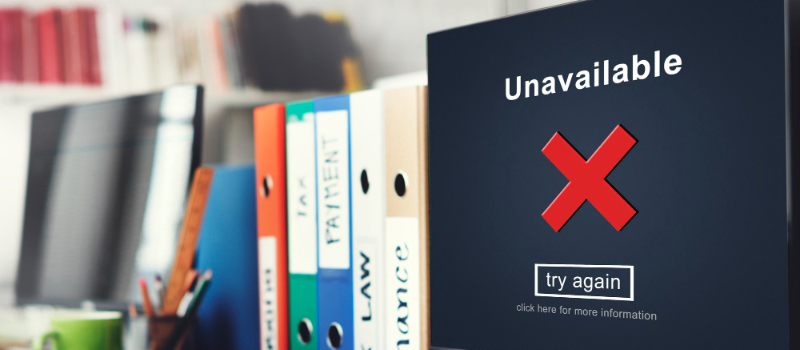To resolve the Sage 50 network error you need to go through a couple of troubleshooting methods. This network error occurs while communicating with the Connection Manager or also occurs on Windows 7, 8, 8.1, and 10.
Sage 50 faces a network error that stops you from connecting to the server. Consequently, Sage 50 stops working. Following the steps would require technical knowledge on your part. But do that with utmost care as you may otherwise compromise your company files.
A network error occurred while communicating with the connection manager, Please try again later
When you try to access a computer on the server, you come across this error which reads a network error occurred while communicating with the connection manager. Please try again later. Also, there are chances of this error occurring when you upgrade your Sage 50 on a standalone machine.
Causes for the Network Error in Sage 50
There are several reasons for the Sage 50 network error that we can point out for the problem. We are naming them below.
- The Shared Folder is broken.
- Your computers are accessed on different networks.
- Windows XP, Vista & Windows Server 2008 are not supported by the latest Sage 50.
- .NET Framework 4.6.2 works only on:
- Windows Server 2008 R2 and higher.
- Windows 7 and higher.
- The Connection Manager is turned off on the server.
How to Resolve Sage 50 Network Error
However, we are trying to cover different solutions to fix the Sage 50 network error. Please make note that they don’t guarantee a fix, because of different causes of the Sage error. If by following the steps, you are still not sorted then get help via experts.
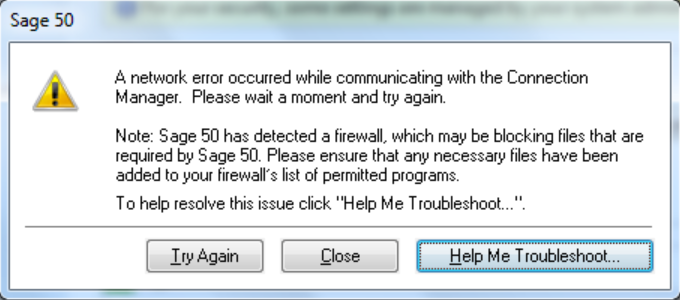
Solution 1: Open the Company File by using the Primary System IP Address
- Go to the Sage 50 icon on your desktop screen.
- Opt for Opening an Existing Company.
- Go to the file name and type: \The IP Address of the computer where the data is stored.
- Go to the data file. (.sai).
- Now try to open the company file.
Solution 2: General Resolutions
- Verify the status of the connection manager. See if it is running on the workstation or the server.
- Ensure that you can open the database both on the server and the workstations without any problem.
- Launch your Windows Explorer and follow this path: Tools > Folder options > View.
- You will see an option- Open Simple File Sharing. Unselect it.
- You can do it on Windows 7 by following this path: Organize, Folder and search options, View
- Go to Use Sharing Wizard and Unselect it.
- Hit OK and attempt to access the file once more.
Solution No. 3: Ensuring that all Computers are in the same workgroup
- Go to My Computer and right-click it.
- Select Properties and go to the tab Computer Name.
- You will need to compare the names for the workgroup both on the server computer and the workstation computer.
- To access the data from the workstation, you will have to use the server’s IP Address.
- Go to the Open Company window, and enter the IP Address of the server in the file.
- Name Box and go to the folder that is storing the data.
Solution No. 4: Run this Program as an Administrator
- Open Sage 50 accounting program.
- Right-click on the Sage 50 icon.
- Then select the properties option.
- After that, click on the Compatibility tab.
- Then click on the checkmark in the box for Run this program as administrator.
- Click on OK.
In case you are still not sorted and facing a Sage 50 network error on Windows 7 and Sage not responding. you can always get in touch with the Sage 50 help desk. Customer Consultant will help you figure out not only the cause but also help you fix your issue. Thus, wait no longer and connect with them now.