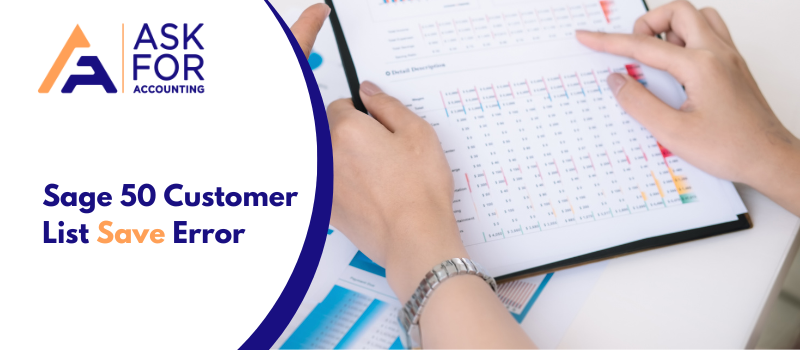It is of utmost importance that you keep all your data secure, transferable, and accessible. Oftentimes it happens that you find yourself unable to save data. This is where the Sage 50 customer list save error occurs and becomes more troublesome.
This is the kind of issue that doesn’t let you save your data. Thus here we will discuss how you can follow the instructions to get yourself sorted with ease.
Factors Responsible for Sage 50 Customer List Save Error
You face an error while saving the customer list for many a reason. We will explore all of them below and target the point of our problem. Then, we will proceed with the resolution. Thus all that said, let us check out the factors that are responsible for the Sage 50 customer list save error.
- Your Sage 50 could be running in Compatibility Mode.
- Some files could be corrupted.
- The conversion was interrupted.
- The program files are not installed within C: Program Files (x86) on a 64-bit operating system
- Your Sage Pervasive database engine has been damaged.
- You have entered more characters than what is permissible in the field.
- Some of the workstations are not on the same version or service release.
Resolving the Sage 50 Customer List Save Error
Ensure that all of your Workstations are on the same version. If a workstation is having an issue, reboot it. If you have recently converted into a new company, then you need to restore the backup that you made before converting.
Now, follow the steps given below tips to fix the Sage 50 customer list save error.
Method 1: When Sage is Running in the Compatibility Mode
- Exit your Sage 50.
- Go to the Desktop and right-click the icon of Sage 50.
- Choose Properties.
- Go to the Compatibility tab.
- Click on Run This Program In Compatibility Mode
- Now, click Apply > OK.
- Open your Company in Sage 50.
- Try to perform the List Saving task.
- If the problem is not resolved, continue to the next step.
Method 2: When Files are Damaged
- Open your Company on your Sage 50.
- Go to Company Information.
- Copy the Company’s Directory at the bottom.
- Exit Sage 50.
- Launch the Windows Run Prompt by pressing Windows + R
- Now, paste the Directory we copied in the third step. Click
- Delete any file that consists of .DDF and COSESS.DAT.
- Open your Company on Sage 50.
- Try to perform the List saving task.
- If the problem is not resolved, continue to the next step.
Method 3: Create a New Directory that has Core Company Data Files
- Open your Company on your Sage 50. Click on
- Go to Company Information.
- Go to the data path and create a new folder.
- Now, perform the List Saving task to ensure that you can both save and edit the customer list without any problem.
What to do if Sage 50 is Unable to Save Customer or Vendor Records after Editing or Creating a New Record
Follow the below tips to uninstall Pervasive and Rebuild to fix the issue Sage 50 Unable to Save Customer or Vendor Record after Editing or Creating New Record.
- First, close your Sage 50 accounting software then remove Actian PSQL Workgroup Engine from the server
- After that open Programs & Features by pressing the Windows + R keys on the keyboard
- And then type AppWiz.cpl in the open box
- Now uninstall any version of Actian PSQL Workgroup Engine.
Check Updates, if available, then you update Sage 50 to the latest release
- First Go to the Help Menu
- After that About section then checked for updates
- Thereafter click the Service tab then update Sage 50 software.
Sage 50 Error in Saving Customer Contact
When you try to save customer contact data suddenly receive an error message “Last name, company name, or address line 1 is required to save a contact.
Option I. The first option is to attempt to save the contact without providing the required information
- Before clicking Save Contact, enter the last name, company name, or address.
- Verify that the record has been saved without error.
Option II. The second option is to contact list contain a blank contract
- Select a contact from the drop-down menu
- Select a blank entry if it exists. Note: There should not be a blank line between entries.
- Delete the blank contact by clicking the Delete Contact button and answering Yes when prompted.
- You can now create a new contact by saving the customer record.
Option III. The third option is to change customer-id
- First back of your company data
- Go to the File menu then select Import/Export
- Click Export under Accounts Receivable, Customer List.
- After that click on the Filter tab then OK.
- Thereafter choose Maintain, Customers/Prospects, and then select the problem customer.
- Now change your customer ID then enter your new New Customer ID
- And then Save the customer by clicking OK.
- Make sure you can make changes to this customer record.
Following these simple steps provided above should ensure a quick and smooth recovery from the Sage 50 customer list save error. Call our Sage 50 helpdesk consultant Team and get things sorted all with ease. We have brilliant experts at our help desk to help you out with any Sage 50-related problem on your computer systems. You can also connect with us at Sage Chat support and ask for any queries that you might have.