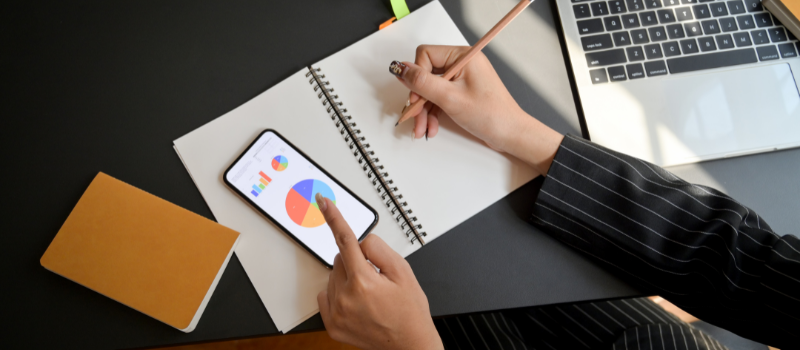Sometimes when you try to print existing Crystal-based reports after you have installed Sage 2018 Fixed Assets.1, you see errors appearing. Some issues may be like Sage 300 failing to retrieve data from the database.
Though this is not the only error that you may see while working with Sage, other errors similar to the same would be like.
Failed to retrieve data from the database
Error occurred while opening report
Report is not a valid Crystal report design
So, no matter what error you may see, the whole point would be to get rid of the issue as soon as possible. If the problem is continuous and it is hindering the working of your Sage, then connect with help.
Warning: You need to have a sound knowledge of your network. You may need to contact the system administrator to help you out. Do not indulge in the process if you do not have sufficient technical knowledge.
How to Fix Sage 300 Failed to Retrieve Data from the Database
Crystal Runtime Components installed are not compatible. If that is the scenario, then we need to go to the installed Crystal Runtime Components one by one and reinstall them. This will solve our problem for good. Follow the next steps to troubleshoot the Sage 300 error that failed to retrieve data from the database.
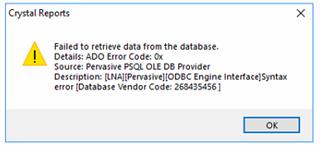
Step 1: Remove the Prerequisite of Sage
You need to remove the prerequisite of Sage 300 CRE Accounting installed on the error-bearing workstation, and then install it again. These are:
- Sage 300 CRE Accounting version 15.1 installs v13.0.8.1216 of the SAP Crystal Runtime.
- Sage 300 CRE Accounting version 16.1 installs v13.0.8.1216 of the SAP Crystal Runtime.
- Sage 300 CRE Accounting version 17.1 installs v13.0.19.2312 of the SAP Crystal Runtime.
Step 2: SAP Crystal Runtime Installer V15.1
You can find the SAP Crystal Runtime Installer for both v15.1 and v16.1 by going to these locations on the Sage 300 CRE Server.
- Go to the C: drive of your computer and then go to Program Data.
- Open the Sage Folder and follow this address: TIMBERLINE OFFICE9.5AccountingWinInstPrerequisitesCrystal Runtime Engine (x86)CRRuntime_32bit_13_0_8.msi.
Step 3: SAP Crystal Runtime Installer V17.1
Similarly, you can find the SAP Crystal Runtime Installer for v17.1 by going to these locations on the sage 300 CRE server: Go to the C: drive of your computer and then go to Program Data.
- Open the Sage Folder and follow this address: TIMBERLINE OFFICE9.5AccountingWinInstPrerequisitesCrystal Runtime Engine (x86)CRRuntime_32bit_13_0_19.msi
- Check if the problem is resolved by printing a Crystal printing report in Sage.
Once the Sage 300 crystal reports failed to retrieve data from the database problem has been resolved, you can go to printing your Crystal-based printing reports. If you are unable to print a report even after going through the process. The process involves technical nuances to ensure the proper troubleshooting of the issue Sage 300 crystal reports failed. Sage chat Consultant experts can help you out in the scenario. Our helpdesk has well-experienced professionals. You can give us call us toll-free and ask for help almost instantly.