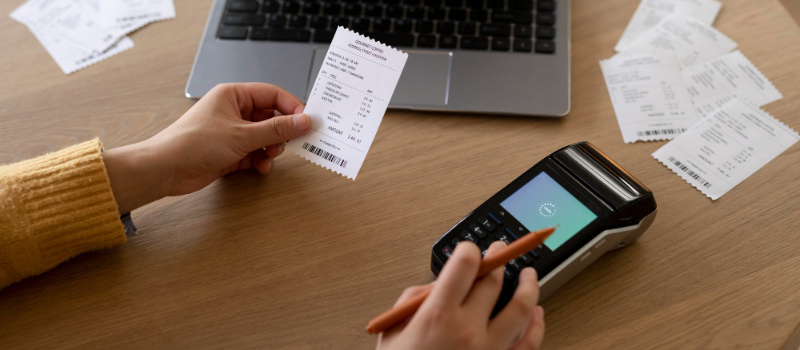Sage exchange desktop errors are technical errors or glitches that occur when a user attempts to make a payment. Although it is not a common issue, a simple error in keying in the bank account number or any other details can result in technical errors.
There are numerous exchanges or decline codes and resolving them requires only a little time and patience on our part. For any business, the Sage Accounting solution is an integral package. Although the user can handle all financial transactions and have unlimited access to the benefits offered by Sage software, a technical failure can cause a break in work and the transaction.
Troubleshoot Sage Exchange Desktop Error and Issue
Sage Exchange errors are also known as Exchange errors. While installing Sage Exchange Desktop sometimes you can face certain problems.
Sage exchange desktop error while processing transactions
In the below table, you will know the issues and their solutions.
Every time I try to submit a credit card payment, an error notice appears
Check to see if the Sage Exchange (SE) icon appears in the system tray of Windows.
- If it does not appear, start the service by choosing Start > Program > Sage Payment Solutions > Sage Exchange Desktop.
- To restart the service, right-click the SE icon if it appears and choose Restart program. Check out Installing Sage Exchange Desktop if the issue continues.
When logging on to a shared workstation, other users cannot process credit card transactions
A per-user installation of Sage Exchange Desktop is connected to your Microsoft Windows logon. Sage Exchange Desktop needs to be installed by each user who needs to process credit card transactions.
The error message Unhandled exception error has occurred in your application
This error typically means that the workstation is running multiple instances of Sage Exchange Desktop. It might also mean Sage Exchange Desktop is unable to open a port to listen for incoming calls because of an external security measure like a firewall or anti-virus software.
To uninstall multiple instances of Sage Exchange Desktop you can click Quit. Also, you can analyze potential firewall and antivirus issues by selecting Antivirus and firewall issues above.
Sage exchange desktop error plugin issues
You can review the following table for a list of plugin issues and solutions.
When you try to choose the Sage Accounting company in Sage Exchange Desktop an error message displays.
In Sage Accounting you can open the company and then you can try again to connect Sage Exchange Desktop to the company.
The Third Party Application Access dialog box that opens in Sage Accounting
To prevent this dialog box from opening each time Sage Exchange Desktop accesses your company you have to select Always allow access.
At the time when I return to Sage Exchange Desktop and then try to select GL accounts the Sage 50 Invoice Payments dialog box opens.
- You have to click Continue to close the dialog box.
- Then you have to close Sage 50.
- In Sage Exchange Desktop you have to select your GL accounts for the plugin.
There was a problem connecting to Sage. Please verify the access control in Sage 50
This will display that the end users will need to permit SED to access Sage 50. On the Third Party Application Access dialog box, you can select Always allow access.
The error that displayed is there was a problem accessing your accounts.
- This error is a communication error that means either Sage Exchange Desktop or Sage Accounting is not running properly.
- Then you have to close it
- Now restart both programs and then try again.
Error “There are no companies available. For more information please check Sage 50.”
- This error means that Sage Exchange Desktop is not able to find any active companies to connect to.
- You have to open the company in Sage 50 and then you have to try again.
Unable to verify plugin installation. Please consult the plugin installation
When you are trying to use the Sage 50 API/SDK the Sage Exchange Desktop encounters an error. For the Sage Exchange Desktop plugin to work you need to install the Sage 50 API.
Sage Exchange Desktop Error Application Cannot be Started
These problems often denote a damaged or absent Module SDK. Direct installation links for Module SDK are available for download. Several situations will prevent Module SDK from installing, including.
- The websites sageexchange.com and port 443 are blocked.
- The user is not an administrator of a network or computer.
- The version of the installed.NET framework is greater than 3.5.
- The SED download that came with it is an outdated version. When using the web install method, the Sage Exchange installation is signed and can only be installed from the corresponding domain. When this occurs, the installer won’t successfully verify the publisher’s signature.
Troubleshoot the Sage Exchange Desktop Unable to Register Error
A firewall, proxy server, or anti-virus is preventing any traffic from the domain sageexchange.com, which is why the error message Unable to Register appears. Please check with your IT specialist to see whether your Paya domain is being banned to remedy this problem.
What Next Steps, if Getting a Sage Exchange/Decline Error Codes
Sage Exchange Error codes are the errors that usually occur when you try to attempt to make a payment using the Sage Pay API. You can also refer to them as Bank Errors because they restrict your transaction if you encounter them.
Sage Exchange Errors is another name for Decline Code Errors
However, there are several sage Exchange Errors, such as Decline Code 000057, Decline Code 000005, Decline Code 000051, and so on. Today, in this blog we are going to tell you a few solutions to this error.
‘Decline Codes’ Causes
Your customer’s bank will usually block declined transactions. The following are the most common causes of decline errors.
- The user is entering incorrect credit card information.
- The card may have expired.
- Your bank account may be insufficiently funded.
- Your transaction was declined by the bank due to its location.
- Your transactions may be blocked as a result of the bank’s fraud policies.
Here are a Few Examples of Decline Code Errors that can Block your Transactions
Many people are having error codes and problems with the Sage exchange service.
| 000057 Decline Code: Service is not permitted. |
| X901000 Error Code: Security Violation in Sage Exchange. |
| 000051 Decline Code: Insufficient Funds. |
| 000005 Decline Code: Do not Honor. |
| 04, 07, 41, or 43 Decline Codes: Hold Call or Hold Card |
Sage Exchange Error Codes: How to Resolve Them
If you are having issues or problems with the sage exchange service, there are a few things that you can do to try and fix them.
Sage Exchange Error Code 000057 Resolution
To resolve this error, the cardholder should contact the bank directly.
Resolve Sage Exchange Error Code X901000
- This error occurs when your Mkey or MID in the Sage database or the merchant’s database is not active.
- Activate it.
Solution 000005 Error Solution for Sage Exchange
Contact your bank for help to resolve this error.
Error Code Solution 000051 Sage Exchange
You will need to transfer sufficient funds to your account to resolve this mistake.
Code 04, 07, 41, or 43 for Sage Exchange Solution
- These error codes mean your card is lost, stolen, or flagged for pickup by the issuing bank.
- You must retain the card.
- Give a card back call and report to rectify this error.
If you still have any questions about the errors in Sage Exchange, you may contact Sage Consultant Chat a well-versed staff of specialists for help.
FAQ’s
How to fix Sage Exchange Desktop 2.0 Installation and Updates?
These are the steps for Installation or Updating ix Sage Exchange Desktop 2.0 for a computer.
● Make sure you first disconnect from the computer if you’re using IPP320 or L5300.
● Open Check Panel and menu Programs and Features.
● Right-click Sage Exchange and select the Sage Exchange Uninstall option.
● Go to the “start menu”.
● Type “C:\Program Files (x86)” without quotes
● Remove the folder “Sage Payment Solutions”
● Click ‘c:\users\% USERNAME \AppData\local’ without quotes without quotes.
● Remove the folder ‘Sage Payment Solutions’ 9. Paste without quotes “C:\ProgramData”
● Remove the folder “Wise Payment Solutions”
● Download the latest version of the Sage Exchange Desktop Bootstrapper.
● Run and extract. SageExchangeBootstrapper.exe.
● Browse the bootstrapper.exe file from a SageExchangeDesktop.
● Click right and run as an administrator.
● Follow the steps of installation.
How to Use Sage Exchange Desktop Silent Installer?
Steps for a basic installation of the Sage Exchange Desktop
● Select Downloads from the top navigation bar to start
● The installation on Sage Exchange is necessary for every user to update the application on its own from the web, without any interference with the installation of any other user.
● Only navigate to the folder where the bootstrapper has been downloaded.
● Extract the folder
● Please click Run as Administrator right in the Extracted bootstrapper. Note that you will not be able to successfully install SED v2.x 5 if you do not have the required permissions.
● When the installation is complete, there is another installation window of the latest software version, To finalize the installation, click Download and Install.
● After installation, Sage Exchange will operate in the system tray.
Is Sage Exchange safe?
Merchants can process credit card transactions directly in Sage 300 thanks to Sage Exchange, a secure payment processing solution that links Sage 300 to Paya.
How to Install Sage Exchange?
● Extract the contents of the Sage Exchange Desktop installer after downloading it. — open the zip file’s contents for extraction.
● SageExchangeDesktopBootstrapper.exe needs to be run.
● To run the program, you must have Administrator rights.
● To finish the installation process you have to follow the instructions.