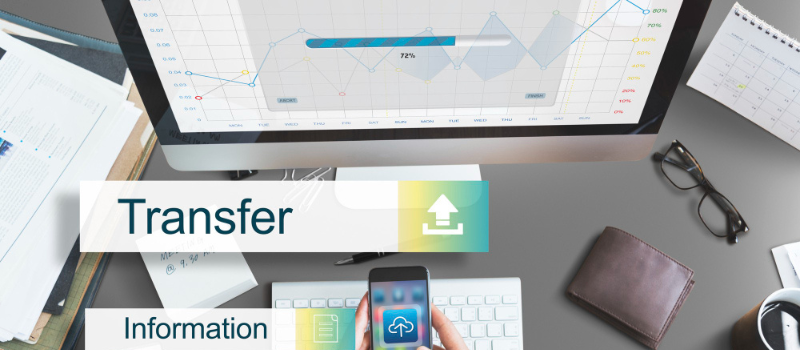In this article, transfer Sage 50 data to a new computer is explained in a detailed manner. Stick to this article for an important insight on data moving to a new system.
It’s a no-brainer that Sage software is one of the most prominent and promising software with accounting operations. This accounting software acts as a boon for all large-scale businesses, with its astonishing daily transactions.
It also allows users to connect to a payroll system to precisely handle all of their financial chores and taxes. There are often when you decide to work and in between that work, there may appear an unwanted or sudden need to switch the computer system due to many unavoidable reasons.
Why does there Appear a Need to Change the system?
Oftentimes, during the process of working on a computer, there occur unwanted errors or in most cases, the computer stops working orderly. These clashes often create a high chance of loss of important and exclusive data which is very crucial for individual firms respectively.
To avoid such data loss it becomes essential to transfer Sage 50 data to a new computer or system before one completely loses the hold of the same.
Things to Perform Before the Procedure
To Back up your Data
Right before you start with the process of transferring data, it is essential by common sense that you have a backup copy of your entire data. Backing up your data timely is the most prominent step while working.
To browse and check your system details
This step is also quite significant to avoid any unwanted errors later occurring during the process.
Maybe useful: Sage Migration Tool
Methods to Transfer Sage 50 Data to a New Computer
Now, before if put you through the detail-oriented guide, let us learn how to transfer Sage 50 data to a new computer or server.
Method 1- Install the Sage 50 software on another computer or server
- Begin by visiting my.sage.co.uk/, then you have to log in using your My Sage Login details.
- Then you have to click Sage 50cloud payroll then you have to click on full downloads, or in case you are a subscription customer then you have to click Subscription.
- Find the latest version of Sage 50cloud Payroll by using the Added date, then click Download Sage. The file either downloads immediately to your Downloads folder or asks you to save it, depending on your Internet browser.
- If you are asked to save the file, write down the file name, choose a location to save it, such as the Windows desktop, and then click Save.
- Click the downloaded file twice.
- After verifying that the tax year is correct, you have to click Next and then Accept Licence.
- Click Next, then Next, and then OK.
- Once completed, proceed to Restart your computer.
Method 2: To Transfer Sage 50 Data to a new computer or Server
Below are the steps mentioned to transfer Sage 50 to a new computer or server:
Step 1- Use a Sage 50 backup
- You can create the backup and then save it to an external media device.
- Then you can restore the backup on the new computer.
Option 2: Find your data folder and file
- You have to go to File, Properties in Sage 50.
- Then note the location and company file name.
- Transfer the .SAJ folder and the .SAI file to a portable media player.
- The folder and file will both have the same name, so take notice. IE. “Acme Rockets Inc .sai” and “Acme Rockets Inc .saj” are both folders.
- You have to copy and paste the .saj folder and .sai file into the new computer.
- Then you have to open Sage 50 to the welcome screen.
- You have to choose to Select an existing company and then open your company file.
Option 3: The file is shared using Remote Data Access
- You have to File, to connect to a Shared Company.
- When you are asked, enter your Sage account email address. You must create one if you don’t have a Sage account
- Then you have to select the company that you want to access in the Shared Companies window.
- Now you have to click Connect to download the company file.
Option 4: I need to setup LAN connectivity (non-Remote Data Access)
You must share the folder containing the ACCDATA folder before you can access the data from a different computer.
You can browse it from other computers once you have shared the data.
- You have to press the Windows Key+ R, then you have to enter control/name microsoft.system then you have to click Ok and then you have to make a note of the Computer name.
Step 5- Transfer a modified Sage 50 form from one computer to another
- Find all the SFM files on the old computer that correspond to the user-defined forms.
- Click Setup, Reports & Forms, Invoices (or the other form you’re looking for) if you’re unsure of where your form is placed.
- Keep track of where the user-defined form is being used.
- Transfer the forms (via a network, by email, on a USB drive, or in the cloud) to the new computer.
- Open Sage 50 on the new device, go to your company file, and select Setup. Then you have to click Reports and Forms.
- For example, you have to select Invoices.
- Choose User-defined Invoice under the Description line and then click Browse.
- Choose the file for your customized invoice and then you have to click Open.
- To save changes you have to click OK.
Transfer Sage Payroll and Data to a New Computer
If you’re switching to a new computer or upgrading your system, transfer Sage 50 data or Sage Payroll data such as reports, invoices, customer and vendor, etc. In this section, we’ll guide you through the steps to transfer Sage Payroll and other crucial data to your new computer or server.
Method 1- Check Sage Payroll directories
- You have to open Sage Payroll and then log into payroll as normal.
- Then you have to click Help and then you have to click System Information on the menu bar.
- Now you have to make a note of the Program Directory and the Data Directory paths under Program Details.
- You have to click Login on the menu bar and then to close Sage Payroll you have to Exit.
Method 2- Copy your directories
- You have to insert a USB stick or hard disk drive (HDD), and then again you have to open it.
- Then in any blank space you have to right-click, then you have to click New, then you have to click Folder. Now name the folder Sage Payroll Program.
- In the same way, you have to create a second folder and you have to name it Sage Payroll Data.
- The Sage Payroll Program folder should contain a copy of the complete Program Directory path.
For example; Browse to C:\Program Files (x86) and copy the whole Sage Payroll Irl folder if your program directory is C:\Program Files (x86)\Sage Payroll Irl.
- In the Sage Payroll Data folder, copy the complete Data Directory path.
For example: Navigate to C:\ProgramData and copy the complete Sage Payroll Irl folder if your Data directory is C:\ProgramData\Sage Payroll Irl.
Method 3- Now Transfer your directories to a new computer or server
- You have to open your USB or HDD.
- Then you have to open the Sage Payroll Program folder and copy the contents.
- Copy the contents of the Sage Payroll Program folder and paste them into the Program Directory that you noted from the old PC.
- Copy the contents of the Sage Payroll Data folder by opening it.
- Paste the contents of the Sage Payroll Data folder into the Data Directory that you found on the old PC.
How to Transfer Sage Data Backup?
In the case of transfer Sage 50 data backup, do not worry, the solution is right in front of you. The guide to doing the same is as below. Follow the steps accurately to avoid errors.
- Firstly, always create a ready backup and save it on an external media device.
- Next, connect the external media device and hit on the option Next, which appears on the screen.
- Now, Navigate to locate the directory to find the saved backup data.
- Hit on the option Open.
- Thereafter, proceed to name the new file and then click on Save.
- To complete the process, click on Next and Finish as on the appeared screen.
The above-presented information has effectively guided you through the entire concept of transferring Sage 50 data to a new computer. The reason why this error takes place as well as the causes are all listed in the above article in a detailed deeply involved information outlook. All required actions are supplied, as well as the whole step-by-step approach guide.
Maybe useful- Migrate Data from Sage 50 Canadian Edition to Sage HR & PayrollAll the above-mentioned requirements are required to be ensured before you decide to commence with the procedure. If you are still facing any issues or have any doubts concerning the above-listed information you can connect with the Sage 50 helpdesk team.
Frequently Asked Questions
How to transfer my Sage 50 to a new laptop?
● On the new system, you can open Sage 50.
● Then you can go to the File menu and then you have to select Connect to a Shared Company.
● Now you have to enter authentication details for your Sage account.
● From the Shared Companies window, you have to choose the company file.
● Click on Connect to start the download.
How can one check their computer details?
It is necessary to check the computer details before the transfer of data.
Here’s how to do it:
● First, Open Sage, log in as a manager and then hit on the Help button.
● Second, after Help then click on About, now from the About grid page, Under License information.
● Third, after the above step, proceed to make a note of the Activation key, serial number & account number.
● Fourth, now under the option program details, take note of the version number finally.
How to Transfer a Backup or Company File to a New Computer
The most crucial and significant step is to make a backup of your data to avoid any data losses and protect the necessary information. This top-notch work requires a healthy data backup without any errors or malware corruption. Hence, It may be transferred using any external storage device.
Is it necessary to fulfill the Sage 50 system requirements before transferring data to a different computer?
Yes, it’s one of the most significant steps. The computer to which you want to transfer your data. You must fulfill the minimum system requirements to install Sage 50 software.
Can I download Sage 50 on multiple computers?
No, Sage 50 Cloud Pro accounting can only be installed on a single computer. In case you are installing on a network, then you must first install Sage 50cloud on the computer that will store your Sage 50cloud company data files. For the other workstations, this computer will act as the server.