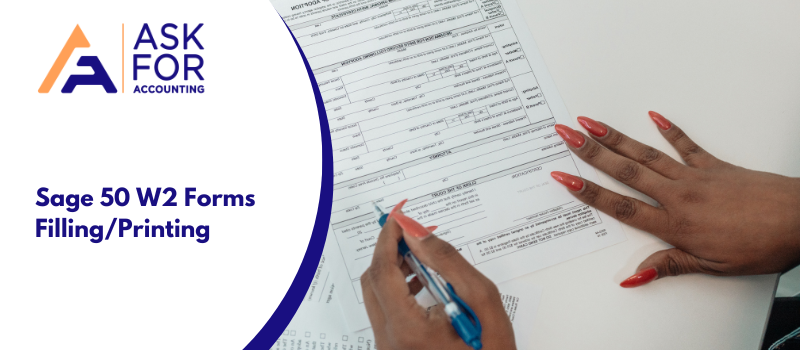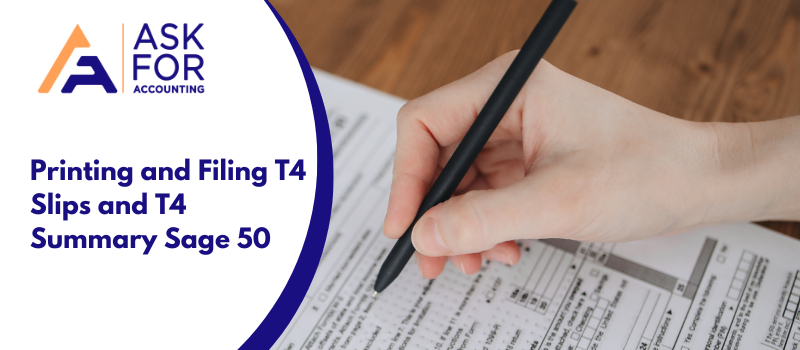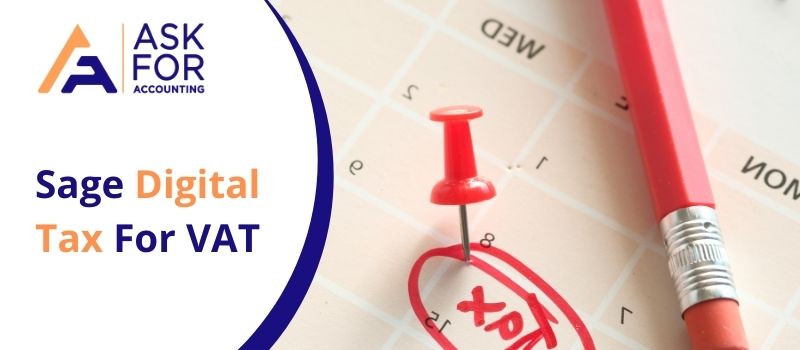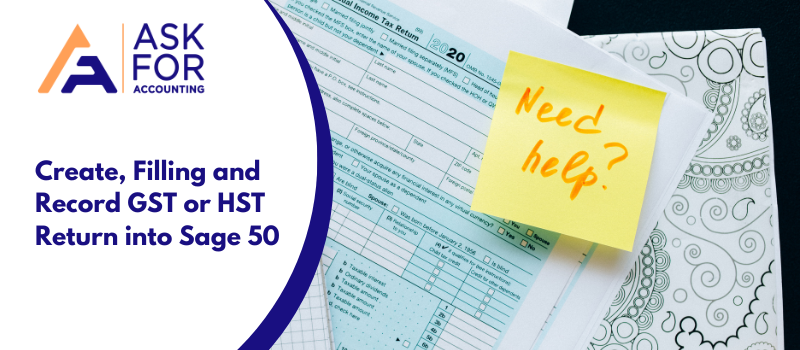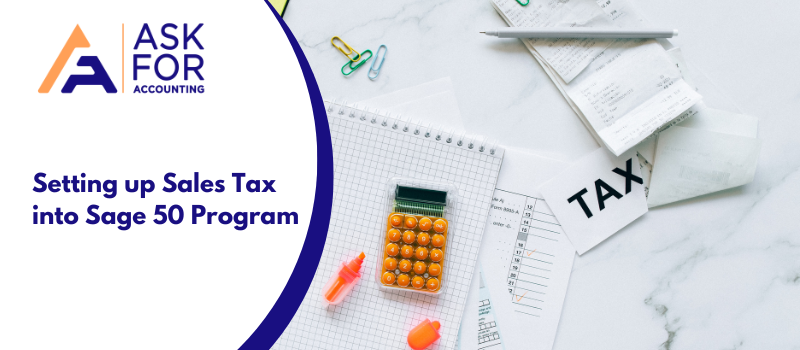Here, you will learn how to print or e-file W2 forms Sage 50 and give you other relevant details. This blog will greatly help you if you still need to use this feature. The printing of W2 Forms is an essential feature of this accounting software that will be covered in this blog. Sage 50 simplifies all calculations for businesses; thus, it is now essential to have proof of everything for future record-keeping needs. Thus, printing W2 forms are really important in this context.
Merge Two or More Databases to Print W2s and W-3s Forms
Follow the below tips to merge two or more databases to print W-2s and W-3s forms.
Method 1: Export company files
- Start by opening the W-2 Setup Wizard.
- Then, in the next step, you will get the question do you use multiple payroll data files for the same federal EIN? Then you have to select Yes, I use multiple payroll data files for this EIN.
- Now you have to click Save to export the payroll data file, in the Multiple Payroll Data files window, and then click Close.
- Then you have to click File and Close Company.
Method 2: Merge exported files
- Begin by opening the W-2 Setup Wizard.
- Next, Do you use multiple payroll data files for the same federal EIN? You have to click Yes, I use multiple payroll data files for this EIN.
- Then you have to click Save to export the payroll data file, in the Multiple Payroll Data Files window.
- Now you have to check the Payroll Data Names to be merged. Then you have to click Merge.
- You have to click Yes when you are asked Have you included payroll data files with all employees for the filing?
- The process of merging will start. If you have a large database then it will take a while. Don’t interrupt the process.
- You have to click Continue when asked. The files will be merged.
Method 3: Alternative method to merge data
- Begin by opening a company that will not be used to print the W-2s.
- Then you have to click Reports and Forms, Payroll.
- Now you have to print the Yearly Earning Report,
- If you are merging the data for more than two companies then you have to repeat steps 1-3 as required.
- Now you have to open the main company.
- You have to click Maintain, Employees/ Sales tax/Reps
- Then you have to select an Employee ID and then click Employee Beginning Balances.
- Enter the payroll amounts from the other company using the Yearly Earning Reports.
- Then you have to click Save and then Close.
- For each applicable employee, you have to repeat.
- Now run the W-2s: The total payroll amounts will now be included.
A Step-by-Step Guide to Process Print or E-file W2 Forms Sage 50
Follow the below guide or steps to process for print or E-file W2 forms Sage 50 accounting software.
Method 1- Reports and Forms Section
- First, you must click Reports and Forms, Forms, and Tax Forms.
- Then you have to double click the Payroll Tax Forms and then you have to select Federal.
- Now you have to select[year] W-2/W-3 from the available forms list.
- Then you have to set Frequency to Yearly and select the required filing year.
- If you want then use the employee filters to run W-2s for only certain employees then you have to click OK.
- You have to select one of the Test drive options to do a test run, otherwise, you have to select No thanks, start processing my W-2/W-3s
- Then you have to click Next.
Method 2- Now Verify your Company/Data
- Now you have to verify the Company FEIN and then you have to click Next.
- You have to choose the correct option in the Multiple Data Files window and then you have to click Next.
- Recheck the company information and then you have to click Next.
- Then you have to select the appropriate Tax Preparer Type and then you have to click Next.
- Make sure that the State and Local Tax Items are correct, then you have to click Next.
- On the Data verification window, you have to choose the correct options and then click Next.
- You must select the corrections options on the W-3 Information window and click Next.
- Choose Next after deciding whether you want to truncate the employee social security numbers.
- Verify the information marked in blue on the W2/1099 Preparer worksheet, then select Next Step.
- Verify the information that has been highlighted once again and then press Next Step until W2 forms Printing and Filing Options appear.
Method 3- Process to E-file or Print
- Choose either Pick My Own Choices or Full W-2 e-filing Service.
- Choose My Own Choices, choose the forms you want to print, and then you can click Next if you are merely printing the forms.
- Check the selections you made on the previous page and then click Next.
- Then you have to choose the proper divider sheet option and then you can click Next.
- Click Review Data’s Next button. The following windows may or may not show up depending on your print selections
- Now you have to click Print Final at the top of the window on the Employee W2 forms.
- Make sure the printer has the form loaded or insert it. Choose OK.
- To access the following form to print you have to click Next Step at the top.
- Finally, you have to click Print.
Method 4- Paper Warning window
- Click Yes when the Paper Warning window displays.
- Then you have to click the Next step
- After seeing the Federal W-3 you have to select Print Final then Next.
- The State W-2 is shown; if necessary, you have to select Print Final then Next
- Fill out the necessary fields on any worksheets related to states. After printing the forms, select Next
- When the Employer W-2 appears, you have to select Print Final and then you have to click Next.
- The Aatrix Secure eFile window will display if you choose to eFile forms.
- To finish the procedure, follow the on-screen instructions.
- To close the W2/1099 Preparer worksheet, you have to choose File and then Exit.
May be useful for you- Print 1096 and 1099 Forms Sage 50Step-by-Step Guide to Filing Out Box 14 on Sage 100 Payroll W2 Forms
Follow the below steps to populate box 14 on Payroll W2 forms in the Sage 100 program.
To automatically populate Misc Earnings and Misc Deductions into Box 14. Hopefully, now you are clear and got your solution regarding Sage 50 W2 Forms. In case you still face any issues related to this then you can call the help desk team. The help desk team is available round the clock for their users.
- Based on the settings for Earnings Code Maintenance or Deduction Code Maintenance in Payroll Setup, Box 14’s earnings and deductions are filled in.
- Taxes for Box 14 are calculated using the employee’s tax profile and company tax group. As defined in the Sage 100 Tax Code programming, the tax is changed to Employee Tax Summary and Other Tax code fields and filled into the 1099 preparer’s grid.
- Open Payroll, Period End, and reporting of federal and state taxes.
- From the lookup list, you have to choose Federal and Form Name YEAR W-2/W-3.
- Then you have to verify the correct tax year entered and click on Proceed
- Follow the W-2 Wizard’s instructions until the W2/1099 Preparer grid appears.
According to Sage 100 Tax Regulations, you may have multiple Box 14 columns for Earnings/Deductions and Other Taxes in the W2/1099 Preparer grid. Defined descriptions come from the Tax Code or Earnings or Deduction Code Maintenance.
By selecting Rename from the context menu when you right-click on the Box 14 column, you may change its description.
- Choose a defined Description or Other.
- On the W-2 Duplicate Box, type the description you want to appear.
- Then you have to click OK.
Manually enter sums in Box 14
- Begin by right-clicking the top green row in the W2/1099 Preparer grid and choosing Insert.
- Put a column name here.
- Choose Undefined from the list in the New Column. Choose Box 14.
- Enter the wording you want to appear in Box 14 on the W2 forms in the Name Column-Box 14 window (limited to 8 characters) and then you have to click OK.
- Enter the amounts manually for each applicable employee.
- Now complete W2/1099 Preparer.
Hopefully, now you are clear and got your solution regarding print or e-file W2 forms Sage 50. In case you still face any issues related to this then you can call the Sage 50 help desk team. The help desk team is available round the clock for their users.
Frequently Asked Questions
When will the new W-2 forms be available in the Payroll Tax Form Selector?
● The IRS typically completes the W-2 tax form during December. The form will be added to the program once it has been completed. This usually happens the second or third week in December.
● The Payroll Tax Form Selection window has been updated with all of the payroll tax forms.
● Choose a Federal or State form, then click Next to get an update.
● If there is an update, you can choose to automatically update your forms in the next window that appears.
● You should take all available forms of updates.
What forms do I need to purchase to process W-2s / W-3s?
Payroll tax forms can be created and signed using Sage 50—U.S. Edition, which eliminates the requirement for some pre-printed forms.
● According to IRS standards, each employee must receive personal filing instructions and receive a perforated copy of their Form W-2 (Copies B, C, and 2). (IRS Publication 1141 Sec. 2.05 & 2.19).
● Sage 50 Checks & Forms provides plain paper W-2s with individual filing instructions pre-printed on the back in the necessary perforated format.
● With Print-n-Sign Tax Forms functionality blank paper is required for most payroll tax forms in conjunction.
● These forms will include 940,941, 941b, 943,945, and over 230 state forms.