Now that you already have shifted all your transactional data to QuickBooks Mac and used it for quite some time now, there might be some questions that you need an answer to, right? Above all other doubts and queries, the most important one is to know whether you can convert QuickBooks Mac to Windows.
Why do you need to Convert QuickBooks Mac to Windows?
Though there are multiple benefits that users enjoy when they turn to QB Mac, still there is something in the Desktop version that they miss while using the software in the Mac version. And this is what makes you look for ways of converting QB Mac to Windows. Thus, before you proceed with the QuickBooks conversion, you should understand the reasons for opting for it.
While working with QuickBooks for MAC, you might come across multiple factors that make it a bit complicated to use, the two major reasons that would compel you to think of converting QB Mac to QB Windows are listed below:
- QuickBooks Windows is way more easily accessible than QB Mac
- When you have the Desktop version, you can easily work offline but for the Mac version, you will necessarily need to have a robust Internet connection.
The Process of Conversion of QuickBooks Mac to Windows
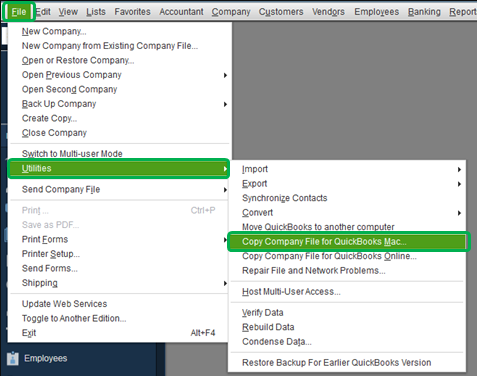
Follow the above steps…
- Be on your Windows version
- Update QB Desktop for Windows to the latest release
- Log in as Administrator
- Go to File >> Choose Utilities
- Click on Copy Company File for QuickBooks Mac
- Follow the onscreen instructions that pop up
- Your MAC.qbb file will be created. This will be your backup file
- A message box, stating It looks like ‘QuickBooks for Windows’ might be a better fit for your company
- Check the data to be converted then click Yes if everything seems fine
- Select the location you want to save the file
- Name the file without using any special character
- Click Save now your QB Mac file is converted to Windows.
Factors to Consider Before Converting QuickBooks Mac to Windows
The process of conversion of the QB Mac file to Windows is a bit complicated and you need to follow the steps minutely to achieve it successfully. If the process is not properly performed, you might lose important data. Hence, here are some factors to consider before you begin the conversion process:
- Have an Admin password to proceed
- QB Mac and QB Windows should be of the same year version
- Change the current password for secure conversion
- Don’t forget to create a QuickBooks backup file.
- Don’t type any new information into QB Mac while the conversion is being carried out.
Once you are done with using the Windows version, you can restore Mac files as you already have a backup created. If you get stuck at any step while converting QuickBooks Mac to Windows, connect with QuickBooks support experts.

