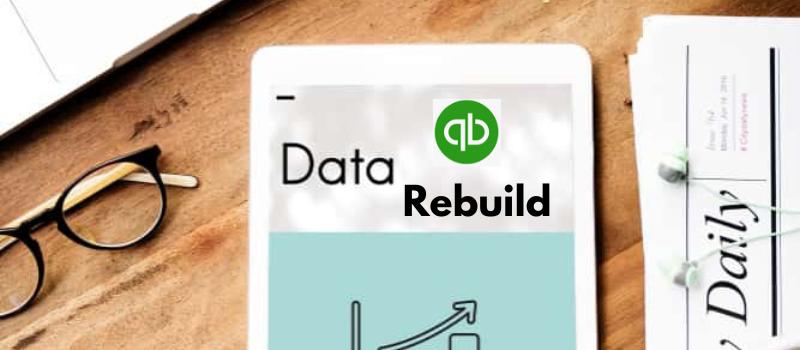Welcome to AskforAccounting, a QuickBooks Service provider. We offer QuickBooks accounting services such as data conversion, data recovery, password recovery, verification, condensing data, error resolution, and many more. We’ve successfully helped clients with QuickBooks (Online and Desktop) over the last 5 years. In this blog, we’ll discuss the topic of QuickBooks Desktop rebuild data for Windows and MAC.
Rebuilding a database involves employing a series of restore processes to restore the database or a portion of its table spaces. Database rebuild functionality adds strength and versatility to Db2 database solutions and gives you a more comprehensive recovery solution. The application’s two most used built-in tools are to rebuild data and verify data. While the latter fixes data integrity concerns discovered by the Verify Data program, the former finds the most frequently occurring data errors.
The verify and rebuild utilities are typically used in response to serious mistakes that arise while using QuickBooks desktop and any discrepancies that are discovered on reports, such as invoices or bills that are posted with negative values.
The following are additional factors that necessitate rebuilding the QuickBooks data file.
- The Payments to Deposit section shows the payments that have been deposited.
- When all accounts are not displayed in the balance sheet reporting
- Upon performing data checks to guarantee the file is error-free
- There are missing transactions or erroneous transaction displays in the pane.
- When names are discovered to be absent from the lists.
What is the Procedure for QuickBooks Desktop Rebuild Data File?
Rebuilding QuickBooks data files can be tricky which is why you should know the exact process. Here is a step-by-step process on how to QuickBooks Desktop rebuild data files.
- First open QuickBooks then open the file.
- In the Utilities Bar select Rebuild Data.
- Click OK if the program asks you to back up the file after alerting you.
- After that, the application will say “Rebuild has been completed.” Click “OK.”
- Run Verify Data after that to see whether there is any more data harm.
If the application says ‘QuickBooks is not responding’ text, then move the mouse indicator and wait for the data process to complete. In case the verify operation fails to get fulfilled, then attempt to repeat the process till the application verifies itself on the persisting messages.
QuickBooks Desktop Rebuild Data for Windows
Discover how to use QuickBooks Desktop to rebuild and validate your data. The rebuild tool addresses the most prevalent problems identified by the verify tool in a company file.
Verify your company data
- Navigate to Window and choose Close All.
- Navigate to File and choose Utilities.
- Choose Validate Data. If you notice:
- There are no issues that QuickBooks found with your data; you don’t need to take any further action.
- An error message; see our QuickBooks Desktop support page for information on how to resolve it.
- Data damage was discovered in the file; your data has lost integrity. To repair it, rebuild your data.
Rebuild company file data
- Navigate to File > Utilities > Rebuild Data.
- Before rebuilding your company file, QuickBooks will request that you create a backup. Click OK. You can’t rebuild without first creating a backup.
- After making your backup location selection, click OK. Avoid replacing a different backup file. Choose Save after giving the file a new name.
- When the notification “Rebuild has completed” appears, click OK.
Check damage file
- To check for more damage, go to File, choose Utilities, and then pick Verify Data once more.
- The damage will need to be manually fixed if the verify discovers more harm. To find out how to fix the error(s), search the qbwin.log on the QuickBooks Desktop support.
- You can restore a recent backup in case your mistake is not visible.
- Select Open or Restore Company after choosing File.
- Remember not to replace your current company file.
- Since the backup was made, you will need to enter the information into your company file once more.
QuickBooks Desktop Rebuild Data for MAC
Discover how to use QuickBooks Desktop for Mac to validate and recreate your data. The most prevalent data problems in a company file are identified and fixed by QuickBooks rebuild and verify tools. This is how.
How to verify company file data
Use QuickBooks Desktop for Mac’s verify tool to check your company file for errors or data damage before rebuilding it.
- Choose File, followed by Utilities.
- To close all windows, select Verify Data and then OK. You must rebuild your file if the message “Your data has failed the integrity check” appears.
- You’re done if there are no issues with your data.
How to rebuild company file data
- You can rebuild your company file to address any errors or data damage discovered once you’ve checked your data.
- Choose File, followed by Utilities.
- To close all windows, select Rebuild Data and then OK.
- Before rebuilding your company file, QuickBooks will ask you to create a backup; click OK. If you choose not to create a backup, click Cancel to proceed with the reconstruction of your company file.
- QuickBooks will prompt you to adjust any backup choices if you haven’t already. After choosing Backup Preferences, make any necessary edits, and click OK.
- Once the backup is complete, choose Show in Finder to find the file or choose OK to proceed.
- Choose OK when the rebuild is complete.
- Verify your company file one more to ensure it is free of errors and data harm. Rebuild the file if there are still mistakes or damage.
How to manually correct errors
- The procedures to fix each error message are outlined in the Verify Results window if you feel comfortable making corrections by hand.
- Make careful to back up your firm file before you begin
What to do When Manual QuickBooks Desktop Rebuild Data Fails?
Corrupt QB data files can be fixed by built-in function, using file doctor and Auto Data recovery feature. It also aids in the recovery of important business data from the corrupted file about staff members, suppliers, clients, and so on.
QuickBooks Verify errors
Here are the kinds of prompts you’ll see when there is an error.
- QuickBooks Rebuild data error -6143, 210
- QuickBooks Unrecoverable Error
- QuickBooks File Doctor stuck on “Trying to log in to the company file.
- C Errors including: C=43, C=44, C=47, C=53, C=79, C=88, C=225, C=342
QuickBooks repair file offers certain benefits which are as follows:
- Payroll transactions and paychecks are among the components of the QuickBooks database file that can be recovered with the aid of this repair program.
- The main advantage is that it allows the recovery of numerous currencies and functions as an all-inclusive .QBW recovery solution.
- Before beginning the recovery process, the software allows you to preview every component that can be recovered.
- Everything is recovered, including goods and services, customer and vendor employment information, account charts, customer transaction data, and much more.
- To carry out the recovery process, the QuickBooks file can be chosen from any user-specified place. The tool enables the search and location of the QuickBooks data file directly from the tool panel in cases where its location is unclear.
- The tool retains the log report for each activity that is carried out to fix a specific file whenever a repair is completed. It is possible to utilize this knowledge in the future.
- QuickBooks 2021 and all previous iterations are supported.
- The program works with Windows 2000, 2003, XP, Vista, 8, 7, and 8.
Therefore, the manual and alternate procedures for rebuilding the QuickBooks Data File that were previously outlined can be your only hope for repairing the significant corruption in your QBW file. Try not to wait and give us your feedback.
Conclusion!!
Try recreating your QuickBooks data file as described in this blog if you experience errors after using the QuickBooks Verify tool or notice any differences in reports. Additionally, remember to use the manual methods to lessen the likelihood of corrupted data files in QuickBooks.
Frequently Asked Questions
What does Verify and Rebuild do in QuickBooks?
The Verify and Rebuild tool is an integrated feature of QuickBooks that allows you to discover errors and rebuild corporate files. The Rebuild data tool corrects any faults found in the company file while the Verify tool looks for problems.
Should I run a rebuild in QuickBooks?
Rebuild should only be triggered if a problem with the company file is identified. “Your data has lost integrity” is the error message that appears on the screen in such circumstances. However, there’s no need to use the Rebuild tool if this notice doesn’t show up.
How often Should I rebuild data in QuickBooks?
You can rebuild data every week or two in QuickBooks.
How do I use the Rebuild Data tool in QuickBooks for Mac?
To utilize the Rebuild Data tool go to the File menu, go to Utilities, and select Rebuild Data. Confirm by clicking OK on the QuickBooks Information window, save a backup as prompted, and let the tool automatically fix minor data issues in your company file. It may take some time and QuickBooks might appear inactive during the process but don’t panic, it’s normal.
What should I do after the Rebuild Data tool completes its operation?
After the Rebuild Data tool finishes, select OK. Following this, go back to the File menu, go to Utilities, and choose Verify Data. This step allows you to check your file for any remaining data issues. If no problems are found then select OK, indicating that there is no data damage. If the issue continues then choose to Rebuild.