If you’re looking to import your QuickBooks data into a new or existing account, our team can help. Askforaccounting imports all of your data, including transactions, customers, invoices, and more. If you have a QuickBooks account, you can easily import your data easily. It can be a bit difficult to get started if you’re not familiar with it, but importing your data can make the transition much easier. Once your data is imported, you’ll be able to see how your business is performing and make necessary changes.
QuickBooks is one of the great features of QuickBooks is its ability to export data. This means that you can take all of your data including transactions, reports, and financial information – and put it into a different program or file format.
- Chart of Accounts
- Employees
- Customers and Vendors
- Invoices
- IIF Files
- Sales receipts
- Journal Entries
- Bank Transactions
- Credit Card Statements
- Budgets
- Financial information
- Transaction List
- Reports
- Lists
- QuickBooks Data
- Client Notes & Documents
- Timesheet Data
Ways to Import and Export Information in QuickBooks:-
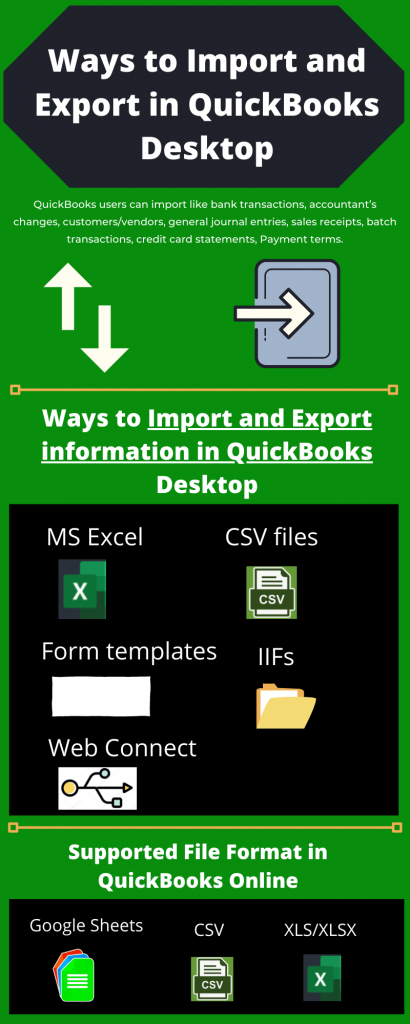
Things to keep in Mind when you Import and Export Data – Backup QuickBooks Data
When you’re importing or exporting data in QuickBooks, be sure to keep the following in mind.
- Backup of your data before you start importing or exporting it
- Make sure all data is correct and up-to-date.
- Make sure your files are in the correct format.
- Keep track of which transactions are related to which other transactions.
- Use the correct filter settings when importing or exporting data.
Manually – Backup of Data
- Go to the File menu
- Switch to Single-user Mode
- Again go to the File menu
- Back up Company
- Create Local Backup
- Click on next
- Choose a location
- Click on OK
- Save it now and Next.
Schedule Automatic Backups:
- Go to the File menu
- Switch to Single-user Mode
- Again go to the File menu
- Back up Company
- Create Local Backup
- Click on Next
- Browse and Choose a location where to save
- Click on Next
- Save it now and schedule future backup
- Click on Next
- Save backup copy Automatically when I close my company file every time box
- Click on Finish.
Things to Import in QuickBooks Desktop and QuickBooks Online
If you’re using QuickBooks Desktop or QuickBooks Online, there are a few things you’ll want to import into your accounting software. Below is a list of things you may want to consider importing into your accounting software such as Income and Expense Statements, Accounts Payable, Receivable Lists, Bills, Customer List, and many more. You can also import your bank statements and tax returns if necessary. You can load bank statements, income statements, and balance sheets into QuickBooks Desktop and QuickBooks Online. You can also import images of important paperwork if you need to backup your data.
- How to Import Credit Card Transactions into QuickBooks Online
- Import QBB file into QuickBooks
- How to Import Accounts into QuickBooks from Existing Company File
- How to Import Journal Entries into QuickBooks Online
- How to Import Your Chart of Accounts to QuickBooks Online
- How to Import Sales Receipts into QuickBooks Online
- How to Import Invoices into QuickBooks Online
- How to Import QBXML File into QuickBooks Desktop
- How to Import Invoices into QuickBooks Desktop
- How to Import Data from One QuickBooks File to Another
- How to Import Accountant Changes in QuickBooks
- How to Import Inventory into QuickBooks
- How to Import Accounts into QuickBooks from Existing Company File
- How to Import an Excel File into QuickBooks Point of Sale
- How to Import Inventory in QuickBooks
- How to Import Bank Transactions into QuickBooks from Excel
- How to Import Customer List in QuickBooks Desktop
- How to Import Payroll Data into QuickBooks from Excel
- How to Import QBXML File into QuickBooks Desktop
- How to Import Credit Card Transactions into QuickBooks
- How to Import Square Transactions into QuickBooks Desktop
- How to Import American Express OFX to QuickBooks
- How to Import Data From Microsoft Dynamics POS to QuickBooks POS
Things to Export in QuickBooks Desktop and QuickBooks Online
QuickBooks Desktop and QuickBooks Online are great tools for exporting your business’s data. You can export your customers, products, sales, and expenses in a variety of formats. Here are some of the most important things to export such as customer records, product records, and sales records. You can export all of your sales data in a variety of formats, including CSV and XLSX files.
| Export Customer List from QuickBooks to Excel – Manage your QuickBooks customer list or contacts Read more… |
| Export Contacts List from QuickBooks Pro to QBO – Manage your contacts list in QuickBooks accounting Read more… |
| Export an Invoice from QuickBooks to Excel – QuickBooks invoice reports can be exported as Microsoft Excel workbook but with the CSV format Read more… |
| Export Check Register From QuickBooks – QuickBooks program provides users to export their Check Register options using the Print command Read more… |
QuickBooks Convert, Import, and Export Data
If you need to Convert, Import, or Export your QuickBooks data, you can use the QuickBooks data conversion tools. These tools will help you to move your data from one QuickBooks file to another, or to export your data so that you can use it in another program. You can also use the QuickBooks file conversion tools to merge two or more QuickBooks files into a single file. Not only can it easily convert data between programs, but it can also import and export data in various formats.
| Import Quicken File into QuickBooks – Converting or Importing data from Quicken to QuickBooks is a complex process. Quicken users need to do is convert Quicken data into a CSV file Read more… |
| Import QuickBooks Enterprise to QuickBooks Online – You would like to switch from QuickBooks desktop to QuickBooks Online version Read more… |
| Import Data from One QuickBooks File to Another – You won’t transfer all QuickBooks data from one company to another company Read more… |
| Convert Data File from QBO to QuickBooks Desktop – You won’t migrate from QuickBooks Online to QuickBooks Desktop. We provide you with some information Read more… |
How to Resolve QuickBooks Import and Export Error and Issue
If you’re experiencing an error when importing or exporting your QuickBooks data, there are a few things you can do to fix the problem. First, check to make sure that your data is properly formatted and that all of your data connections are correct. Then, try importing or exporting your data using a different computer.
| QuickBooks Won’t Export to Excel – When QuickBooks users try to export transactions to excel, the sudden system crashes or gets an error Read more… |
| QuickBooks Bank Feeds Web Connect Import Errors – Every transaction & account of a web connect file contains a unique identifier in QuickBooks Read more… |
| QuickBooks Desktop IIF Import Error – When QuickBooks users try to files import but encounter an error “File not imported” Read more… |
