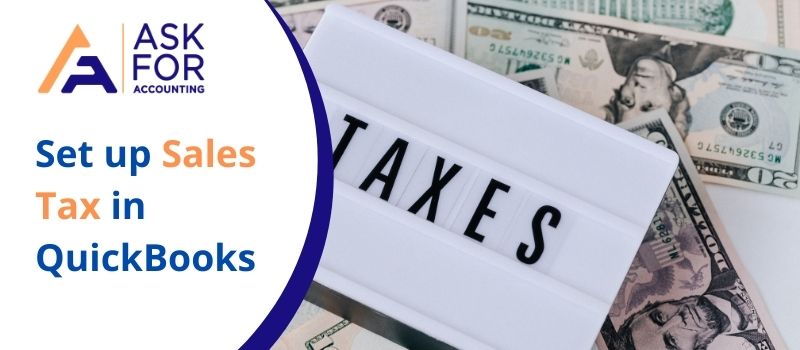This blog guides you on “how to set up Sales Tax in QuickBooks” with the required steps. Before setting up the QB sales tax, let’s learn a few things that you need to consider.
The sales tax from QuickBooks lets you collect taxes on particular services and products. It allows you to maintain an accurate record/add sales taxes so that you can easily track and send them directly to the tax collection agency. More conveniently, the sales tax report generates tax, calculates tax, and tracks sales tax. Sales tax products are used in addition to this to identify the prices paid to the customers.
Prerequisites before you set up sales tax in QuickBooks:
- You need to review the criteria of sales tax in the beginning.
- It is necessary to know the organization you paid taxes for.
Benefits of Setting up a Sales Tax with the Right Rates and Specifications:
- It makes it easier to produce needed reports (that you will use later on) to fill out tax forms when paying the sales tax liability.
- Paves way for accurate invoicing.
How to Set up Sales Tax in QuickBooks Desktop
You need to follow the step-by-step procedures to set up Sales tax in QuickBooks Desktop.
Step 1: Set up Sales Tax Preferences
- In the beginning, go to the Edit menu >> Preferences
- Next, select Sales Tax within the Preferences window
- Now, move to the Company Preferences tab
- After that, hit Yes in order to turn on Sales Tax
- Mark all check-boxes within the Consumer and Supplier Tax Codes to allow you to allocate each customer and supplier a tax code
- Supplier and Customer Tax Codes
- Modify how the sales tax is shown on forms. There are 2 options available in the Display Tax field:
- Enable the entry of tax-inclusive (gross) prices and costs
- Display transaction tax total only
- Set defaults on sales taxes for products
- Pick the tax code you use most frequently for both taxable and non-taxable products in the Allocate Sales Tax Codes section
- Assign the sales tax code you most commonly use.
Step 2: Create a Tax Agency
- Once you set up your Sales tax preferences then you need to create a tax agency for the particular location where the sales taxes will be paid to.
- You can also do this just by adding a sales tax agency as a supplier in QuickBooks Desktop.
Step 3: Set up Sales Tax item or Group
- To calculate the sales tax on purchases or transactions related to tax then use the sales tax items with the correct sales tax agency.
- QuickBooks uses sales tax products (e.g. Receiver General).
- Then the calculated sales tax tracks (e.g. GST/HST Payable) for the liability account for that particular agency.
Step 4: Assign Sales tax Codes
- QuickBooks provides you with a list of common sales tax codes depending on the province where your business is located.
- All provinces have tax codes and most province tax code is G.
How to Set up Sales Tax in QuickBooks Online?
The right method to set up a Sales Tax in QuickBooks is by adding a tax rate and agency in QB Sales Tax:
- The very first, go to the left menu and select the Taxes option
- Next, choose the add/edit tax rates and agencies
- Now, select the New button
- Moving forward you have to choose either a combined or solitary tax rate
- After that, add a name for the agency and tax
- Once done with that then you need to add the percentage for the rate
- At last, hit Save.
In case, if you are required to track sales tax for more than one tax entity, then it is mandatory to set up a combined tax rate. Here’s how:
- Initially, go to the left menu and select Taxes
- Next, select Edit/Add agencies along with tax rates
- Now, choose the New option
- After that, select the option Combined tax rate
- Add the name for the combined rate along with different criteria for sales tax
- Pick a choice for additional components (Optional)
- In the end, choose Save.
It is true that next to your payroll, state sales taxes represent probably the most complex element of your accounting tasks. This blog mainly focuses on how to set up Sales Tax in QuickBooks and you can easily do the same with the above-provided steps. Once the setup is done then it’ll be easy for you to collect and pay sales tax to agencies. Hope the complete process of setting up sales tax in QuickBooks Desktop as well as in Online is clear to you.
In any case, if you face any issues or difficulties then get in touch with the QuickBooks Consultant team toll-free. Alternatively, drop an email or connect via QB Live Chat with professionals.
FAQ’s
-
How do I edit a Sales Tax Rate?
● Go to your software left menu and select Taxes.
● Pick the option Edit/Add tax rates and agencies.
● Select the rate to change and then select Edit.
● Now, add a new rate and then change the agency name. At last, click Save. -
How do we create a QuickBooks Sales Tax Report?
Follow the below instructions in order to create a sales tax report in QuickBooks:
● To start with clicking the Manage Sales Tax option
● Next, click on the option of sales tax liability
● You need to press the drop-down menu and then select the period that you want your sales tax to cover
● You need to click on the refresh option if you want QuickBooks to fill the fields of sales tax files. -
How do I Deactivate a Tax Rate in QuickBooks?
Below are the steps that help you to deactivate a tax rate in QuickBooks:
● To begin with, you have to select taxes
● And then you need to pick Add/edit tax rates and agencies
● After that, choose the name of the tax rate, then choose Deactivate.
● Select the Continue button. -
How to Adding Local Payroll Taxes in QuickBooks
● By having QuickBooks logged in, locate the Employees tab.
● From the drop-down option, select the Employee’s Center option.
● To change the payroll taxes for a particular employee, choose the name of the employee from the employee’s tab.
● Click on the Edit button and then click on “Update Payroll Info.”
● Choose Taxes and then hit Other’s tab.
● From the tax, details are provided to the agency whose taxes you want to change.
● Provide the new tax rate and choose “Save and finish”. Your new tax rates will now be applicable.