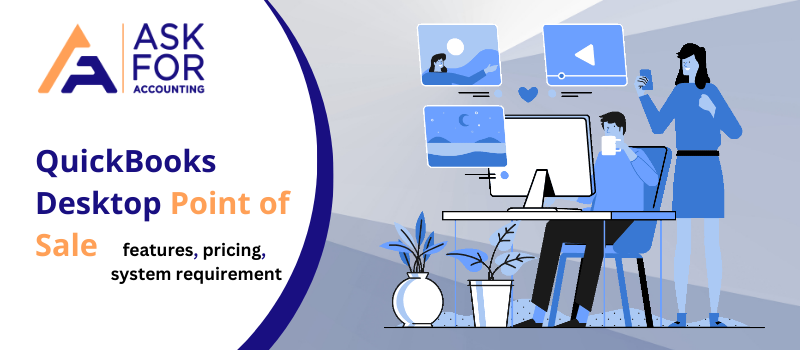This article has been compiled to give you all the necessary information about the features, system requirements, and other details related to QuickBooks Desktop Point of Sale. With being established as the best-suiting accounting software, QuickBooks Desktop Point of Sale presents you with more built for your retail business online and in-store with several features that are eye catchy and easy to adapt to.
With the help of QuickBooks Desktop Point of Sale, you get to benefit from contactless payments, multichannel inventory management also seamless eCommerce integration. Businesses that use POS solutions may have a large inventory. The system can easily manage over 15,000 items. The tool is simple to use and works in conjunction with QuickBooks accounting software. This POS system is also compatible with the iPhone and iPad.
Now, that you are aware of what a QuickBooks Desktop Point of Sale is, let us proceed further to know more details in this particular area.
Features of QuickBooks Desktop Point Of Sale
Let us take a look at all the features, QuickBooks Desktop Point of Sale possesses.
The following are the features of QuickBooks Desktop Point Of Sale
- E-commerce integration enables you to manage your whole business—both online and in-store—from a single interface. E-commerce management in a centralized location.
- Innovative new methods for increasing sales, contactless payments, more tablet options, and a redesigned flip stand to expedite checkouts are also available.
- New hardware is designed for maximum power in the smallest amount of space, and it comes in a variety of colors and sleeker designs. Smaller size, more influence.
- With QuickBooks Desktop Point of Sale, you can now keep tabs on every inventory.
- More payment options equal more sales opportunities. With QuickBooks Desktop POS you get all forms of payment, including contactless, gift cards, and mobile payments.
Pricing of QuickBooks Desktop Point of Sale
There are three versions of QuickBooks Desktop Point of Sale, the three versions are as follows.
- QuickBooks POS Basic
- QuickBooks POS Pro
- QuickBooks POS Multi-store
QuickBooks POS Basic
The pricing for POS Basic is $1200 and it is a one-time purchase. It comes along with a handful of benefits that help enhance the working experience.
Some of them are as follows:
- Customer data management
- Accept Contactless payment
- Inventory tracking and management.
- Ring auctions etc.
QuickBooks POS Pro
The pricing for POS Pro is $1700 and it is also a one-time purchase. It comes along with a handful of benefits that help enhance the working experience and this more trustworthy.
Some of them are as follows:
- E-commerce Integration
- More tables are supported with POS Pro
- Advanced reporting facilities
- Layaway and gift vouchers are available
- Rewards and loyalty program
- Generate purchase orders etc.
QuickBooks POS Multi-store
The pricing for POS Multi-store is $1900 it is also a one-time purchase. It carries several advantages that keep an edge over other versions of QuickBooks Desktop POS. Let’s take a look at the same.
Some of them are as follows:
- Integrates with the financial software QuickBooks Desktop
- Rewards and loyalty program
- It also takes care of Inventory management and transfer between shops
- Manages multiple stores etc.
QuickBooks Desktop POS System Requirements
The QuickBooks Desktop POS System requirements are as follows.
GENERAL || SINGLE USER || MULTI-USER
For General
- 1GB Disk Space. {Additional space required for data files}
- 4X DVD ROM drive
- 1280×768 screen resolution or higher
For Single User
- At least 4GB RAM {6-8 GB recommended} for a single workstation installation
- 2.0 GHz processor (2.8 GHz recommended)
For Multi-user
- 8 GB RAM is recommended for better performance on the POS server workstation
- 2.8 GHz processor (3.5 GHz recommended)
QuickBooks Desktop Point of Sale Download, Install & Activate
QuickBooks Desktop Point of Sale download is available free of charge. Every software on your computer is a set of an algorithm that works on a series of commands. If the commands are not fed in order then it causes an error within the QuickBooks POS system.
Download QuickBooks Desktop Point of Sale Basic, Pro, and Pro Multi-store latest 19.0.
Uninstall QuickBooks POS
- Open Control Panel on your Windows system
- Click on Programs option
- Then click on Programs and features
- You get a list of installed programs displayed in front of you
- Search for QuickBooks POS
- Right-click on it and click on the option Uninstall/Change
- Then choose to uninstall
- Follow the steps shown to you on your screen
- When done click on the finish button.
To Reinstall the QuickBooks POS
- Go to the downloaded installation file of QuickBooks POS
- Search for the file that has having .exe extension
- Double-click on it to open it
- The install Wizard opens up
- Follow the installation process as instructed in it
- When you are done click on the Finish button
- Now the QuickBooks POS is reinstalled properly
- Open it and check for errors.
Click on the image to Go to Download QuickBooks Desktop Point of Sale Page
Once you have downloaded the QuickBooks Desktop Point of Sale program, then you need to Install and Activate this.
Click on the image to go to Install QuickBooks Point of Sale page
After successfully Installation, you need to activate it.
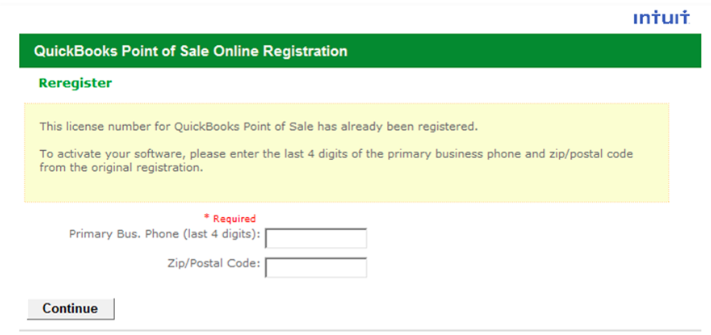
Click on the image to go to Activation Page
How to Point of Sale Integration with QuickBooks
Follow the below instructions and methods to Point of Sale Integration with QuickBooks.
Step 1: Indirect way to Point of Sale Integration with QuickBooks
This type of integration is one of the best ways to use POS and QuickBooks together. Though they are not connected you can download the data from POS and upload the same within QuickBooks. The reason why this is simple is that you can then have the liberty to use any POS of your choice, without worrying over which can be integrated.
- Login to your POS and then Navigate to the Reports section.
- Choose the reports that need to be exported.
- Choose the settings tab from the top right corner of your screen.
- Select the .xls file and click on the Export tab.
- Your report will now be downloaded successfully as your Excel file.
- Now login to your QuickBooks desktop application and upload the same to your QB company account.
Step 2: Direct way to Point of Sale Integration with QuickBooks
- Though it is not easy at first but is touted as the most effective type of integration.
- This is because when once done your data will continue to sync automatically for future use.
- This is a bit technical process and we would suggest hiring a Pro-advisor who would integrate it for you.
- These professionals will get your point-of-sale QuickBooks integration done on priority.
Update QuickBooks Desktop Point Of Sale to the Latest Release
If you are using a QuickBooks Desktop Point of Sale 2013 want to update QuickBooks Point Of Sale. There are two ways to update your QuickBooks Desktop Point of Sale system 2023 automatic or manual updates.
Set up Automatic Updates
- First, Sign in to the Point Of Sale system with admin rights
- Then, Go to the Help menu
- After that, select Updater Preference
- Now, select the General tab
- Click on Automatically download updates
- When all is done, select OK
- Lastly, QuickBooks will automatically download and install the latest updates, if available.
Check for Updates Manually
- First, Sign in to the Point Of Sale system with admin rights
- Then, Go to the Help menu
- After that, select Updater Preference
- Now, select Check for updates
- If QuickBooks finds any update, you will see an options
- Lastly, select Update Now and then OK.