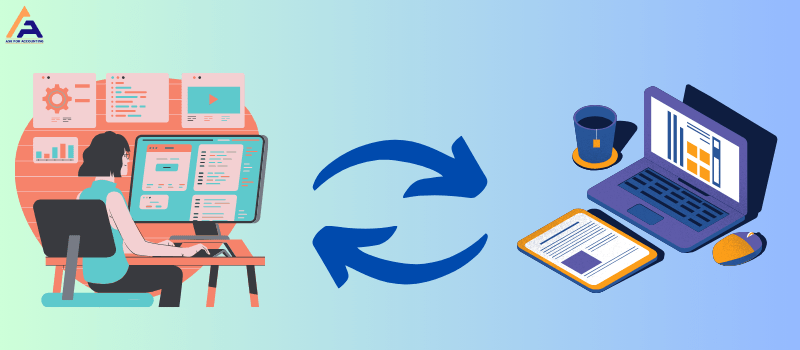QuickBooks Data Conversion Services
Switch from other software such as Accpac, Accountedge, DacEasy, Cougar Mountain, Excel, Foundation, FreshBooks, Intacct, Maxwell, MAS 90, MAS 200, MAS 500, MYOB, Netsuite, Sage 50, Wave, Zero, and other accounting software to QuickBooks Desktop or QuickBooks Online). We are here to help you switch from any accounting software to QuickBooks without stress.
Get a Free Consultation
Transitioning your accounting operations from any accounting software to QuickBooks (Desktop or Online) makes data conversion services essential. This process can be quite intricate, requiring a comprehensive understanding of the steps involved or seeking professional guidance from experts. To facilitate this transition, we present an in-depth article guiding you through effectively converting data from any accounting software or one version/edition to another software or version.
QuickBooks, developed by Intuit, provides numerous advantages to accounting and financial users. However, the surge in cloud technologies has elevated the popularity of QuickBooks Online, prompting many users to migrate from QBDT to QBO to align with their business requirements. This shift underscores the significance of QuickBooks Data Conversion. In this article, we will explore the intricacies of this process and elucidate how users can successfully benefit from it.
What is the Data Conversion Service involved in QuickBooks?
To comprehend the QB data conversion process, it’s crucial first to grasp the concept of data conversion service. QuickBooks data conversion refers to transforming financial data from one program (such as MS Accounting Office, Sage, QuickBooks Pro/Premier/Enterprise, or any other version or software solution) to another. Users may initiate this conversion for diverse reasons based on their specific needs. Regardless of the motivation behind the decision, opting for QuickBooks Data Conversion Services to shift to QuickBooks Online can be a smart choice for many reasons.
Benefits of Converting from Other Accounting Software to QuickBooks Software
When engaging QuickBooks Data Conversion Services specialists for QB conversion services, you can expect the following advantages:
- Historical Data Migration: The specialists ensure seamless migration of crucial historical data to the new system.
- Elimination of Double Entries: By expediting the conversion process, QuickBooks Data Conversion Services experts minimize the possibility of double entries, saving valuable time associated with using two systems.
- Accurate Initial Setup: QuickBooks specialists guarantee a correct system setup, ensuring precision in tables and databases, with appropriate linkage of bank accounts.
- Optimization of Software Potential: Experts in QuickBooks Data Conversion Services provide insights into fully utilizing the product’s potential, enabling you to extract maximum benefits.
- QuickBooks Customization: QB specialists assist in leveraging APIs, adding modules, and incorporating add-ons tailored to your specific requirements.
- Long-term Support: Data conversion service providers extend ongoing support, aiding in issue resolution and supporting the growth of your business over the long term.
How do we help you to Migrate from Another Accounting Software to QuickBooks?
Embarking on the journey of converting your accounting or ERP system can be overwhelming, especially when transitioning between different QuickBooks products. The process can be complex whether you are dealing with a substantial amount of data accumulated over the years or facing the challenge of aligning your current system with QuickBooks. Avoid the confusion of QuickBooks conversion tools our team of experts is here to handle the migration of your data securely and efficiently, saving you both time and headaches.
When you choose to work with us, you gain the support of a dedicated QuickBooks data conversion services specialist. This professional will thoroughly assess your unique situation, identify the necessary QuickBooks products, and collaborate with you to craft a phased conversion plan. Our team includes full-time programmers who will expertly manage the export, cleaning, and import of your historical data. Post-conversion, we ensure your team receives comprehensive training on the new system, and we assist in establishing efficient processes to maximize the benefits of the new setup.
Our Conversion Process: Askforaccounting
Step I: Determine Products Needed: Your dedicated QuickBooks Conversion Expert will delve into understanding your business and current system requirements. We’ll pinpoint your team’s needs in an accounting system and identify the necessary QuickBooks products, which may include QuickBooks Enterprise, Payroll, Point-of-Sale System, or Field Service Management.
Step II: Template File Setup: This phase involves creating workflows to integrate QuickBooks into your business processes seamlessly. We ensure that the data from your current accounting system is absorbed flawlessly. During this period, you may engage in double entry, entering data in both your old system and the new QuickBooks file. We extract data, including critical reports like Accounts Receivable, Accounts Payable, P&L, and monthly balance sheets.
Step III: Go Live & Train Your Team Training is crucial for a successful transition. We conduct training sessions to familiarize your team with the new system. Askforaccounting is renowned for its training expertise, boasting over 200 training videos on our website to support all QuickBooks users.
Step IV: Close and Review The Books This phase ensures a thorough review of your data, identifying any additional reports or information needed for your business. We meticulously double-check to confirm the complete importation of all necessary data. If any other files require migration, we seamlessly transfer them from your old system to QuickBooks.
Step V: Follow-Up & Maintenance After allowing you to run the QuickBooks software for a month, we check in to address any issues. If problems arise or features or data are left behind in your legacy system, we promptly address them. Monthly or quarterly closing services are encouraged for ongoing support, ensuring you continually derive the maximum benefits from your accounting software. Our goal is to ensure your satisfaction and success with the new system.
Process of Data Conversion from Other Accounting Software to QuickBooks (Desktop or Online ) U.S or Canada
Switching to QuickBooks can be seamless with the proper process. Here’s a breakdown for both US and Canada editions (Pro, Premier, Enterprise, QBO).
- US & Canada Editions: Both offer similar data conversion tools and processes. However, minor variations might exist in supported file formats and features depending on your specific edition (Pro, Premier, Enterprise) or QuickBooks Online (QBO).
- Preparation: Ensure your current software’s data is clean and organized. This includes reconciling accounts, fixing errors, and exporting in compatible formats (CSV, Excel).
- Migration Tool: Download and install the QuickBooks Desktop Converter Tool (US) or QuickBooks Data Transfer Tool (Canada) for free.

Prepare to migrate
- Clean Up: Reconcile accounts, fix errors, and remove duplicates.
- Organize: Categorize transactions, customers, vendors, and items.
- Export: Choose a format compatible with QuickBooks (CSV, Excel).

Install the migration tool
- Download the means specific to your region (US or Canada).
- Follow the on-screen instructions for installation.

Migrate your client’s data
- This step applies if you’re an accountant migrating client data.
- Use the “Migrate Client’s Data” option in the tool.
- Select the client’s source software and provide login credentials.
- The device will map data to corresponding QuickBooks fields.
- Review and adjust mappings if needed.

Import your client’s data
- Choose the “Import Existing Company Data” option.
- Select the exported data file from your previous software.
- The tool will automatically map data to QuickBooks fields.
- Review and customize mappings as needed.
- You can import specific data types like customers, vendors, items, etc.

Check your migrated data
- Run reports and compare them with your original data.
- Verify account balances, customer/vendor details, and transaction accuracy.
- Investigate and fix any discrepancies.

Give your client access to Accounting
- Invite your client as a user in your QuickBooks Desktop or QuickBooks Online account.
- Set their permissions based on their access needs.
- Train them on using QBO for their specific tasks.
We’ve done thousands of QuickBooks Data Conversions, helping our clients convert to QuickBooks from


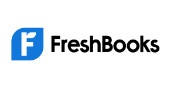






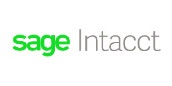
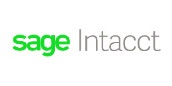


- Convert Myob to QuickBooks
- Convert Accountedge to QuickBooks
- Convert Accounting Seed to QuickBooks
- Convert Accpac to QuickBooks
- Convert Acumatica to QuickBooks
- Convert Adagio to QuickBooks
- Convert ART to QuickBooks
- Convert Business Works to QuickBooks
- Convert Quicken Home or Business to QuickBooks
- Convert Quicken to QuickBooks Desktop
- Convert Cougar Mountain to QuickBooks
- Convert DacEasy to QuickBooks
- Convert Deskera Books
- Convert Epicor to QuickBooks
- Convert Exact Macola to QuickBooks
- Convert Excel to QuickBooks
- Convert Flexifinancials to QuickBooks
- Convert FinancialForce to QuickBooks
- Convert Foundation to QuickBooks
- Convert FreshBooks to QuickBooks
- Convert Great Plains to QuickBooks
- Convert Infor to QuickBooks
- Convert Intacct to QuickBooks
- Convert MAS 90 to QuickBooks
- Convert MAS 200 to QuickBooks
- Convert QuickBooks Desktop to QuickBooks Online
- Convert QuickBooks Online to QuickBooks Desktop
- Convert MAS 500 to QuickBooks
- Convert Master Builder to QuickBooks
- Convert Maxwell to QuickBooks
- Convert Microsoft Access to QuickBooks
- Convert MS Dynamics to QuickBooks
- Convert MyBooks to QuickBooks
- Convert Navision to QuickBooks
- Convert NetSuite to QuickBooks
- Convert Oracle to QuickBooks
- Convert Patriot Accounting to QuickBooks
- Convert Peachtree to QuickBooks
- Convert QuickBooks Pro to Enterprise
- Convert QuickBooks MAC to QB Windows
- Convert QuickBooks Enterprise to Premier
- Convert Sage 50 to QuickBooks Desktop
- Convert Sage 50 to QuickBooks Online
- Convert Sage 100 to QuickBooks
- Convert Sage 200 to QuickBooks
- Convert SAP to QuickBooks
- Convert Simply Accounting to QuickBooks
- Convert Spire to QuickBooks
- Convert Synder to QuickBooks
- Convert Timberline to QuickBooks
- Convert Traverse to QuickBooks
- Convert Wave to QuickBooks
- Convert Xero to QuickBooks
- Convert ZarMoney to QuickBooks
- Convert Zoho Books to QuickBooks
Q- What are the three primary methods to migrate client data to QuickBooks?
Ans– Manual data entry
- Manual data entry.
- Utilization of IIF files.
- Engagement of a conversion expert’s services.
Q- What is the simplest method to migrate data to QuickBooks Online?
Ans– How to Migrate Your Data
- Log in as an admin in QuickBooks Desktop
- Navigate to the Company menu and choose Export Company File to QuickBooks Online.
- Initiate the process by selecting Get Started.
- Select Destination, then sign in to your QuickBooks Online account.
Q- What is the role of the migration tool in QuickBooks?
Ans– Migrator Tool helps to transfer any of the data to the QuickBooks Desktop.