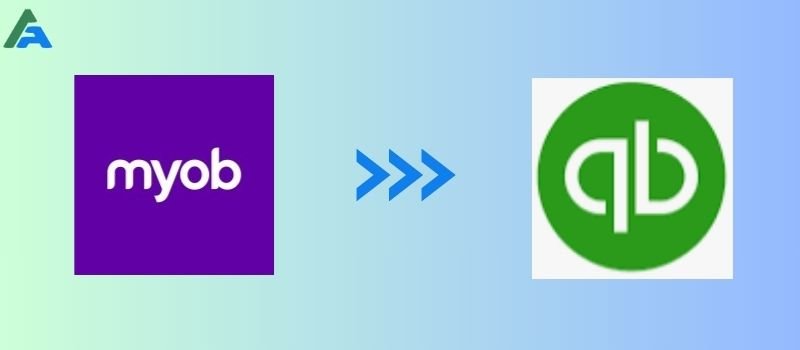Let’s start our article about the Data migration and convert from MYOB to QuickBooks. The few difference may induce the user to switch any software to the QuickBooks. It restricts multiple users, the employee portal is not there in the payroll module, and also some may say that it lags in user-friendliness when compared to QuickBooks.
Benefits of Converting Any Accounting Software to the QuickBooks (Desktop or Online)
| QuickBooks Online | QuickBooks Desktop |
| From anywhere in the world you can access your account | It has advanced inventory management |
| On any device, you can manage your finances, including smartphones and tablets | Easy to issue invoices in batches |
| User-friendly interface | You can manage multiple accounts with QuickBooks Desktop |
| In real time you can collaborate with others | With QuickBooks Online you have advanced Inventory management |
System Requirements to switch your data successfully to QuickBooks
| Operating systems | Database servers | Browser requirements | Hardware and operating system requirements |
| Windows 11, 64-bit, natively installed | Windows Server 2022, Standard and Essentials | Internet access and Google Chrome is needed for QuickBooks Desktop 2024. | Processor 2.4 GHz minimum |
| Windows 10, all 64-bit editions, natively installed | Windows Server 2019, Standard and Essentials | _ | RAM (workstation) 8 GB minimum, 16 GB recommended |
| Windows Server 2022, Standard and Essentials | Windows Server 2016, Standard and Essentials | _ | RAM (server) 1-5 Users: 8 GB 10 Users: 12 GB 15 Users: 16 GB 20+ users: 20+ GB |
| Windows Server 2019, Standard and Essentials | _ | _ | Disk Space 2.5 GB of disk space |
| Windows Server 2016, Standard and Essentials | _ | _ | Windows North American version of Windows |
What Data Convert from Current Accounting Software to QuickBooks Desktop
| Account Lists | Customer Lists | Employee lists | Inventory/Item Lists |
| Vendor Lists | Balance Sheet | Trial Balance | A/R Aging detail |
Steps to Data Conversion from MYOB to QuickBooks
If you have taken the decision of transferring your accounting data from MYOB to QuickBooks, then do not stress, you just need to follow the below simple steps in the same order to achieve seamless and easy migration.
Export Data in Excel from MYOB
Step 1. Export Account list
- Open MYOB > File> Export data> Accounts.
- There are some differences in account types in the MYOB and the QuickBooks.
- You will have to open the export data in Excel and update the Account types as per the QuickBooks, for example, the cost of sales in MYOB would be the Cost of Goods sold in the QuickBooks.
Step 2. Export Customer/ Vendor list
- Export the vendor and customer list from MYOB and do modifications as required for importing the data to QuickBooks.
Step 3. Export other Reports and Items
- Export other reports like account receivable and payable reports, transactions reports, Inventory details, Invoices, Bills, etc.
Import Data MYOB to QuickBooks
Once you have exported all the relevant reports from the MYOB in excel format, you can follow the below steps to import the data MYOB to QuickBooks. But before initiating the import of the data, you need to create the backup of the export data on the local drive of your computer with a different name for easy identification.
Step 1. Install the QuickBooks Desktop on your system
- In the beginning, Download QuickBooks Desktop.
- Open the downloaded file called “QuickBooks.exe”.
- Follow the instruction which appears on the screen.
- After reaching the License agreement window, you have to read and accept all terms & conditions.
- At last, Enter the Product and License number in the given field.
- Choose the NEXT option to finish the program.
Step 2. Import Files
- Open QuickBooks and then go on Files.
- Then click on Utilities and choose Import and finally click on Excel files.
- Now you can open the MYOB export data files that you have saved for the import purpose.
Step 3. Select Data
- Now select the type of data, and QuickBooks will open an excel sheet.
- Enter all the information that you want to import, and click on “Add my data now”.
Step 4. Verify Data
- After the above step, check and verify if the data imported in the QuickBooks is as per your expectation, and then click on close.
Step 5. Final method
- For importing the chart of accounts, you need to click on List > Chart of accounts > Account > import from excel.
- And then select the modified excel export file created earlier, you can change the mapping names in this step as well.
- After the successful import of data, click on save.
If the above steps are not able to transfer data MYOB to QuickBooks, you can always dial a QuickBooks Consultant toll-free number that will help you.
Frequently Asked Questions
How can I move data from QuickBooks to MYOB?
● Ensure that your MYOB data is currently backed up. If something goes wrong with the migrating process, this is important.
● From the home screen, you have to select the Convert Now button and follow the steps on the screen.
● Convert your data file and upload it to QuickBooks Online.
Is QuickBooks compatible with MYOB?
The .mye file type is supported for exporting from QuickBooks. This can support tax and other end-of-fiscal-year workflows by importing transactional data for a single financial year, details from the chart of accounts, and fundamental company information into MYOB Accountants Office (AO) and MYOB Accountants Enterprise (AE).
Is QuickBooks the same as MYOB?
MYOB is a well-known program that excels at inventory control, payroll, and cloud-based accessibility. However, it still requires desktop software updates. QuickBooks is the most integrated program and offers a range of products for different business sizes.
Is MYOB a ERP software?
MYOB provides both established companies and growing small businesses with a full-featured cloud-based ERP system. You’ll always have the information and data you need to make the best business decisions with MYOB Advanced Business, along with the features and functions required to make it happen.