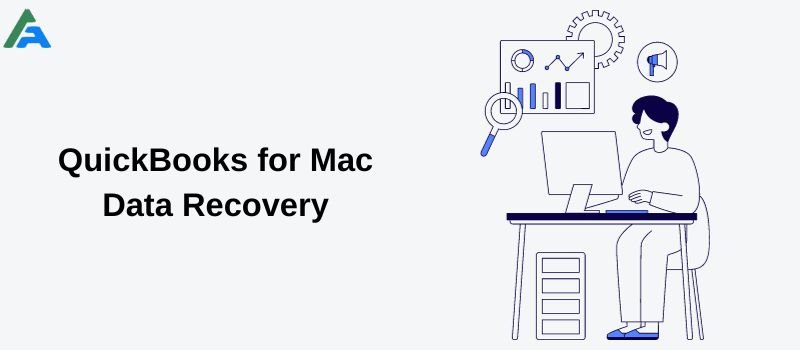Welcome to AskforAccounting company, a QuickBooks Service provider. We offer QuickBooks accounting services such as data conversion, data recovery, password recovery, rebuilding data, verification, condensing data, error resolution, and many more. We’ve successfully helped clients with QuickBooks (Online and Desktop) over the last 5 years. In this blog, we’ll discuss the topic of QuickBooks for Mac data recovery.
Recovering data in QuickBooks Desktop for (Windows or MAC) using the rebuild data tool. It is an inbuilt feature that automatically resolves minor issues related to files. The tool repairs the file and after completion, you can verify QuickBooks data integrity using the Verify Data option. If the issue continues then a manual approach is also available. This approach would allow you to identify and fix errors manually. It’s necessary to back up your company file before attempting any repairs.
Common Reasons for QuickBooks for MAC Data Corruption
If QuickBooks detects corrupted files in your database or encounters issues during the update process then it may limit your access to application features. Corrupted files can also be found within your Windows files.
Key Causes of Data Corruption
Issues often arise from various sources:
- Virtual Memory, RAM, Network cables, etc.
- Expanding the file size beyond normal limits.
- Virus attacks on the databases or hard drives.
- Unexpected program shutdowns due to technical problems.
QuickBooks for Mac Data Recovery
To QuickBooks for Mac data recovery, utilize backups or the auto data recovery feature. To retrieve your QuickBooks company data utilize the carbonite backup. Search for files with the .QBW extension.
Once you’ve spoken with the support team, follow these steps to open the data:
- Launch QuickBooks Desktop on your Mac.
- Click on Browse and navigate to the folder where you transferred the backup file from Carbonite.
- Select the company file and click Save.
- When prompted to open the backup file then choose Continue.
- Enter a name for the company file, then click on Save.
- Select OK to complete the process.
Repair QuickBooks Desktop for MAC
Repair QuickBooks company files by using the rebuild data tool. The Rebuild tool is a built-in feature in QuickBooks Desktop designed to automatically address minor data issues.
- Navigate to the File menu, go to Utilities, and choose Rebuild Data.
- Click OK on the QuickBooks Information window and follow the onscreen instructions to save a backup.
- Allow the tool to repair your file. It might take some time and QuickBooks may appear inactive. But as long as you can move your mouse you can understand that the tool is working.
- Once the tool completes then select OK.
- Return to the File menu go to Utilities and select Verify Data.
- Let the tool examine your file for data issues.
- If no problems are found, select OK, indicating no data damage. If issues are detected, choose Rebuild Now.
If the above doesn’t resolve the issue, try manually rebuilding the data
- Go to the File menu, go to Utilities, and select Verify Data.
- Let the tool check for data problems.
- In the Verify Results screen expand all to view errors.
Conclusion
In conclusion, QuickBooks MAC data recovery involves useful tools like the rebuild data feature to automatically fix minor file issues. After using these tools, it’s important to verify your data integrity. Users can also manually address errors if needed. Always back up your company file before initiating any recovery process. If you’re facing any further issues in resolving the error, feel free to reach out to our team of QuickBooks Experts who are available 24×7 to help you out.
Frequently Asked Questions
Can I manually fix data errors in QuickBooks for Mac?
Yes, if you are comfortable manually addressing errors then you can do it by checking the Verify Results window. Navigate to the File menu, go to Utilities, and select Verify Data. From the Verify Results screen, expand all to view errors.
Is it necessary to back up my company file before attempting data recovery?
Yes. Before using any data recovery tools it’s important to back up your company file. This precautionary measure ensures that your data is safe and you can restore it if any issues arise during the recovery process.
What issues might users of QuickBooks 2013 to 2019 encounter during data recovery?
Users of QuickBooks 2013 to 2019 may experience difficulties as the product has been discontinued. This could result in potential issues during data recovery. It’s advised to consider upgrading to a more recent version of QuickBooks for a smoother experience.
How can I contact support for assistance with QuickBooks for Mac data recovery?
If you face challenges during the data recovery process or need further assistance then you can reach out to our QuickBooks expert support. They can guide you in resolving issues with your company file and offer solutions to your specific needs.