Welcome to AskforAccounting company, a QuickBooks Service provider. We offer QuickBooks accounting services such as data conversion, data recovery, password recovery, rebuilding data, verification, condensing data, error resolution, and many more. We’ve successfully helped clients with QuickBooks (Online and Desktop) over the last 5 years. In this blog, we’ll discuss the topic of repair QuickBooks company files.
These files serve as the database for essential information about the company. For example, its customers, vendors, and employees. When these QBW files become corrupted and unreadable they disrupt business operations. Hence, addressing QuickBooks file corruption is important.
Benefits of using Repairing QuickBooks Files
Key benefits of using repairing QuickBooks company files.
- Repairing QuickBooks company files can help recover important data from damaged files, ensuring you don’t lose critical financial and business information.
- It saves valuable time and resources that would otherwise be spent manually re-entering data or recreating files from scratch.
- It minimizes business disturbances and ensures you can continue working within minimal time.
- Repairing corrupted files helps eliminate data errors and inconsistencies, reducing the risk of making financial mistakes.
- It can retrieve data from backup files (QBB), providing an additional layer of data recovery.
- File repair can handle various types of data corruption, addressing a wide range of file-related issues.
- It contributes to the smooth operation of your business by ensuring that your financial data is easily accessible and reliable.
What Happens When Data Corruption Occurs in QuickBooks?
When data corruption occurs in QuickBooks then it leaves a significant impact on the business operations. The QBW files in QuickBooks are very crucial for maintaining financial records and organizing cash flow statements. These files allow easy tracking of accounts payable, accounts receivable, budget figures, and detailed expense records. It also includes who has paid, and who hasn’t, payment dates, and overdue amounts.
QuickBooks corruption can lead to unfavorable and unexpected results. Several factors can contribute to file corruption with users often being one of the main causes. File corruption introduces additional complications while working on the system especially if the application is linked to external reporting programs. Although QuickBooks has an in-built repair tool to address corrupt files still it is advised to reduce the overall size of the QBW file before initiating any file repair procedures to prevent recurrence.
Identifying Data Corruption Issue
If you’re struggling to open your QuickBooks file, it’s likely due to file corruption. This issue can be caused by an improper initial setup. But it can also occur while updating without checking the file or when adding plugins and custom programming. It’s important to note that the Intuit rebuild file tool can only address a limited range of file corruption problems in QuickBooks.
To determine when it’s necessary to repair a QBW file, it’s crucial to recognize signs of file corruption. Here are some issues you might encounter due to corruption in your QuickBooks Desktop company file.
- Error messages such as “A data problem prevents QuickBooks from continuing” in the Verify Data Utility or “Verify Target: Values in minor do not match major” on your screen or in the Qbwin.log file.
- QuickBooks suddenly shuts down when attempting to save or delete a transaction.
- Inaccurate reports, like Balance Sheets where the total assets don’t match the total liabilities and equity.
- Missing transactions and entries from Lists.
- Account names are preceded by an asterisk (*), which is created by QuickBooks when the original accounts are missing.
- Sluggish performance in QuickBooks, with operations taking longer than usual.
- Bills and invoices are marked as unpaid, even when they’ve been paid.
- Transaction History showing a negative balance.
- When opening the “Send Feedback Online > Bug Report” window, you see HTML code.
- Data issues in QuickBooks can take various forms, but any unusual data presentation may indicate QuickBooks corruption.
Tips to Repair QuickBooks Company Files
To repair QuickBooks company files, follow these steps to address minor data problems.
Solution 1: Repair your company file using the rebuild data tool
The rebuild data tool is a built-in feature in QuickBooks Desktop that can automatically correct minor data issues in your company file.
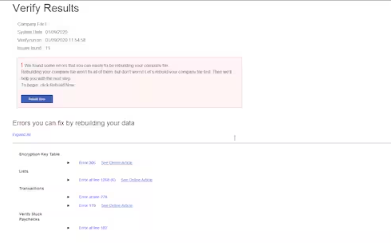
- Navigate to the “File” menu, then hover over “Utilities” and select “Rebuild Data.”
- In the QuickBooks Information window, click “OK” and follow the on-screen prompts to create a backup.
- Allow the tool to repair your file. It might take some time, and QuickBooks may appear unresponsive, but as long as your mouse can move, the tool is working.
- Once the tool finishes, select “OK.”
- Return to the “File” menu, hover over “Utilities,” and choose “Verify Data.”
- Let the tool examine your file for data issues.
- If QuickBooks doesn’t identify any problems, click “OK,” and you can continue using your company file without data damage.
- If QuickBooks finds an issue with your company file, select “Rebuild Now.
If data issues persist after the initial rebuild, consider repeating the process. If the first rebuild took more than 2 hours, it’s advisable to contact support for further assistance.
Solution 2: Repair company file using QuickBooks file doctor
If data issues continue, you can utilize the QuickBooks File Doctor to resolve problems in the company file.
- Close your QuickBooks Desktop.
- Save it on your computer.
- Open the downloaded QuickBooksToolHub.exe file.
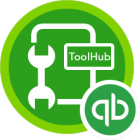
- Follow the on-screen instructions to install the tool and agree to the terms and conditions.
- Once the installation is complete, double-click the icon on your Windows desktop to open the tool hub.
- Select “Run QuickBooks File Doctor.”
- In QuickBooks File Doctor, choose your company file from the drop-down menu. If you can’t locate your file, click “Browse” to search for it.
- Click “Check your file,” and then “Continue.”
- Enter your QuickBooks admin password and click “Next.”
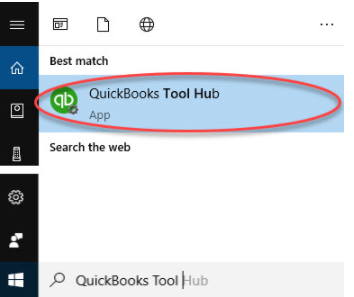
Run Quick Fix My Program
- In the QuickBooks Tool Hub, select “Program Problems.”
- Choose “Quick Fix my Program.”
- Start QuickBooks Desktop and open your data file.
Run the QuickBooks Install Diagnostic Tool
- In the QuickBooks Tool Hub, select “Installation Issues.”
- Choose “QuickBooks Install Diagnostic Tool” and let it run (this may take up to 20 minutes).
- After the tool completes its work, restart your computer and open QuickBooks Desktop to access your data file.
- Ensure you have the latest QuickBooks release for the most recent fixes and security updates.
Solution 3: Manually repair your company file by verifying the data
If you are comfortable with manually addressing errors, you can identify and repair errors from the Verify Results window. Before you begin, ensure you have backed up your company file.
To manually fix data errors.
- Go to the “File” menu, then hover over “Utilities,” and select “Verify Data.”
- Allow the tool to scan your file for data issues.
- In the Verify Results screen, click “Expand All” to view the errors.
If an error lacks an article, reach out to support for assistance in repairing your company file.
Effective Ways to Prevent Corruption of QuickBooks File
Here are seven effective strategies to prevent QuickBooks file corruption and maintain data integrity.
A. Regularly Back Up Your Company File
Regular backups act as a safety net against data loss in case of file corruption. Ensure you maintain multiple backup copies in different locations to safeguard against backup file corruption.
B. Reduce Your QuickBooks File Size
Large QuickBooks company files are more susceptible to corruption. To prevent this, you can:
- Create a new company file.
- Use the QB Condense Data utility to reduce file size.
- Removing outdated transactions. QuickBooks does not provide truncation as a service, so you may need a third-party vendor for this.
C. Verify Your QuickBooks File
Utilize the built-in ‘Verify Data’ utility to identify and rectify data issues within your company file. This tool helps pinpoint discrepancies, missing transactions, or other problems. Follow these steps.
- Launch QuickBooks Desktop, go to File, and hover over Utilities. Click Verify Data.
- If you receive a message stating no issues were detected, your file is error-free.
- If issues are found, click on View Errors and then Rebuild Now to address them.
D. Keep Your Hardware and Software Up to Date
Maintaining updated hardware and software is essential to prevent potential issues that can lead to data damage in your QuickBooks Desktop (QBDT) company file. Ensure QuickBooks is updated to the latest release and keep hardware updated.
E. Perform a Clean Installation of QuickBooks Desktop
Avoid damaging your QB file by performing a clean installation. Uninstall any previous broken QB installations and remove associated leftover files after uninstallation to prevent future installation problems.
F. Use Uninterruptible Power Supply (UPS Backup)
Power failures and abrupt system shutdowns can corrupt your QB file. Prevent this by using an uninterruptible power supply (UPS) that allows you to safely shut down your system during power outages.
G. Avoid Using QB Over a VPN
Utilizing QuickBooks over a VPN connection can pose risks to data integrity due to unreliable and insecure connections. If you require remote access, consider using QuickBooks Online as an alternative.
Conclusion
In conclusion, QuickBooks file repair service is a crucial solution for businesses and individuals who rely on QuickBooks for their financial record-keeping. When data corruption or file errors occur, it can disrupt financial operations and lead to data loss. With the right tools and expertise, users can effectively repair their QuickBooks files, ensuring the integrity of their financial data.
Frequently Asked Questions
What is repairing the QuickBooks company file, and when is it necessary?
QuickBooks file repair is a process that involves fixing issues in QuickBooks files, particularly QBW files. It becomes necessary when your QuickBooks data file becomes corrupted, leading to errors or data loss. Repairing the file ensures the proper functionality of your financial records.
Can I repair QuickBooks company file on my own, or do I need professional help?
While QuickBooks provides built-in file repair tools like Verify Data and Rebuild Data, complex corruption issues may require professional assistance. Attempting repairs without expertise could lead to data loss.
What is the role of backup files (QBB) in QuickBooks file repair?
Backup files (QBB) play a crucial role in the repair process. If your QBW file is severely damaged, you can restore data from a QBB backup, reducing the risk of data loss. This ensures that your financial records are recovered and saved in a new QBW file.
Are there specific file errors that repair QuickBooks company files can address?
QuickBooks file repair can address a wide range of errors, including ‘6000 series errors, QuickBooks Unrecoverable errors, and more.
Can repair QuickBooks company file software handle international editions of QB?
Yes, many QuickBooks file repair software solutions are designed to support various international editions of QuickBooks. These tools offer recovery and repair functionalities for editions in different countries, ensuring their compatibility and effectiveness worldwide.

