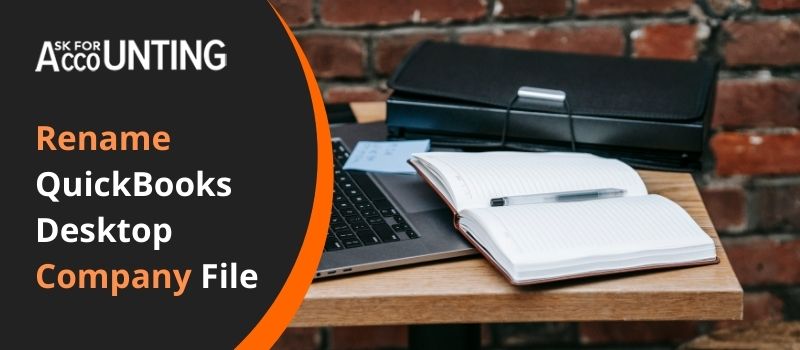In this article, you get to know why it is required to “rename a QuickBooks company file” and how to do it. Are you also facing issues because of the name of the company file? Are you looking for the easiest way to rename the QuickBooks Desktop company file?
Why Need to Rename QuickBooks Desktop Company File
To rename a QuickBooks company file can be done because of many reasons. The reasons can be you have to create a new company file, the old file is damaged or corrupted, the old file is causing errors in your QuickBooks account, etc. So many other reasons are listed below. You have to follow the easy steps and you are done renaming your QuickBooks company file.
What are the Reasons that you have to Rename a QuickBooks Company File?
If you are considering renaming your QuickBooks company file, there are several reasons why it might be a good idea. The solution for you and for the client’s account is also mentioned in detailed steps.
- The company file name is changed and you want to display it.
- There are special characters in the file name that is causing some issues.
- The name of the company is incorrect or misspelled.
- The file name is less than the required characters so it causes you an error.
- The current Company merged with another company.
How to Rename a QuickBooks Company File
There are a few steps that you have to follow to rename your QuickBooks Company File. So, you have to follow the steps so that you won’t make any mistake that leads you to an error. The steps are…
- Initially, do the backup of your QuickBooks company file
- Open the QuickBooks account
- Then check the location of your company file
- On the Home Page of QuickBooks software, press the Ctrl + 1 keys together or press the F2 key
- It opens up the Product Information window in the QuickBooks software
- Now, you have to note down the location path of the QuickBooks Company File
- After this, open the specific location in File Explorer
- Open File Explorer that is on the Toolbars section below
- Then copy and paste the location in the File Explorer and then press Enter button
- Now the correct location opens up
- Select the company file and right-click on it
- From the drop-down menu, select the option Rename
- The filename is shown as [CompanyName].qbw or [CompanyName]
- Change the name by adding OLD at the starting or end of the file name
- Then press Enter button to make changes
- If any message box pops up then click on the Yes button.
Steps to Use The New Company File Name
- Open QuickBooks Desktop.
- Go to the Main menu and then Go to the File tab.
- Next, click on Open or Restore an existing company.
- Select Open a company file and then click on Next.
- Now, Select a newer company file and then click on Open.
To Change the Name of the Company File of the Client the steps are as follows
- Firstly, go to the Client’s QuickBooks drop-down menu from top
- Now, you have to choose the company file that you want to update
- Click on the Gear icon
- From the displayed option, select Your Company
- Then click on the Accounts and Settings
- Go to the left side panel and then click on the Company tab
- Now, go to the section of the company name so that you can maximize it
- Change the name of the Client’s company
- After that, click on the button Save and then the Done button
- When it is done check the Company File to see all the changes.
What are the Benefits of having a Company File at the Year-end?
There are a few benefits that you must know about having or creating a new QuickBooks company file at the end of the year. These benefits are…
- You get a layer of extra security that is against the moderation of your data. Like fend off the changes that are required in a year’s tax reporting
- Your computer’s performance is not going to collapse because of large data files
- This feature can be used to clear up or restructure the current data by clearing or deleting all the unused accounts, items, and names.
In conclusion, you get to know both the steps to rename a QuickBooks company file and know how to delete company files. These steps are for you and for clients too. So, if you want to do it from your client’s side then you must know about it.
Still, if you have any questions about how to find a company or facing any errors or issues then connect with the QuickBooks Consultant helpdesk team. The team is available 365 days a year. Get in touch with the team anytime whenever you want to.
FAQ’s
What if you want to set up a new company file, after renaming your QuickBooks Company file?
● In QuickBooks, click on the File menu
● Select the option Open or Restore an existing company
● Further, choose to Open a Company File
● Then click on the Next button
● Now you have to select the company file that you have renamed before
● Then click on the button Open to open this file in your new company.
What if I am using the multi-user mode do I need to open the file in the same way after renaming the company file?
● In the case of a multi-user, you have to open the company file in the same way but after that, you have to repeat the process on all the workstations.
Do I have to provide my loan manager information after renaming your QuickBooks company file?
● Yes, you have to provide the loan manager information.
● This is done in case you use a loan manager to track your loan in QuickBooks Desktop software.
Is this solution for all operating system users for renaming QuickBooks company files?
● No, it is only for Windows users only. So, only Windows operating system users do implement this process.