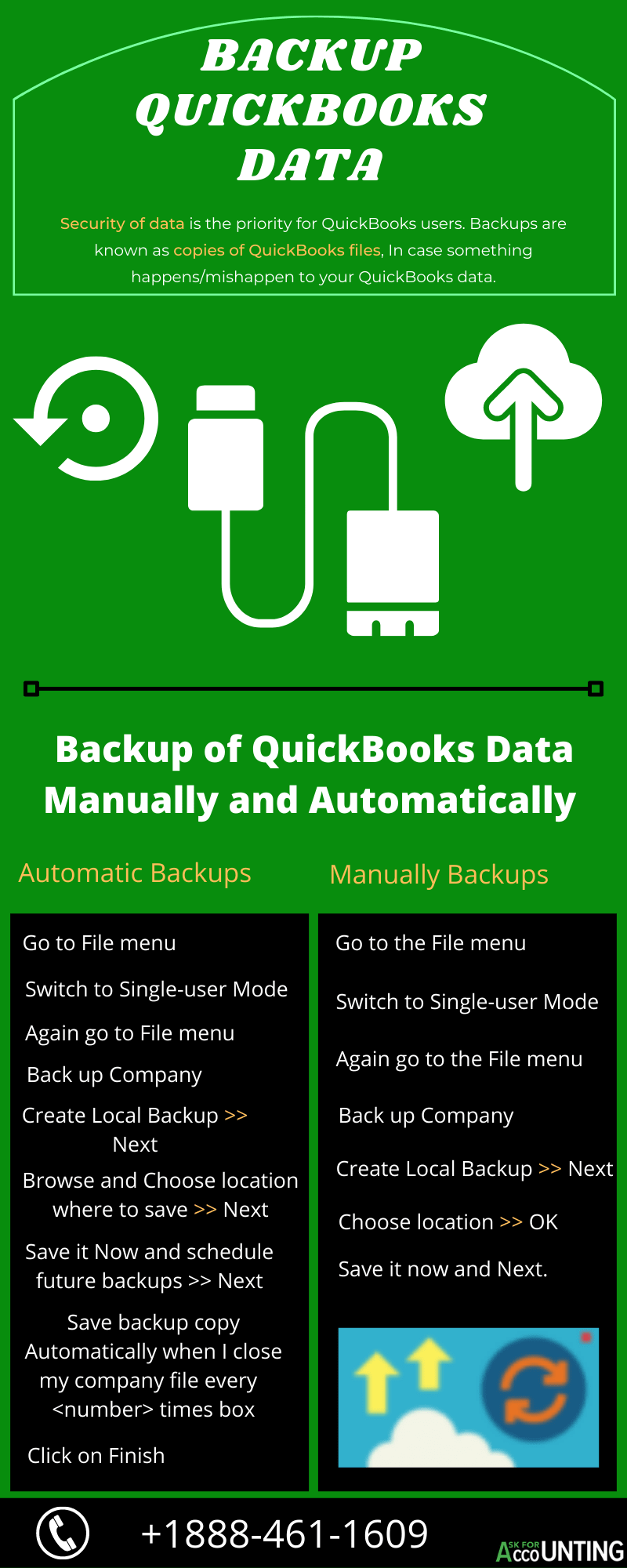In this blog, you learn how to import American Express transactions into QuickBooks with the help of the OFX file. The open financial exchange is a document format wherein you can safely and securely share your business data with other applications. Thus if you are looking to share your financials with your QuickBooks account then you can do the same with the help of the OFX file format.
The process of using OFX files is simple, just log into your banking account through their website. Download all the data that you are looking to analyze in the OFX format and upload the same within QuickBooks or any other accounting software you are using.
How to Import American Express Transactions into QuickBooks
An OFX file is an open Financial Exchange file, that can be shared with multiple applications, such as Intuit’s QuickBooks. Users can also use OFX files for tracking expense reporting with credit cards. if you download any banking data such as checking and saving data it will be downloaded in the OFX format. You can also easily import American Express transactions within QuickBooks with the help of OFX files into QuickBooks.
Before Importing Transactions Upload your Open Financial Exchange (OFX)
- You would need to start the process by logging into your accounting software.
- Navigate to your QuickBooks company file and from the top navigation bar click on the Bank Accounts tab.
- Now, this will open up a separate window wherein you will need to upload your American Express transaction file.
- Before uploading your file, you would need to select your Bank. Click on it and choose American Express from the options provided.
- To upload the file, click on the upload button provided.
- Now steer through the path where the OFX American Express file is located. Select the file and upload it.
- First of all Open the QuickBooks application.
Import American Express Transactions
- Locate and click the “Import Credit Card/Bank Account” option available on the dashboard.
- You can see the “Upload” window arising.
- Now, you need to click the “American Express” option available in the segment “Choose Your Bank.”
- To upload click the “Upload” button and after clicking selection box opens to select the file.
- Select and click the American Express OFX file to proceed upload process.
- Click the “Upload” button and after clicking on Upload you can preview the American Express OFX file.
- Finally, check the data and click the “Add Expenses” button. Your OFX file is now imported into the QuickBooks application successfully.
I hope the above-mentioned information will help you to Import American Express transactions within QuickBooks. If you are not able to import the list and facing any issues in financial exchange then call our QuickBooks expert consultant.