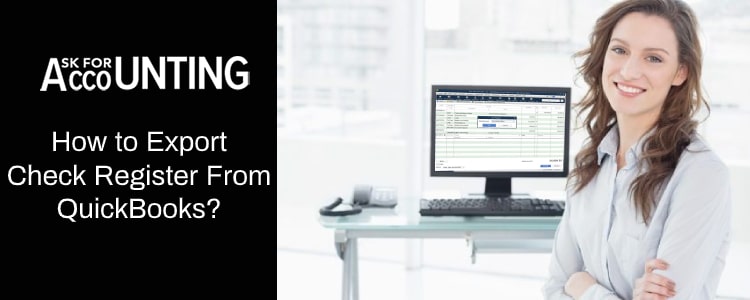Take export check register in QuickBooks as an e.g. the only way to export the files from the program to excel is to use the print feature within QuickBooks. QuickBooks, the way the software is designed, is meant to keep the user interface as friendly as possible. This is the reason why many features are clubbed with features of similar nature.
What is Check Register in QuickBooks
The print functionality within QuickBooks will let you save your check register and you will then be able to analyze the doc as per your need. Exporting the check register in QuickBooks will also allow you to verify, print, and maintain a physical copy of your file for easy accessibility.
Exporting and maintaining physical copies can be very handy when you are a large company dealing with several banks at the same time. This is because you can then easily verify if your deposits are rooting the bank of your choice or are there any lag.
How to Export Check Register in QuickBooks
If you are new to using the program and want the easy step-by-step guide on how to export check register from QuickBooks, then follow along.
- Login to your QuickBooks dashboard.
- Click on the banking tab.
- Locate the edit A drop-down menu will now appear.
- Choose the use registers tab from the predefined list.
- From the list of check registers provided, choose the one that you would like to export.
- Click ok.
- Now hit the print tab and choose the date range for which you would like to print, save, or export check register.
- Choose ok to the dialogue box that now appears.
- From the settings tab, click on the file.
- Choose from the following below given options.
- These options will further decide what you want to do with your file. Note, if you simply want to export check register: QuickBooks in excel then choose “comma delimited file format”. If you want the file to be printed then any of the below-given file formats will work.
- Comma-delimited file,
- ASCII text file or,
- Tab-delimited file.
- Choose your preferred location by clicking on the browse button. Navigate to the location you would like to save in and click Save.
How to Export the Check Register in QuickBooks Enterprise?
In order to compare transaction information and decide if a deposit was mistakenly made to the incorrect account, businesses with multiple bank accounts use multiple exported check registers.
Here are the steps to export the Check Register in QuickBooks Enterprise.
- Go to the Edit menu and using the drop-down list you have to select “Use Register”
- Choose the Check Register you want to use, and then click OK.
- Click the “Print” button, and then You need to set the fields From and Throw to fit the dates you want to export.
- Please press the OK tab.
- Move to the “Settings” tab in the Print Lists dialogue box.
- Click the “File” radio button, then pick “Comma Delimited File,” “Tab Delimited File” or “ASCII Text File” from the drop-down list.
- Then press the “Print” button.
- When exporting to excel, be sure to use the option “Comma Delimited File”.
Hope you are now able to export the check register from QuickBooks successfully. But if you are still facing issues then we would request you to call our Pro-advisors. Thus waste no time further and get in touch with us now. You can even give us a call at our QuickBooks consultant for the USA, Canada, and the UK and talk to our Experts now.