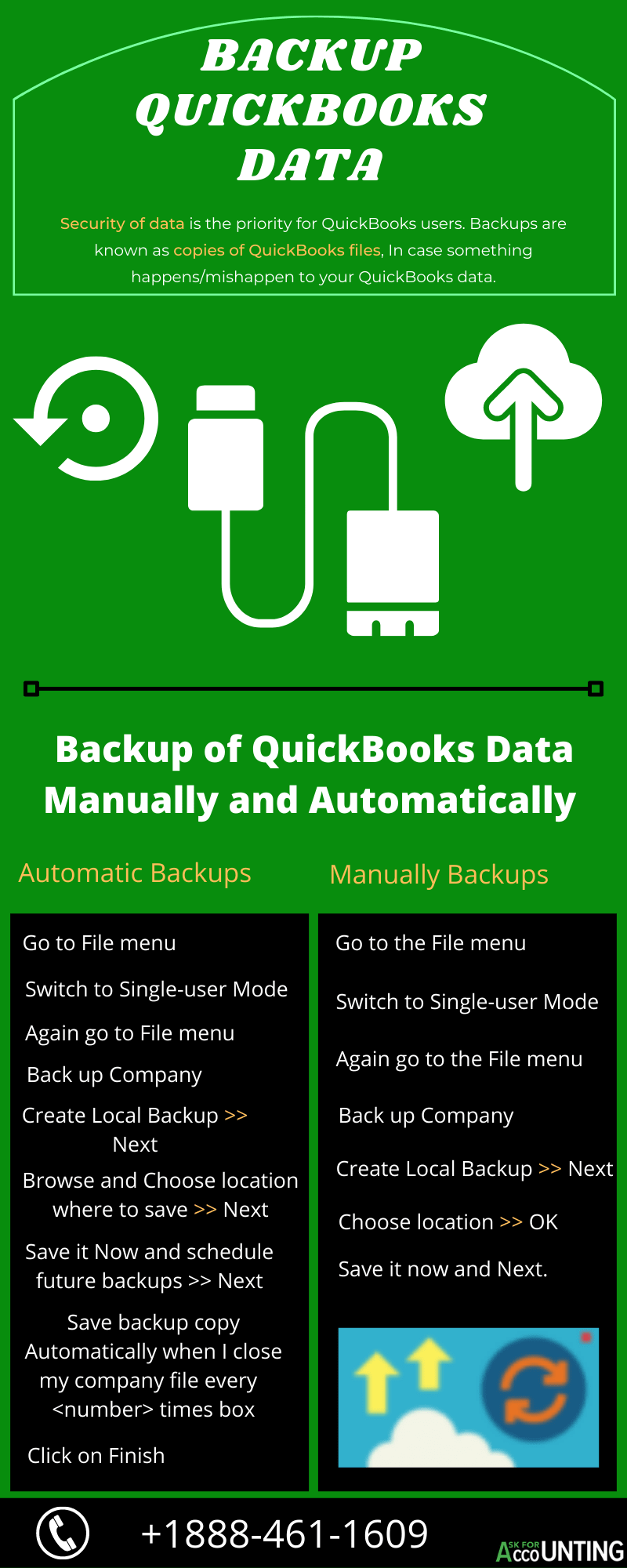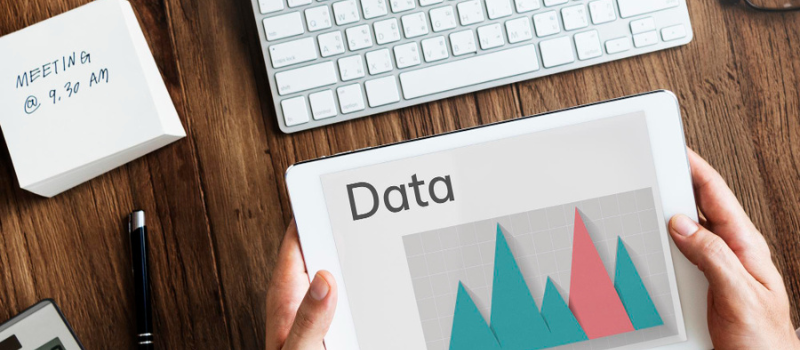Importing data from one QuickBooks file to another becomes really crucial sometimes. These are the instances where it is recommended to look no further and import data from one QB file to another.
Yes, create another QB online account and transfer all your lists and transactions into it. Of course, before you import those details into the new QB account, make sure there is no third-party involvement and you are making direct payment to the supplier in this case. You can also import data POS to QuickBooks POS.
The two major reasons that make it mandatory for users to go for it are mentioned below:
- When the third-party entity supplying the QuickBooks Online accounts program suddenly announces to close their service, it really becomes difficult for the users to arrange for an alternative at such short notice.
- Most people use one QB account as a trial version to understand the nitty-gritty of the software. When they are convinced that they can now handle everything on QuickBooks, they think of having a fresh account with only the necessary data included.
How to Import Data from One QuickBooks File to Another
While there are lots of ways of transferring data from one QuickBooks account to another, there might be an involvement of a third-party software solution. Here, however, a more easy solution has been provided i.e. manual import. The manual import comprises two steps – Export and Import.
Step 1: Export the File to Excel
- Go to your existing QB account
- Click on the Gear icon
- Choose the range of data to be exported
- Select the Export to Excel button.
Step 2: Import the Lists and Data
- Sign in to the new account
- Go to the Gear icon, which you will find on the upper right side. Click it
- Select Tools
- Click Import Data
- Choose the data type for the fields to be imported
- Click Browse
- Choose the file to be imported
- Click Next.
Integrating is Another Method
When it comes to exporting and importing QuickBooks is comfortable with the transfer of list-type data, including customer lists, Chart of Accounts, etc. To be more precise, there might be instances where you are unable to import data from one QB file to another and this is where it is recommended to use the integrated way of transferring data, including setup information and other transactions.
To achieve that, you can follow the following steps:
- Look at the left menu
- You have the Reports tab. Click it
- Choose the report you want to transfer to the other QB account
- Click Customize
- When you’re done with the customization of data, export the same to Excel
- Now review the Excel sheet properly
- If the data seems appropriate, save the sheet for further import.
In case, you get stuck anywhere while following the steps, our QuickBooks experts is always there to help. Call us at any time for instant assistance.
keep in Mind when you Import and Export Data: Backup QuickBooks Data