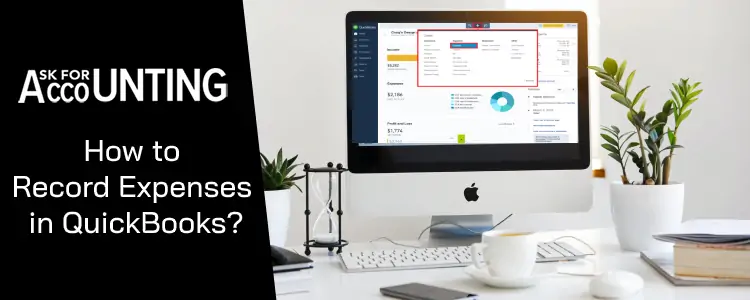Let’s take a look at how to record expenses in QuickBooks (Desktop and Online). As accounting software, QuickBooks enables you to record expenses with sheer ease. Properly recording operating costs is essential, especially costs like employee wages, factory leases, supplier costs, and depreciation. Unless and until you record expenses properly, you won’t be able to reduce them and maximize your profits.
How to Record Expenses in QuickBooks Desktop
To record expenses in QuickBooks Desktop, follow the steps provided below.
- Launch QuickBooks
- Sign in with your username and password
- In the main menu, click on Vendors
- Click on the drop-down menu and select Enter Bills
- Select a Vendor from the drop-down list or add a new one.
- Enter
- Date of Expense
- Vendor Address
- Description
- Expense Amount
- Enter the Reference Number for the transaction
- Enter any terms and conditions for the transaction
- From the Expenses tab, select an Account
- Click on Save and Close.
How to Record Business Expenses Paid with Personal Funds in QuickBooks Desktop
Sometimes, you may pay business expenses with personal funds. Although this isn’t recommended, it happens, and therefore you can record it in QuickBooks Desktop. The process to do the same has been provided below:
- Open QuickBooks
- Select + (New)
- Click on Journal Entry
- Click on the expense account for purchase on the first line
- Enter the purchase amount in the Debit column
- Select Partner’s Equity / Owner’s Equity on the second line.
- Enter the same purchase amount in the Credit column
- Click on Save and Close
After this, you have two options to reimburse the money to yourself:
- Check
- Expense
Reimbursing Personal Funds with a Check
- Click on +(New)
- Click on Check
- From the list, select the bank account with which you want to reimburse the funds
- Select Partner’s / Owner’s Equity
- Enter the amount that you want to reimburse
- Click on Save and Close
You can repeat the same steps to reimburse multiple personal expenses.
Reimbursing Personal Funds as an Expense
- Select + (New)
- Click on Add Expense
- Select the Bank account you wish to use to reimburse the personal funds
- Select Partner’s / Owner’s Equity
- Enter Reimbursement amount
- Click on Save and Close
You can select your preferred way to record personal funds and reimbursements. Both methods make it equally easy to record expenses, especially personal ones.
How to Record Personal Expenses from a Business Account in QuickBooks Desktop
Although it is highly recommended that you don’t mix business and personal expenses, you can still do so and record it in QuickBooks Desktop. First of all, you need to record the expense and then reimburse the company for personal expenses. You must always reimburse the company for any personal expense if you want to avoid legal troubles.
Recording Personal Expenses from a Business Account
- Click on + (New)
- Select one of the Expenses or Check
- Click on the Drop-Down menu and select the Payee
- Select the Credit Card, Bank account, or Cash Account that was used to make the expense
- Click on the next drop-down menu and select your preferred tax category
- Enter the reimbursement amount
- Click on Save and Close
Reimburse Company for the Personal Expense
- Click on + (New)
- Click on Bank Deposit
- From the list, select the account you wish to reimburse the amount.
- Select the date of the expense
- In the Add funds to this Deposit section, enter the person who made the expense in the Received from the field. You can add the person as a customer.
- Select the Account
- Select Payment Method
- Enter the Reimbursement Amount
- Click on Save and Close.
How to Record Reimbursed Expenses in QuickBooks Desktop
If you have paid for business expenses, through personal funds, then you can reimburse them and record the reimbursement in QuickBooks Desktop. The first method to record reimbursed expenses in QuickBooks is through a check. Follow the steps given below to do the same.
- Go to +(New)
- Select check
- Select the bank account from the list.
- Select Partner’s / Owner’s Equity
- Enter amount
- Hit Save and Close
With the second method, you can record the reimbursed amount as an expense in QuickBooks.
- Go to + (New)
- Select Add Expense
- Select the bank account
- Choose one of the Partner’s / Owner’s Equity
- Enter amount
- Hit Save and Close
You can also track these reimbursed expenses. In QuickBooks Online, you may have to change company settings, but in the desktop version, you can start tracking by following the steps provided below:
- Click on Edit from the menu bar.
- Click on Preferences
- Select Time and Expenses
- Select Company Preferences
- Mark the option to Track reimbursed expenses as income.
- Click on OK.
To change company settings in QuickBooks online, you can follow the steps provided below:
- Under the Gear Icon, under Your Company, select Accounts and Settings
- Click on Expenses
- Select Bills and Expenses
- Mark the option to Track Billable expenses and items as income
- Click on Save and Hit Done.
How to Record Expenses in QuickBooks Online
To record expenses in QuickBooks online, follow the steps provided below:
- From the Create (+) option, under Suppliers, select Expense
- Select a Payee or add a new one.
- Select the account from which the purchase came. In case you’re using a debit card, select a Checking Account.
- Enter the date on which the purchase was made.
- Enter the method of payment. By default, you have cash, check, or credit card as options, but you can enter a new payment method.
- Click on the drop-down menu beside Account, and select the appropriate category. You can add multiple categories by clicking Add Lines.
- Enter a good description to remember why the expense was made.
- Enter the amount for the expense.
- Click on Save and Close.
Now you’ve successfully entered the expense. Both QuickBooks desktop and QuickBooks online enable you to analyze expense data through multiple inbuilt reports. You can also build customizable reports using the data entered in QuickBooks.
There are many different ways to enter reimbursed expenses into QuickBooks. You can record personal expenses from a bank account and record business expenses paid with personal funds. Managing expenses in a more organized manner will enable you to analyze the data and cut costs, maximizing your profit in the process. If you don’t want to go through the hassle and risk your files then dial us for a QuickBooks consultant.