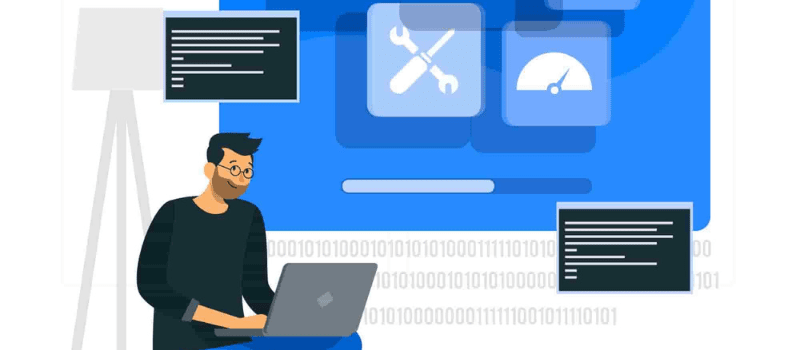QuickBooks by Intuit is a top-tier accounting software known for its reliability. Its reputation is built on being secure, accurate, and dependable, making it a preferred choice for small businesses and professionals. When software excels in these three critical aspects, users often overlook a slightly higher price tag.
However, like any software, QuickBooks isn’t immune to issues. One recurring problem is QuickBooks error 3371 could not initialize license properties or could not load the license data, which demands immediate attention to keep users working smoothly. In this post, we’ll delve into the triggers of this error and explore potential solutions.
This error typically surfaces when users attempt to launch QuickBooks after making system changes, especially following actions like hard drive cloning. It leaves users with little recourse but to click an “OK” button, providing no clear path to resolving the issue.
The Error Message Reads
QuickBooks has encountered a problem on startup. This may be due to an invalid software license. Insert the QuickBooks CD into your computer and then reinstall the software. This message can be particularly frustrating, especially if you possess a valid license for the software and cannot contemplate a reinstallation due to a lack of backup from your last session.
You will have to download and install the QuickBooks application, after installation of the QuickBooks. You need to provide the license details to open or run the application. While doing so, you can come across a QuickBooks License error. You will see the following message gets displayed on the system QuickBooks could not load license data and the license does not verify the issue. This error is also denoted by the QuickBooks error 3371 could not initialize license properties.
Causes for the QuickBooks Error 3371 Could Not Initialize License Properties
QuickBooks Error 3371 can be triggered by several factors, including…
- Damaged or Corrupt QuickBooks Installation: When your QuickBooks installation becomes damaged or corrupt, it can lead to the emergence of error 3371. This issue may arise due to incomplete installations, improper updates, or software conflicts.
- Missing or Damaged QuickBooks Components: QuickBooks relies on various components, such as the company file and license data, to function smoothly. If any of these components are missing or damaged, it can result in the error 3371 message. This can happen due to accidental file deletion or data corruption.
- Problem with License Data: Issues with your license data can also trigger Error 3371. This can occur if your QuickBooks license has expired, been revoked, or has been transferred to another computer. Ensuring your license data is up to date is crucial to avoid this error.
- Windows Firewall or Antivirus Interference: Sometimes, the Windows Firewall or antivirus software can block QuickBooks from accessing the internet. This interference can lead to Error 3371. It’s important to configure your firewall and antivirus settings to allow QuickBooks to function without hindrance.
Symptoms of QuickBooks Error 3371
QuickBooks error 3371 may manifest through various symptoms, including.
- Error Message: The most direct indicator of error 3371 is an error message displaying, “Could not initialize license properties.” This message typically appears when you attempt to open QuickBooks.
- Inability to Access QuickBooks: If you find yourself unable to access QuickBooks altogether, it could be a clear sign of error 3371. This can disrupt your workflow and hinder your ability to manage your financial data.
- Inability to Save Changes: Another symptom of error 3371 is the inability to save changes within QuickBooks. This can impede your ability to update and maintain your financial records, causing frustration and potential data loss.
Addressing these symptoms promptly and identifying the root causes of Error 3371 is essential to ensure the smooth functioning of your QuickBooks software.
Points to Remember Before Fixing QuickBooks Error 3371
- Backup Your Data: Before attempting any fixes, ensure you have a secure backup of your QuickBooks data. This precaution prevents data loss in case something goes wrong during the troubleshooting process.
- Check for Updates: Make sure both your QuickBooks software and Windows operating system are up to date. Outdated software can contribute to error 3371. Update QuickBooks and Windows before proceeding.
- Verify License Information: Ensure you have your QuickBooks license and product details handy. You might need them during the troubleshooting process, especially if you need to re-enter your license information.
- Prepare for Reinstallation: If a clean install is necessary, make sure you have your QuickBooks installation CD or downloaded setup file. You’ll need this to reinstall QuickBooks after removing it from your system.
- Close All QuickBooks Processes: Before attempting any fixes, ensure QuickBooks is completely closed, including all background processes. Use Task Manager to end any QuickBooks-related processes if they’re still running.
- Create a Restore Point: As a precaution, create a system restore point on your computer. This allows you to revert to a previous state if any issues arise during the troubleshooting process.
- Back-Up Your Entitlement Data: If you decide to delete the EntitlementDataStore.ecml file, make a copy of it first. This file contains your QuickBooks licensing information, and while deleting it can help, having a backup ensures you can restore your license information if needed.
- Be Patient: Troubleshooting QuickBooks errors, especially those related to licensing, can be time-consuming. Be patient and follow the steps carefully to avoid making things worse.
- Seek Professional Help if Needed: If you’re not comfortable with the troubleshooting process or if the error persists despite your efforts, don’t hesitate to seek help from a professional QuickBooks technician or support team.
- Document Your Steps: While troubleshooting, take notes of the steps you’ve taken and any error messages encountered.
Troubleshoot QuickBooks Error 3371 Could Not Initialize License Properties
Resolving QuickBooks errors can be a complex task, often with limited online resources for guidance. QuickBooks error 3371 is one such challenge that users encounter, typically when configuring their systems, especially after hard drive cloning. It presents various error messages, including:
To address this issue, it’s crucial to understand its root causes, assuming you’ve legally purchased and installed the software. The error often results from the corruption of essential files like QBregistration.dat. Follow these steps to resolve it:
Solution 1: Install the Latest Windows Updates
Updating your PC to the latest Windows build can often resolve various errors. To manually check for updates:
- Press the Windows Key + X or right-click the Start menu.
- Select “Windows PowerShell (Admin).”
- In the PowerShell console, type “cmd” and press Enter.
- In the “cmd” console, enter the command “wuauclt.exe /updatenow” and allow it to run for at least an hour to search for updates.
Solution 2: Reinstall Using a Clean Install
Performing a clean install is essential when QuickBooks features are damaged and a typical reinstall fails to resolve the issue. Follow these steps…
- Ensure you’re logged in as an administrator.
- Back up your data to prevent data loss.
- Access Control Panel via the Start menu or Settings (for Windows 10).
- Under “Uninstall a Program” (or “Apps” in Windows Settings), locate QuickBooks and uninstall it.
- Choose “Remove” when prompted and restart your computer.
- Rename specific installation folders to prevent QuickBooks from using old files:
- C:\ProgramData\Intuit\QuickBooks (year)
- C:\Users\(current user)\AppData\Local\Intuit\QuickBooks (year)
- C:\Program Files\Intuit\QuickBooks(year)
- For 64-bit systems: C:\Program Files (x86)\Intuit\QuickBooks (year)
Note: If you encounter "Access Denied" errors when renaming folders, end QuickBooks-related processes in Task Manager.Solution 3: Re-create Damaged EntitlementDataStore.ecml File
The EntitlementDataStore.ecml file can cause error 3371 when damaged. Here’s how to fix it:
- Close QuickBooks, including any lingering processes.
- Open Task Manager (Ctrl + Shift + Esc), locate and end QBW32.EXE processes.
- Access the “Run” dialog by searching “Run” in the Start menu.
- Enter this location: C:\ProgramData\Intuit\Entitlement Client\v8 and delete the EntitlementDataStore.ecml file.
- Reopen QuickBooks, your company file, and re-register using previous information.
By following these detailed steps, you can effectively troubleshoot QuickBooks error 3371 and ensure uninterrupted use of the software.
Solution 3: Using QuickBooks Diagnostic Tool
The QuickBooks Diagnostic Tool is designed to automatically identify and fix common issues that can cause errors like Error 3371. It can save you time and effort in troubleshooting, making it a useful tool for resolving QuickBooks-related problems.
- Start by downloading the QuickBooks Install Diagnostic Tool from the official Intuit website.
- Once downloaded, double-click the tool’s installation file to start the installation process.
- Follow the on-screen instructions to install it on your computer.
- After installation, locate the QuickBooks Diagnostic Tool icon on your desktop and double-click it to launch the tool.
- The tool will provide two options: “I am having problems installing QuickBooks” or “I am having problems opening QuickBooks.” Select the one that matches your issue. In this case, select “I am having problems opening QuickBooks.”
- Click the “Next” button to initiate the scanning and repair process. The tool will automatically detect and repair issues with your QuickBooks installation.
- Once the tool completes the repair process, restart your computer to ensure the changes take effect.
- After restarting, try opening QuickBooks again.
Preventing QuickBooks Error 3371: Best Practices
To ensure you don’t encounter QuickBooks error 3371 again, consider these best practices.
Keep Software Updated
Regularly update both your Windows operating system and QuickBooks to their latest versions. Developers often release updates with bug fixes and security enhancements.
Regular Data Backups
Implement a consistent data backup strategy for your QuickBooks files. This practice safeguards your critical information in case of unexpected errors or system failures.
Vigilant Security Measures
Protect your computer from threats by conducting routine virus and malware scans using a reputable anti-virus program. Keeping your system clean minimizes the risk of corrupted files.
File Compatibility and Source Verification
Exercise caution when opening or importing files into QuickBooks. Ensure they are compatible with QuickBooks and originate from trusted sources. Unknown or incompatible files can trigger errors.
By adhering to these preventive measures, you can maintain a stable and error-free QuickBooks experience, safeguarding your financial data and workflows.
Troubleshoot QuickBooks Error 3371 Status Code 11118 Could Not Load the License Data
Intuit indicates the major cause of error Code 3371 status code 11118 because it could not initialize license properties. This error signifies that your QuickBooks installation is damaged. Steps to troubleshoot this error are provided by Intuit that including a wizard that needs to be downloaded to resolve this error.
When you activate or open QuickBooks Desktop Error 3371 occurs and you can view the below error messages:
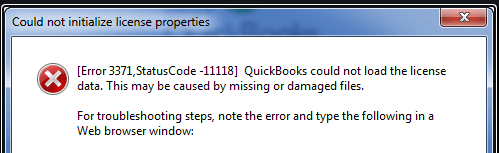
Could not initialize license properties. [Error 3371, Status Code -11118] QuickBooks could not load the license data. This may be caused by missing or damaged files.
Causes of QuickBooks Error 3371 Status Code 11118
- The component or file needed by QuickBooks Desktop to run is damaged or missing.
- A QuickBooks Desktop installation file that contains QuickBooks license information.
- Every time QuickBooks Desktop is made active, the license information needs to be retrieved and validated. If this file is damaged, QuickBooks Desktop will not open.
- Damaged MSXML component – MSXML is a Microsoft component needed by QuickBooks Desktop to run.
- This component helps QuickBooks Desktop retrieve the information in the Qbregistration.dat file allowing QB to open.
- Outdated Windows operating system or an anti-virus program that quarantines some QuickBooks Desktop files.
- Right Networks and QuickBooks Enterprise with WebConnect users: You may also experience this issue if you are opening the file without saving first.
- You must first save before importing the .QBO file.
Step to Fix QuickBooks Error 3371 Status Code 11118
The solution I: Windows Update
- In case the latest Windows updates are not installed the QuickBooks Desktop installation can fail or become damaged.
- To verify if the Windows is updated.
- In case you face an error you can follow the steps mentioned below or contact an experienced IT professional.
Solution II: Install the Latest Windows Updates
- Smoothly install the latest Windows updates.
- Go to Windows logo.
- Choose All Programs
- Click Windows Update.
- Once installing the updates
- Install the QuickBooks program.
Solution III: Microsoft .NET Framework, MSXML, and C++ issues
- In case the error persists, follow the below steps in the given sequence. In case the first solution resolves the problem no need to follow the other steps.
- Create again the damaged EntitlementDataStore.ECML file to fix license and registration issues.
- Resolve Microsoft .NET Framework, MSXML, and C++ fix issues using the QuickBooks install diagnostic tool.
- Reinstall using a clean install.
If your issue has not been resolved yet get more steps to fix QuickBooks error 3371 status code 11118.
QuickBooks Error 3371 Status Code 11104
The QuickBooks error 3371 status code 11104 is caused by a damaged or missing component. Another reason is you are using an outdated Windows operating system.
Causes of QuickBooks Error 3371 Status Code 11104
- Windows system outdated
- Corrupt component
Steps to Fix QuickBooks Error 3371 Status Code 11104
To resolve this status code 11104 make sure to update your windows.
Solution 1: Update your Windows
- Log in to your system as the Administrator.
- Press the Windows
- Click on the All Programs option and select the Windows update.
If the error is not resolved yet, click here to get more steps to fix QuickBooks error 3371 status code 11104.
QuickBooks Error 3371 Status Code -1 License Not Verified
One such error is the QuickBooks license error this is also known as the QuickBooks Error 3371 status code 1.
Causes of QuickBooks Error 3371 Status Code -1
- Damaged QBregistration.dat files.
- Corrupted MSXML components installed in your system
- Damaged or outdated applications like antivirus or firewall.
- Issues with Windows Operating System.
- Users facing issues with certain networks and WebConnect.
How to Fix QuickBooks Error 3371 Status Code 1
Here are some solutions mentioned below, they are suggested by QuickBooks experts.
The solution I: Updating Latest Windows Updates
- Log in to your system as the Administrator.
- Press the Windows
- Click on the All Programs option and select the Windows Update.
- Install all the updates by clicking on the install QuickBooks.
Solution II: Delete the EntitlementDataStore.ECML File
- Close your QuickBooks Desktop application.
- Check that the QuickBooks processes are not running.
- Click on the Ctrl+Shift+Esc from your keyboard.
- Task Manager Window will open on your screen, press More Details
- Now click on the Processes tab.
- Sort out the processes by pressing on the Process Name header alphabetically.
- Locate the EXE file. Select the mentioned file and click on the End Task option.
- Open the Entitlement data folder responsible for your Windows Operating System and the version of QuickBooks.
- Press the Windows key along with the R
- Run Command window will open on your computer screen.
- In the Search field, enter the file location “C: ProgramDataIntuitEntitlement Clientv8 (or v6)”.
- Press Enter and you can now see the ECML file. Right-click on the file and press the Delete option from the keyboard.
- Press Yes and give the confirmation that you want to delete the entitlement file.
- Open the company file now and you will see the instructions on how to register the applications.
Solution III: QuickBooks Install Diagnostic Tool
The QuickBooks Install Diagnostic Tool is a repair tool, which repairs damaged files and applications. It basically resolves issues with .NET Framework, C++, and MSXML. To install it follow the steps below.
- Download the QuickBooks Install Diagnostic Tool.
- Save the setup file on your system’s desktop.
- Double-click on the setup file and run it on your system.
- It will repair all your files.
- Reboot your system after this repair process is completed.
In conclusion, QuickBooks Error 3371 can disrupt your workflow and hinder access to your financial data. However, it’s a challenge that can be overcome with the right knowledge and steps. By staying vigilant with software updates, security measures, and regular backups, you can minimize the risk of encountering this error. Remember, if you continue to face issues, don’t hesitate to reach out to our QuickBooks experts for personalized assistance. Your financial data, like retained earnings in QuickBooks, deserves the utmost care and attention.
Frequently Asked Questions
What does QuickBooks Error 3371 indicate?
QuickBooks error 3371 usually indicates a licensing issue. It occurs when QuickBooks is unable to initialize license properties, often due to damaged or missing files. This error can prevent you from accessing your company file.
2. Why am I encountering Error 3371 after reinstalling QuickBooks?
Reinstalling QuickBooks may not always resolve Error 3371 if certain files from the previous installation remain corrupted. To fix this, you might need to perform a clean install, which involves removing residual files and then reinstalling.
How can I perform a clean install of QuickBooks to fix Error 3371?
To perform a clean install, first uninstall QuickBooks from your system. After uninstalling, rename the installation folders to prevent any leftover files from affecting the new installation. Finally, reinstall QuickBooks using your installation CD or downloaded setup file.
What is the EntitlementDataStore.ecml file, and why should I delete it to fix Error 3371?
The EntitlementDataStore.ecml file contains your QuickBooks license information. Deleting it can help resolve error 3371 by recreating a fresh, error-free license file when you reopen QuickBooks. This file can sometimes get corrupted, leading to licensing issues.
Can updating Windows help prevent QuickBooks Error 3371?
Yes, keeping your Windows operating system up to date is a good preventive measure. Updates often include improvements and security patches that can address issues related to QuickBooks compatibility.
Is there a way to avoid Error 3371 while opening files from unknown sources?
Yes, you can minimize the risk of encountering error 3371 by being cautious when opening or importing files. Ensure that files are compatible with QuickBooks and are obtained from trusted sources. Unknown or incompatible files can trigger this error.